Skillsoft Compliance Course Library
The Skillsoft Compliance Course Library page includes all Skillsoft courses within the Skillsoft Compliance collections that play in the Compliance course player.
There are two types of courses you find in the library list:
-
Linear courses: These courses contain a set number of topics in a specific order that you cannot change. You can add as many non-instructional topics as you want before all course topics or after all course topics. You can add a configuration directly to the Skillsoft linear course by editing it. You can also add multiple configurations.
-
Composite courses: These courses, indicated with a composite icon
 , contain multiple topics that are hidden by default. To use these courses, you must add a configuration, select the topics you want to show learners, and then publish it. You can add as many non-instructional topics as you want to a composite course in any order, beginning, middle, or end of the course. You cannot edit a Skillsoft composite course to apply a configuration directly. You can only edit a configuration you added.
, contain multiple topics that are hidden by default. To use these courses, you must add a configuration, select the topics you want to show learners, and then publish it. You can add as many non-instructional topics as you want to a composite course in any order, beginning, middle, or end of the course. You cannot edit a Skillsoft composite course to apply a configuration directly. You can only edit a configuration you added.
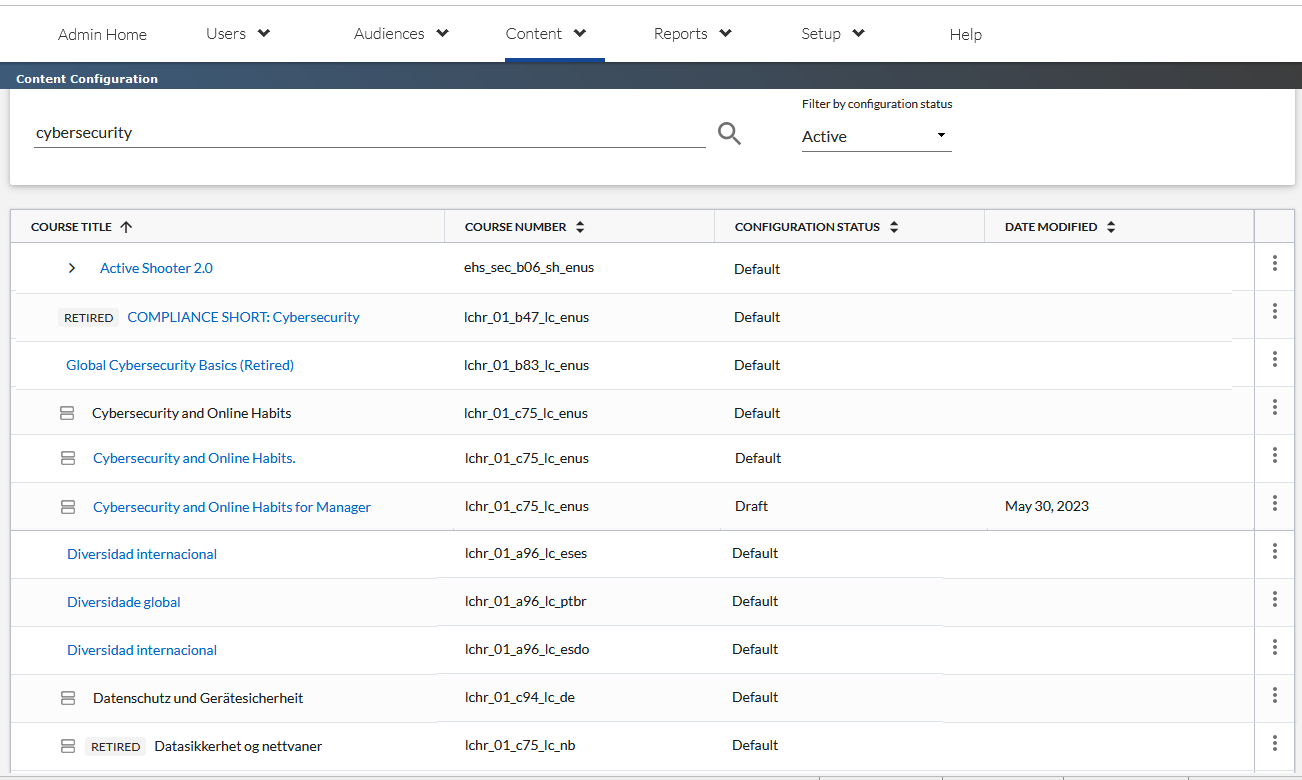
Use the Course Library page to manage your configured courses:
- Browse the list using the page buttons on the bottom.
- If a course has multiple configurations, the additional configurations display under the original course with the same course number, but with a different title that you specified.
- If a course exists in multiple languages, each language version of the course is listed separately with its translated title. All translated courses have the same course number except for the language identifier at the end.
- If a course is marked with Retired, it is pending removal from the library and has limited configuration capabilities.
- If a retired course has been configured, you can still edit its configurations using these steps.
- Composite courses display with an icon,
 . With composite courses, you choose which topics you want to make visible to your learners. You can also add non-instructional topics throughout the course. Configure a composite course using these steps.
. With composite courses, you choose which topics you want to make visible to your learners. You can also add non-instructional topics throughout the course. Configure a composite course using these steps. - Linear courses do not display with an icon. With linear courses, you can only add non-instructional topics to the course at the beginning or at the end. You cannot change which topics display to learners or their order. Configure a linear course using these steps.
- Search for courses by title or course number. All matching results show in the list.
- Use the Filter by configuration status to narrow your results:
- Active: Shows all active courses including their configurations, grouped by the original Skillsoft course.
- Configured: Only shows configured courses in a flat list, not grouped by their original Skillsoft course.
- Retired: Shows only courses that are retired.
- Sort the list by one of the column headers.
- Course Title: The title of the course that learners see.
- Course Number: The Skillsoft course number. Configuring a course does not change the course number. If you need to configure a course in all its languages, it is best to sort by course number.
- Configuration Status: The Configuration Status is Default, Draft or Published. Courses with a status of Draft, Published, have a published version, and a draft version
- Date Modified: The last date the current version of the course was configured.
- Use the Actions menu to:
- Edit: Add or edit topics that can include text, video, or a policy document. If the configuration status is:
- Default: use Edit to create the first course configuration for a linear course. You cannot Edit a Skillsoft composite course, you can only add a configuration.
- Draft: use Edit to continue configuring the course or a configuration.
- Published: use Edit to create a new version of the course configuration.
- Draft, Published: use Edit to continue configuring the draft version of the course.
- Preview draft or Preview published: Preview your configurations in the Course Player to verify your changes display as expected.
- Publish draft: Publish a course to Percipio Compliance Learner. Learners have immediate access to your changes, including learners the course is currently assigned to.
- Delete draft or Delete published: Delete a draft version, or delete a published configuration. If you delete a published configuration, learners see the default version of the course until you publish a new configuration.
- Version history: View version history for courses with more than one configuration.
- Add configuration. This creates a copy of the original Skillsoft course so you can add different introductory, policy or summary components. Selecting this option does not copy any components you may have added to the Skillsoft original course. Your new configuration displays in the list under the original Skillsoft course with a new name that you define. This option is not available for a configured course, only for Skillsoft original courses.
- Edit: Add or edit topics that can include text, video, or a policy document. If the configuration status is: