Once you've received all emails for a course, you can restart the course's email messages, beginning with the first daily email of the course, using the Reactivate Daily Email option.
When you have received all the daily email messages available for your course, the next time you click Daily Email Options from the Ask My Mentor page, the Daily Email: Schedule Completed page displays:
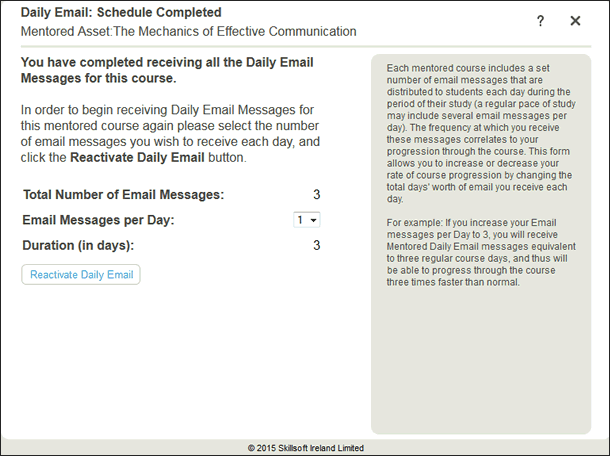
To reactivate daily email messages
The Daily Email: Schedule Completed page displays.
Note: When you change your email frequency, the Duration (in days) field changes to correspond to the new email frequency. For example, if the total number of email messages for your mentored course is 45, and you change your email frequency to 3, you will receive 3 email messages each day for 15 days.