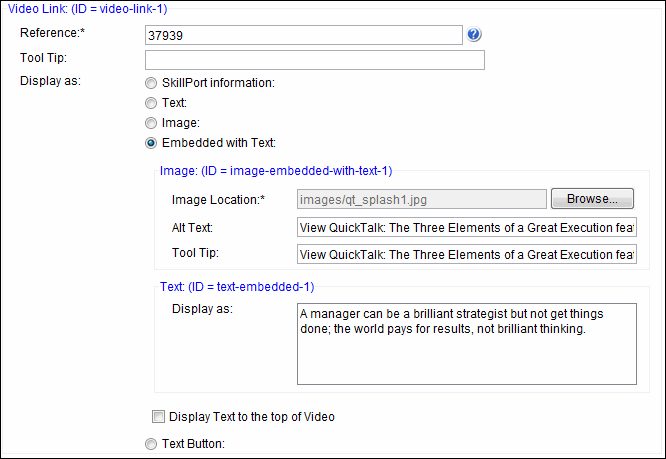
In some instances, the Skillsoft Advantage Learning Tracks allow you to embed a video directly into the page as opposed to creating a link to the video. When an embedded video is launched from Global Preview or the Portal, the video plays directly in the containing page. When a video that is not embedded is launched from Global Preview or the Portal, the video displays in a separate MML viewer.
When adding an embedded video you must use your own image. A "Play" button will automatically display in the center of the image.
In Skillsoft Leadership Advantage 1 packages, embedded videos can be added to Section, Summary, and Challenge pages, as well as the Getting Started page.
In Skillsoft Advantage 2 packages, embedded videos can be added to any block that lists Video Link in the Add Item dialog.
To embed a video:
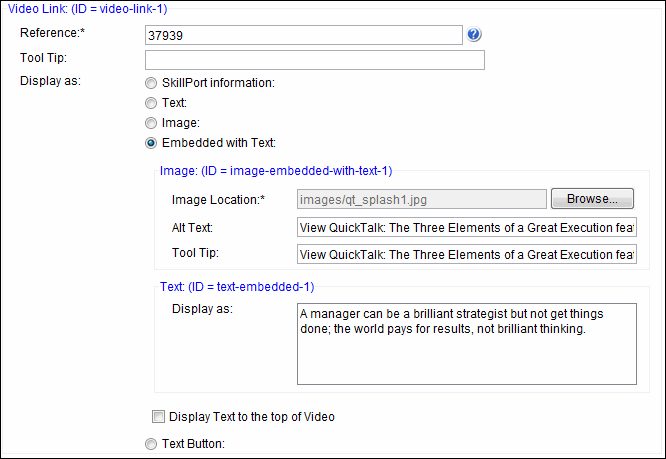
© 2015 Skillsoft Ireland Limited