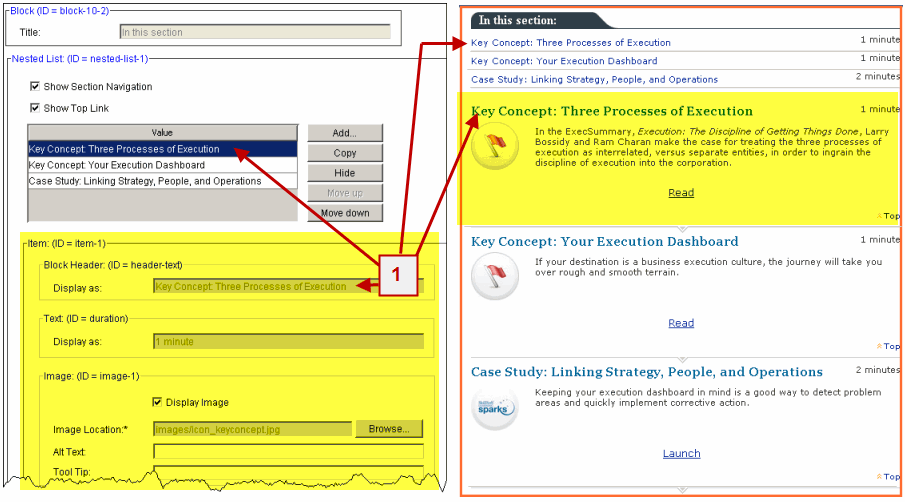
The In this section, Challenge, and Summary blocks are similar in structure to the Speaker and Author Backgrounds block, but with some distinct differences.
These blocks contain several elements all within a nested list. Each item in the nested list contains a group of elements that display as an individual section in the Quick Preview pane.
At the top of the block is a navigation section with links to the individual sections within the block. When you create a new section, the link is automatically added. You can choose not to display the navigation section by unchecking the Show Section Navigation check box in the Design pane.
Each section also contains a Top link that navigates to the top of the block. You can choose not to display the Top links by unchecking the Show Top Link check box in the Design pane. However, this hides all the Top links in the entire block. You cannot hide them on an individual basis.
Below is a graphic that depicts the correlation between the block in the Design pane with the block displayed in the Quick Preview pane.
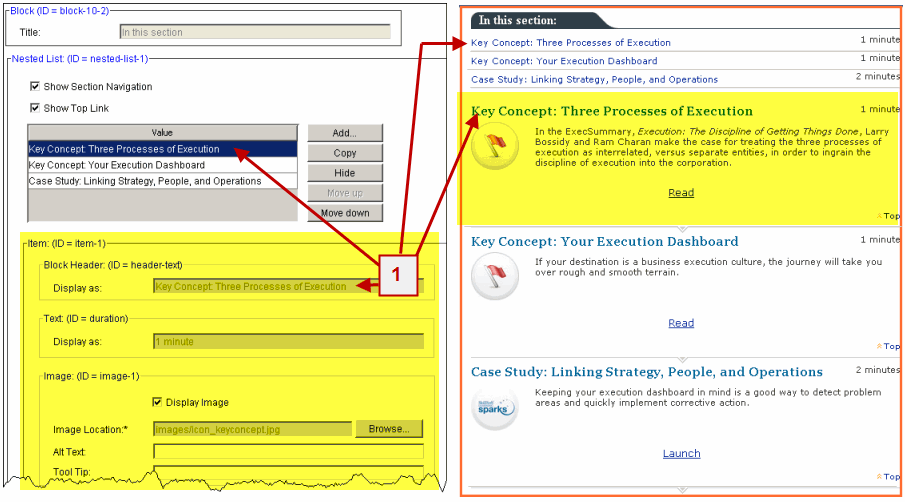
The first value in the Nested list corresponds with the first section in the Quick Preview pane. When you select the value in the list all elements in the section, and their associated fields, display below the table. The elements highlighted in yellow in the Design pane correspond to the section highlighted in yellow in the Quick Preview pane.
Many of the fields in the stock block cannot be modified. However you can use the Copy Block menu to copy the block and then modify the fields.
Number 1 in the above graphic refers to the value in the Display as field under the Block Header. This value is automatically added to the value in the table, the link in the top of the block, and the Header of the block section.
To add a new section to the nested list:
To Modify the elements for the section:
© 2015 Skillsoft Ireland Limited