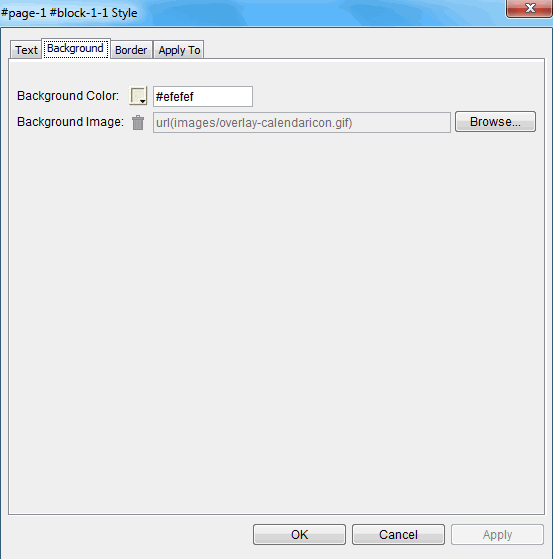
The Background tab in the Style Editor allows you to modify the background color and image of the entire package, individual pages, columns on a page, or individual blocks.
To use the Background tab:
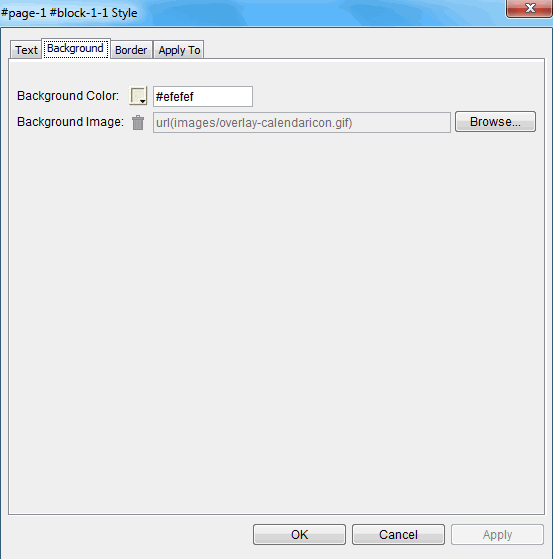
To modify the background color:
Click the color pallette icon to select a color, or enter a value in the text box. Values can be either the hexadecimal color value such as '#ff0000', or the color name such as 'red'.
To modify the background image:
To change or add an image, click the Browse button and select the desired image.
The delete icon  will delete the image from the overlay, but not from stock. If an image is applied at the stock level, it will override a value of empty in the overlay and the results will not be what you expected. For more information, see About Background Images.
will delete the image from the overlay, but not from stock. If an image is applied at the stock level, it will override a value of empty in the overlay and the results will not be what you expected. For more information, see About Background Images.
© 2015 Skillsoft Ireland Limited