Workspaces
Workspaces are made up of users in your organization. Before you begin creating content, you need to choose your workspace. When you first log in to LX Design Studio, you are given access to a shared organizational workspace and a personal workspace where you serve as the Workspace owner. Workspaces are where you can create and manage projects. To switch between workspaces, use the drop-down at the top of the left navigation bar.
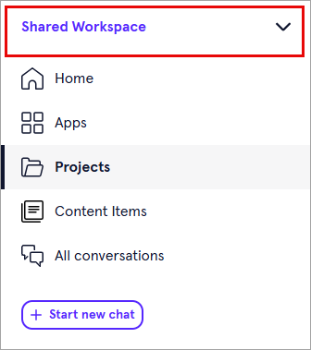
Best practices for workspaces
When choosing which workspace to create content in, remember that:
- Only you can see the content you create unless you invite others to collaborate. Even if you create a project in a shared workspace, you still have to invite collaborators in order for them to see it.
- When you add collaborators to a project, they are automatically added to the workspace where the project is located.
- You may want to reference the knowledge sources from a specific workspace. Workspaces contain knowledge sources that your Design Assistant uses to create content that fits your organization's standards. Your different workspaces may contain different knowledge sources that are relevant to certain projects. The Design Assistant can recommend knowledge sources that would be relevant and useful. In addition, when you upload knowledge sources, the Design Assistant can use them to answer queries. For more information on adding knowledge sources to a workspace, visit the Knowledge Sources page.
Workspace roles
If you have admin level permissions to LX Design Studio set as part of your Percipio role, you can see and manage all workspaces and projects.
If your privilege to LX Design Studio is set as part of your Percipio user profile (you are not an administrator in LX Design Studio), you can only access workspaces and projects to which you have been added as a member. When you are added as a member, you may have view or edit privileges.
All roles in LX Design Studio can:
If you are not an administrator in LX Design Studio, you may have a different role in different workspaces. The role you have at the project level is independent of your role within the workspace. The following roles exist in workspaces:
- Viewer: A workspace viewer can see shared projects in a workspace, but they cannot create projects. They can create new content in the workspace, but they can only add it to their shared projects. They can view members, but they cannot manage members, delete, or rename the workspace.
- Editor: A workspace editor can see shared projects in a workspace. They can create new projects and new content in a workspace. They can view members, but they cannot manage members, delete, or rename the workspace..
- Owner: An owner has full control over a workspace and the projects within it. They can manage members, delete, or rename the workspace.
Depending on your role in a workspace you may have different options available to you under the Show options menu.
- As a viewer, you can:
- As an editor, you have all the abilities of a viewer plus you can:
- As an owner of a workspace, you have all the abilities of a viewer and an editor plus you can:
Find a workspace
To switch between workspaces, open the workspace dropdown at the top of the left navigation bar. You have the following options:
- Select a workspace from your Pinned dropdown.
- Search for a workspace. Use the search bar within the workspace dropdown to search for a specific workspace. If you have added that workspace to your pinned list, it displays as a search result under Favorites and under All workspaces.
- Browse all workspaces of which you are a member. Expand the All workspaces dropdown to see all workspaces you have access to.
Create a workspace
To create a workspace:- From the left navigation bar, open the workspaces dropdown and select Create workspace at the bottom.
- Give your workspace a name and select Create.
- Add members of your organization as collaborators in that workspace. Use the dropdown to choose whether those users are editors or viewers.
- Select Send invite to notify users that they have been added to the workspace.
Pin a workspace
Pinning a workspace makes it easy to locate and quickly access.
To add a workspace to Pinned if your Pinned list is currently empty:
- From the left navigation bar, select the workspace dropdown.
- Locate the workspace you wish to add to your Pinned.
- Select the workspace to open it.
- From Pinned,select Pin current workspace. The workspace now shows in your Pinned list.
To add a workspace to your Pinned list:
- From the left navigation bar, select the workspace dropdown.
- Locate the workspace you wish to add to your Pinned.
- From the Show optionsmenu
 , select Pin workspace. The workspace now shows in your Pinned list.
, select Pin workspace. The workspace now shows in your Pinned list.
To remove a workspace from your Pinned list:
- From the left navigation bar, select the workspace dropdown.
- Locate the workspace you wish to add to your Pinned.
- From the Show options menu
 , select Pinned. The workspace is removed from your Pinned list.
, select Pinned. The workspace is removed from your Pinned list.
Manage members of a workspace
If you are the owner of a workspace, you have the ability to manage its members. You can add or remove members, and change their privileges in that workspace.
To add a new member to a workspace:
- From the left navigation bar, open the workspace dropdown.
- Locate the workspace to which you want to add a member.
- From theShow options menu
 , select Manage
, select Manage - Choose the role privilege you would like the new member to have in the workspace, either Viewer, Editor, or Owner.
- Start typing the name of the member(s) you want to add. Select the desired user from the list.
- Select Send Invite. The new member is notified that they have been added to your workspace.
To change the privileges or remove a member from your workspace:
- From the left navigation bar, open the workspace dropdown.
- Locate the workspace in which you want to edit members.
- From the Show options menu
 , select Manage.
, select Manage. - Locate the member who's privileges you want to change.
- From the dropdown, select a new role, either Viewer, Editor, or Owner, or select Remove member.
- Confirm your change.
View the members of a workspace
If you are a member of a workspace, but are not the owner, you can not manage other members in the workspace. However, you can view who the other members of the workspace are.
To view the members of a workspace:
- From the left navigation bar, open the workspace dropdown.
- Locate the workspace whose members you wish to view.
- From the Show options menu
 , select Manage. You see a list of all members in that workspace including their role of either Editor, Viewer, or Owner. You can search for members of the workspace using the search bar at the top.
, select Manage. You see a list of all members in that workspace including their role of either Editor, Viewer, or Owner. You can search for members of the workspace using the search bar at the top.
Delete a workspace
If you are the owner of a workspace, you may delete it. In order to delete a workspace, you must first remove all projects it contains.
To delete a workspace:
- From the left navigation bar, open the workspace dropdown.
- Locate the workspace you wish to delete.
- From the Show options menu
 , select Delete.
, select Delete. - Confirm by selecting Delete workspace.
Rename a workspace
If you are the owner of a workspace, you may rename it.
To rename a workspace:
- From the left navigation bar, open the workspace dropdown.
- Locate the workspace you wish to rename.
- From the Show options menu
 , select Rename.
, select Rename. - Give your workspace a new name.
- Select Rename.