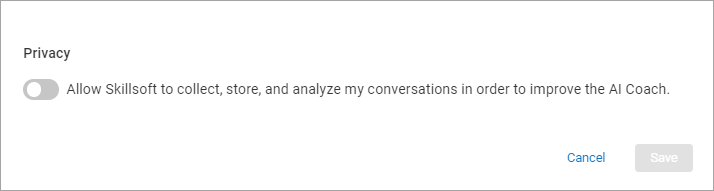AI Assistant
Skillsoft Percipio's AI Assistant tailors every content recommendation specifically to your unique needs and interests, saving you valuable time and keeping you engaged with content that truly matters to you.
Accessible anytime, anywhere, and catering to diverse learning styles, Skillsoft Percipio's AI Assistant is a personalized guide to achieving exceptional learning outcomes and helping you advance your career. Experience the future of learning today and transform the way you grow professionally.
Because the AI Assistant is powered by a generative artificial intelligence language model, it is not intended to replace professional advice or human interaction. The responses generated by this interface are based on statistical patterns learned from large data sets of text, and may not always be accurate or relevant to your specific query. Please use your own judgment when interpreting the responses and seek additional information or expert advice if unsure.
You can initiate the interaction by entering a request and the AI Assistant responds with an answer to your question if it can find one, a clarifying question if it needs to narrow the search, or content recommendations to provide you more information. You can have up to 50 conversations a day with AI. A new conversation starts when you re-open the AI Assistant or change topics.
You only see the AI Assistant if your admin has it turned on.
Get started with the AI Assistant
To get started with the AI Assistant:
- Access the AI Assistant:
- From the left navigation bar, select AI Assistant. The AI Assistant opens in the main panel.
- From the Skillsoft course player access the AI Assistant to get more information on a course topic or ask a follow-on question
- From the Role Advisor page to get guidance on skills needed for your role or content recommendations for improving those skills.
- From the top navigation, select the AI Assistant icon,
 . The AI Assistant opens in a new panel on the right side of the screen so it is always accessible while you are learning.
. The AI Assistant opens in a new panel on the right side of the screen so it is always accessible while you are learning. - If you have a role of administrator, you can also access AI Assistant from the left navigation of the Admin menu.
- Optionally, select the three dot icon from the upper right and select Settings to choose your privacy settings.The AI Assistant presents you with examples of things you can ask by selecting that topic or you can ask your own question. You direct the conversation. You can type or speak your request.
- The AI Assistant dialogues with you until you end the conversation.
- Optionally, rate each response by the AI Assistant by selecting the thumbs up or thumbs down icon. This helps Skillsoft improve the responses so you can get better results in the future.
Keep the AI Assistant open
You can keep the AI Assistant open so it is readily at hand for when you need an answer. Simply select the Pop out icon to open it in its own panel. When the AI Assistant is open in its own panel off to the right, you can also choose to minimize it when you are not actively using it so it is readily available when you need it but not in way when you don't need it.
Review AI chat history
If you previously used the AI Assistant, you can view your chat history for the last 30 days provided that
- The site setting AI optimization and improvement is on
- The user privacy setting, Allow Skillsoft to collect, store, and analyze my conversations in order to improve the AI Assistant is on
To view your chat history, from the AI Assistant, select the Options drop down indicated by three dots, and select History. This History panel opens with your chats listed in chronological order so it is easy to find conversations from the past 30 days. The AI Assistant titles each conversation based on the content covered and shows a tag indicating where the conversation initiated. You can initiate AI conversations from Role Advisor, a course, or from the left or top navigation.
When viewing chat history, you can open previous conversations and re-engage where you left off.