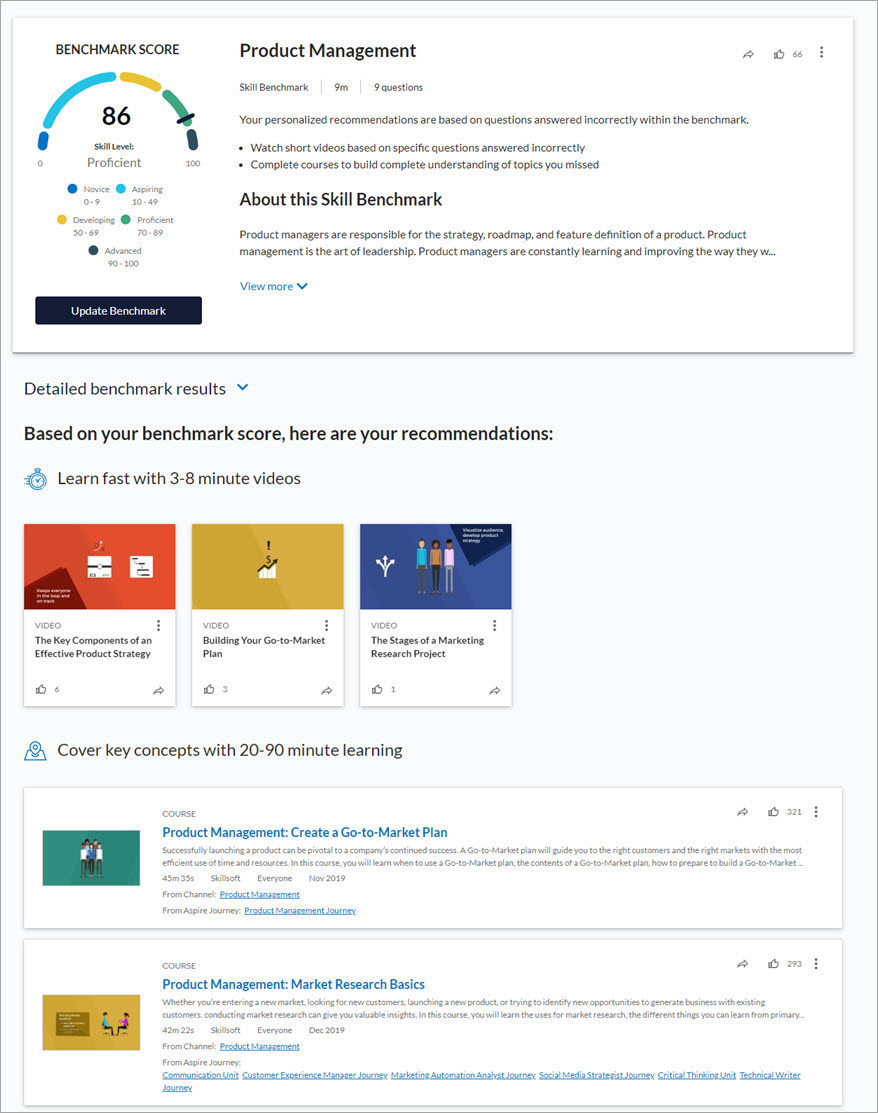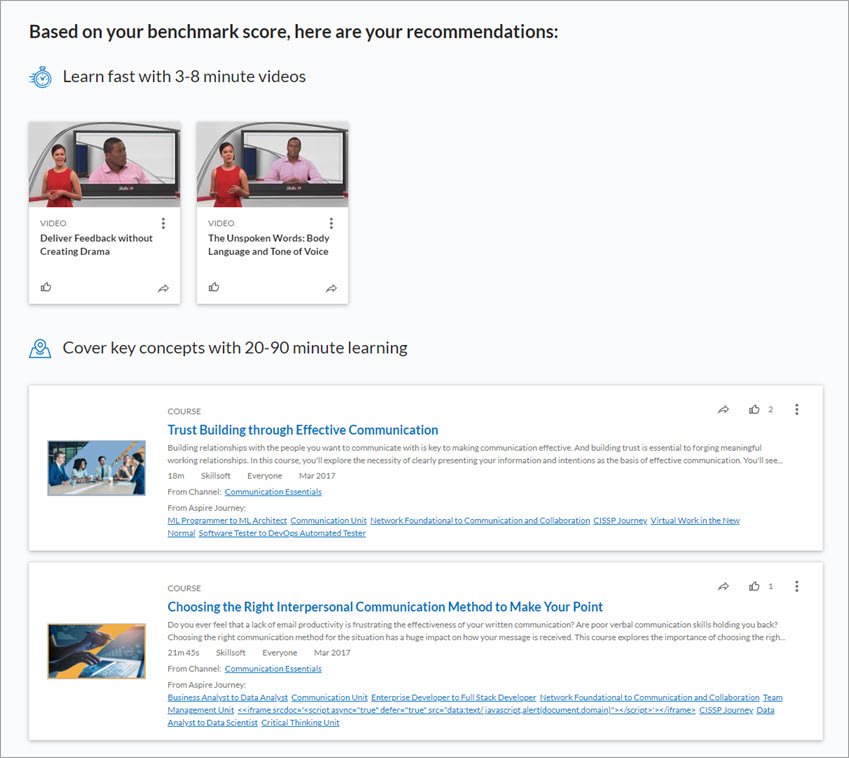Skill Benchmarks and Interactive Skill Benchmarks
Skill Benchmarks and Interactive Skill Benchmarks are a way for you to gauge your proficiency in a particular skill. Interactive Skill Benchmarks are available to organizations with access to Codecademy content in the Skillsoft platform.
The information on this page answers the following questions about Skill Benchmarks and Interactive Skill Benchmarks:
- Why should I use benchmark?
- How do I find a benchmark?
- How do I use a benchmark?
- How do I interpret the results?
- How do I view a benchmark in another language?
Why should I use benchmark?
By answering a set of questions in a benchmark, you receive a proficiency score for a particular skill. You are not rated against others, but rather against a standard set of objectives defined by a subject matter expert. The results of your benchmark show how strong you are in that skill. Based on your results, Percipio immediately displays specific content recommendations that are targeted to those questions you answered incorrectly. You see these recommendations below the results. This helps you keep your focus on those things that you need to improve, and not those you already know.
How do I find a benchmark?
To find a new benchmark, you can:
- Select the Skill Benchmarks tab in the top section on the Percipio home page. You can then select Find more Skill Benchmarks to browse all Skill Benchmarks available.
- From the left navigation bar, locate Skill Benchmarks. The Skill Benchmark page displays allowing you to browse all benchmarks by area; see new benchmarks and your current score; and launch a benchmark again to improve your score. You can also filter this page so you only see skill benchmarks associated with the skill interests you selected. Select the toggle switch: Show only my skill areas.
- Enter the term: skill benchmark or interactive skill benchmark in the Search box. This returns all benchmarks to which you are entitled.
- Enter a skill keyword in the Search box, then filter on Skill Benchmark or Interactive Skill Benchmark in the Type section.
- Select My Learning from the left navigation bar and then scroll to the Skills section. Locate the link for Skill Benchmarks. You can sort the list of skill benchmarks you have taken. You can also select Find more Skill Benchmarks to browse all of the Skill Benchmarks available.
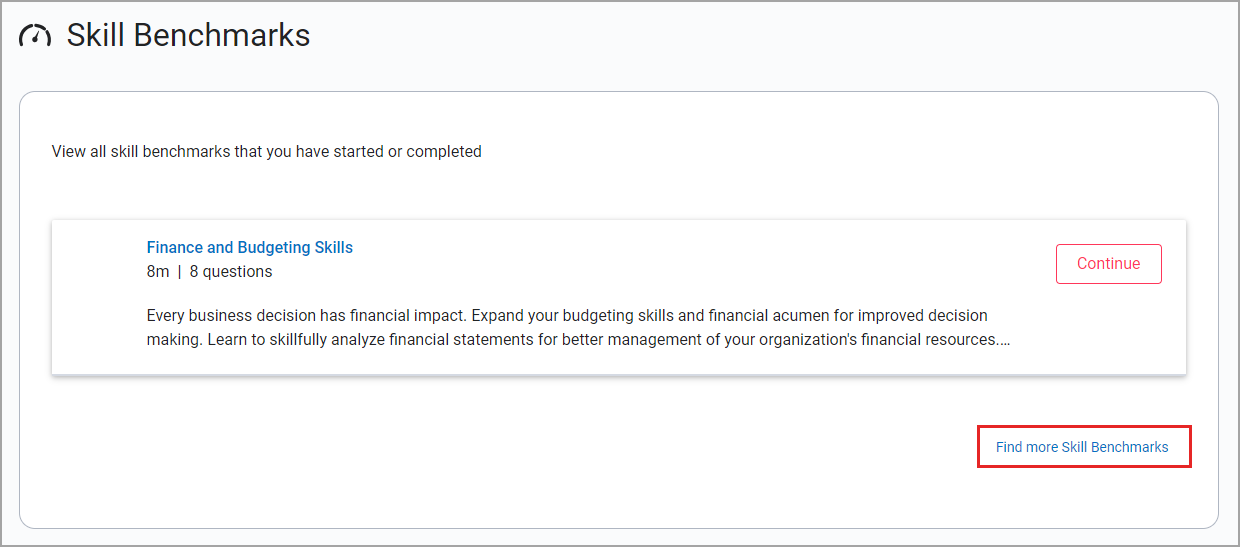
You may also find new benchmarks in the following locations:
- Under the Assess tab in a channel.
- In an assignment or a promotional banner or strip.
- In a journey. If you access a skill benchmark from a journey, you will not see recommended content when you finish the benchmark. Instead, you will see a button to Continue Journey.
- In a Percipio email notification.
To find previously started benchmarks, you can:
- Select Skill Benchmarks in the top section on the Percipio home page. If you completed more than 3 benchmarks, you can select View Skill Benchmarks to see others on your Activity page.
- Select My Learning from the left navigation bar, and choose Skill Benchmarks.
How do I use a benchmark?
After you locate and select the benchmark you want to take:
- Select Start Benchmark.
-
Complete the benchmark.
 Skill Benchmark
Skill Benchmark
- Submit an answer to each question. If you don't know the answer to the question you can select I do not know. The question is scored as incorrect and appears as Did not know in the detailed benchmark results. If you cannot complete the benchmark all at once, you can select Save and Exit, then Exit, and continue at a later time.
 Interactive Skill Benchmark
Interactive Skill Benchmark
Interactive Skill Benchmarks are currently only available for organizations with Codecademy content available in Percipio.
-
Complete the interactive exercise for each question. You can select Run to see your the results of your entries and you can Check Answer to see if you have successfully completed the exercise question. When you have successfully completed the exercise question, select Next Question to move forward with the benchmark . If you don't know the answer to the question you can select Skip Question. The question is scored as incorrect and appears as Incorrect in detailed benchmark results. If you cannot complete the benchmark all at once, you can select Save and Exit and continue at a later time.
-
After you answer all the questions, Percipio immediately shows your proficiency rating and presents you with targeted learning recommendations based on the questions you answered incorrectly or that you did not know. Spend the next 14+ days reviewing and learning the recommended content.
You can view a previously completed benchmarks from the Skill Benchmark tab on the home page, or:
- From the left navigation bar, select Skill Benchmark.
- Select the title of the Skill Benchmark to open it and view the recommendations.
-
After a set number of days as indicated within the Skill Benchmark results, you can retake the Skill Benchmark by selecting Update Benchmark. If your administrator has email notifications turned on and you haven't opted out of receiving them, you may see reminders in the standard Recommendation emails that it is time to retake a Skill Benchmark.
A benchmark is considered complete after you answer all the questions or complete the interactive benchmark. You can take a benchmark as many times as you want to improve your score. Percipio tracks your score over time so you can see your improvement.
You can restart a benchmark without completing it. If you do this, your first attempt is considered abandoned and you cannot go back and complete it.
How do I interpret the results?
Percipio reports a score based on how many you got right out of the total questions asked. Your numeric score is rated in one of 5 levels to help you better understand how your knowledge relates against proficiency with the topics assessed by the benchmark.
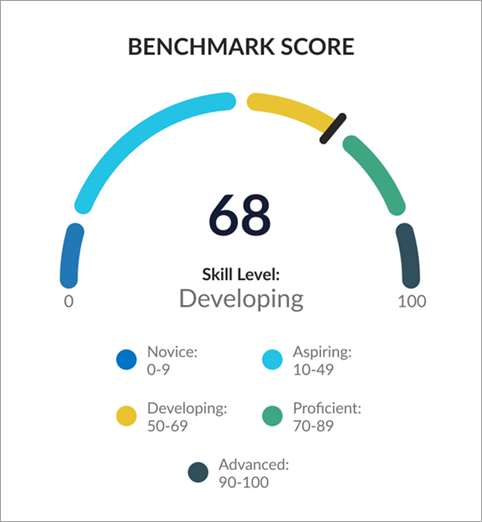
The ratings and points are as follows:
- Novice (0-9 points): Novice means that you are starting with very limited familiarity on the topics critical for the skill.
- Aspiring (10-49 points): Aspiring means that you have demonstrated minimal capabilities for the specific skill and should make an investment in learning to achieve proficiency.
- Developing (50-69 points): Developing means that you have some proficiency with the specific skill and only need to close a few knowledge gaps to achieve proficiency.
- Proficient (70-89 points): Proficiency means that you have met the criteria for applying your knowledge with the skill to practical challenges in your work. We recommend you strive to achieve a minimum level of Proficiency for the skills you are developing.
- Advanced (90-100 points): Advanced means that you demonstrate a thorough understanding of the skill and may be a candidate to mentor other learners within your organization.
When you view Detailed benchmark results, you see how you responded for each question topic. To help you improve quickly, you can select the topic to open the course or video that addresses that topic. Topic links are not available for Interactive benchmarks.
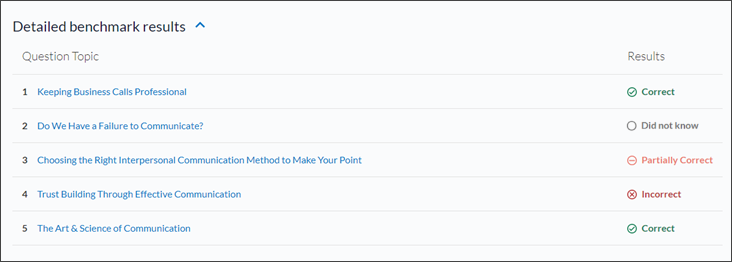
You can also view other learning recommendations located at the bottom of the skill benchmark results page.
Each topic covered by a skill benchmark has many questions associated with it. Each time you take a benchmark, you may see a different question that addresses the topic. This ensures that you fully grasp the topics associated with the skill.
How do I view a benchmark in another language?
Benchmarks are currently available only in English. To take a benchmark in another language, we recommend that you use Google Chrome. With the benchmark launched within Chrome:
- Right click anywhere on screen and select Translate to
- You may see the correct language listed next to Translate to, if not, select the one you need from the Actions menu,
 in the URL bar.
in the URL bar. -
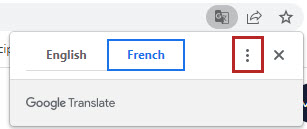
This translates all benchmark questions and answers to the selected language. Skillsoft makes no claims as to the accuracy of the translation, but offers it as a work around. Any content recommendations still show English content.
If you are using Percipio in English, you can view closed captions in other languages if your company has the Localized Closed Captioning setting turned on.