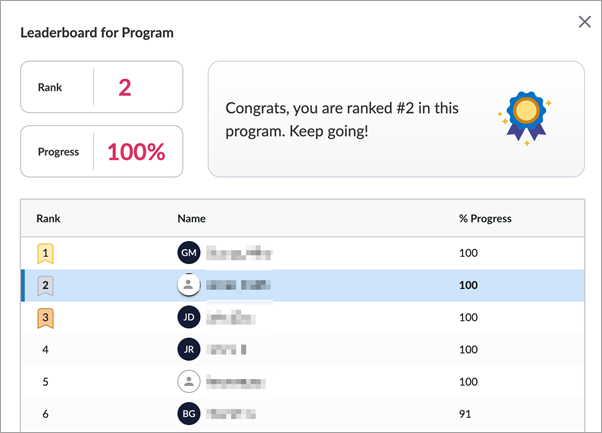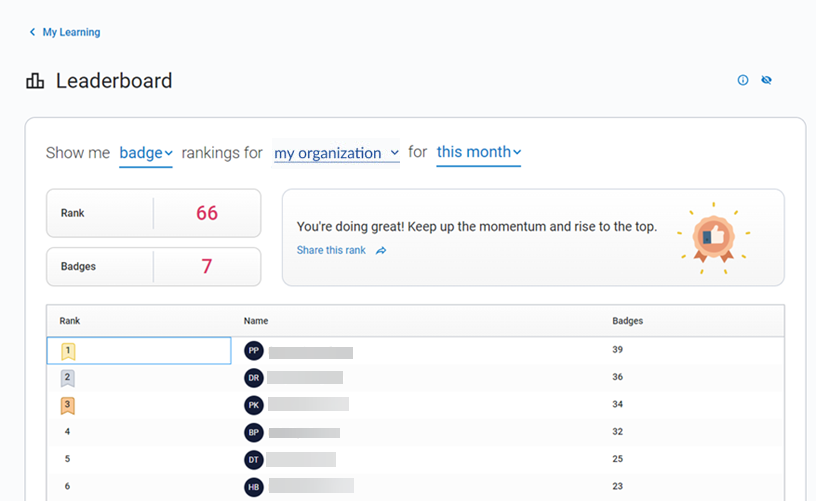Leaderboards
Leaderboards show you how you rank among your peers and colleagues within your company. You can view the following types of leaderboards:
Leaderboards for completions and badges
Every time you earn a badge or complete a learning item, you get a new ranking. Your rank is based on the number of badges you earned or items you completed compared to the number earned by others within the group and time frame you selected.
If you have the same number of completions or badges as another, the person who achieved that number first is ranked higher.
You can choose to show your name or display anonymously by adjusting your settings in My Settings. You can view your leaderboards from the web and mobile app. You can also share your rank to your social media to help keep you motivated and show off your accomplishments.
To access leaderboards for completions and badges:
- From the left navigation bar, select My Learning, then locate the Leaderboard section and select See full leaderboard. You can also access leaderboards from the My Achievement page. The leaderboard displays.
- Select which leaderboard to view by choosing from the three drop down menus for type, group, or time frame. Your rank may change for each option selected.
- Type: Your rank is measured on the type you select. Options include:
- Badges: Your rank is based on the number of badges you earned. You earn badges when you complete a course, track or a journey. If your company elects not to issue badges, you don’t see this option.
- Completions: Your rank is based on the number of learning items you completed. You accumulate completions when you meet completion criteria for courses, tracks, journeys, labs, skill benchmarks, books, audiobooks, book summaries, audio summaries, live events, live courses, and other linked and custom content items. Please note, if you launch a video separately from its course, the completion is counted. Videos launched from within a course are not counted as a completion on the leaderboard.
- Group: Your admin configures the options that display under this filter. You may see:
- My organization: This option shows all active users in your company that have completed an item or earned a badge.
- Group: You may see one or more groups of users from a particular segment within your company. Your admin creates the groups you see based on specific attributes, such as location, department, or role. Alternatively, groups can represent audiences explicitly created for specific learning purposes or initiatives. You only see the groups of which you are a member.
- Time frame: current month, last 3 months, or last 6 months. If you select the current month, your rank is based on the number of badges earned or learning completed since the beginning of the current month to the current date.
- Type: Your rank is measured on the type you select. Options include:
To share your rank:
- From the Leaderboard page, locate your rank.
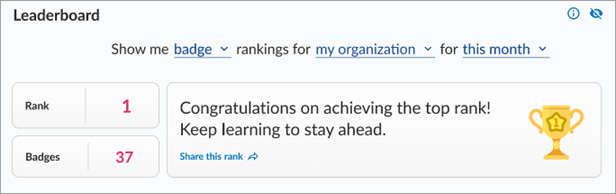
- Select Share this rank.
- Choose the social media platform where you want to share your rank.
- Enter your social platform user credentials and post.
Leaderboards for learning programs
When you are enrolled in a learning program and your admin enabled leaderboards for the learning program, you can select Check your rank when viewing the learning program from the Programs page. Check your rank launches the leaderboard where you see your rank in completing the learning program against others enrolled in the program cohort.
You can choose to show your name or display anonymously by adjusting your settings in My Profile.