New Learner Experience Quick Start Guide
Skillsoft is pleased to launch a new learner experience that will excite and motivate learners to return and continue gaining new skills. This new experience is based on many hours of research and user testing to ensure learners can easily access all current features and that it is scalable to support new features coming on the product roadmap.
Look for the feedback icons on the platform to let us know what you think about the improvements. We look forward to hearing from you!
Summary of changes
The new experience provides an overall new visual design with new fonts, updated spacing, and content cards with rounded edges. In addition, learners now see:
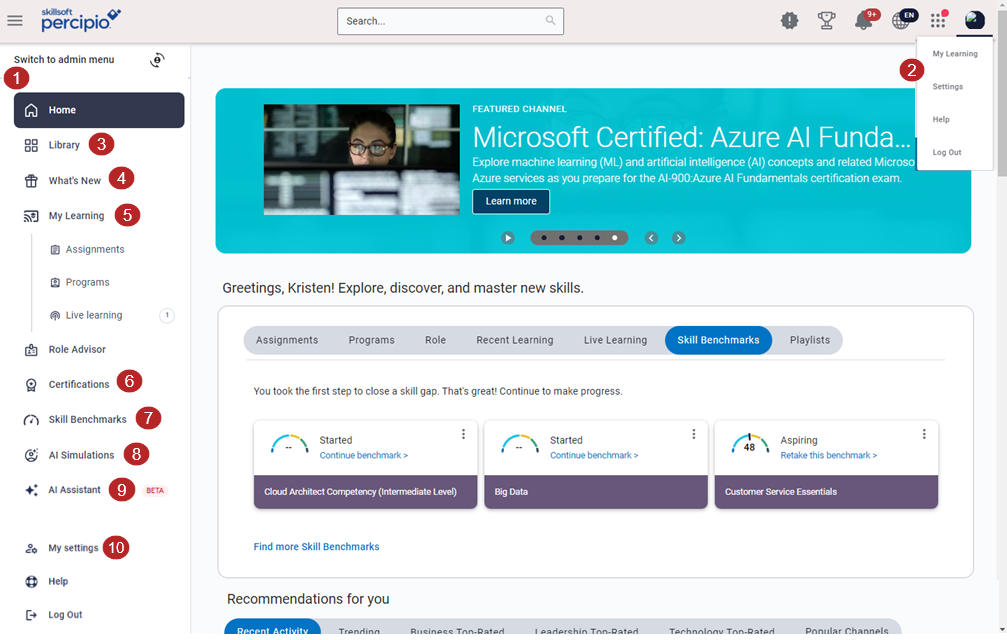
- Left hand navigation for both learners and admins
- Reorganized My profile drop down menu
- Library page instead of a library menu
- What's new page highlighting new content and features
- Access to all pages from a new My learning page with time sensitive items showing on the left navigation area
- Certifications page showing you all certifications that are available for you to pursue
- Skill Benchmark page showing all the skill benchmarks available to you
- AI Simulations page showing all the CAISY scenarios available to you
- AI Assistant (beta) answers your questions about a topic and provides content recommendations for you to learn more. (Rolling out in phases starting in September 2024)
- Account information has been renamed to My Settings
You can click the new Main menu ![]() option to expand and collapse the left-side navigation menu. If you are an admin, you can switch between your learner view of the left navigation and your admin view of the left navigation.
option to expand and collapse the left-side navigation menu. If you are an admin, you can switch between your learner view of the left navigation and your admin view of the left navigation.
Parts of the experience that have remained the same include:
- Home page layout
- All content players including courses, videos, books, and audiobooks
- All pages including Assignments, Programs, Role and skill ratings, Skill Benchmarks, Leaderboard, Study Groups, Digital Badges, Playlists, Notes and reflections, and Skill Interests
- All admin workflows, after accessing them from the new left navigation
Before and After
The following will help guide you further on the changes learners will see on August 4, 2024.
You can click the new Main menu ![]() option to expand and collapse the left-side navigation menu. If you are an admin, you can switch between your learner view of the left navigation and your admin view of the left navigation.
option to expand and collapse the left-side navigation menu. If you are an admin, you can switch between your learner view of the left navigation and your admin view of the left navigation.
Learners can easily access all their items from the new left navigation area where previously they were located under the Library and My profile drop down menus.
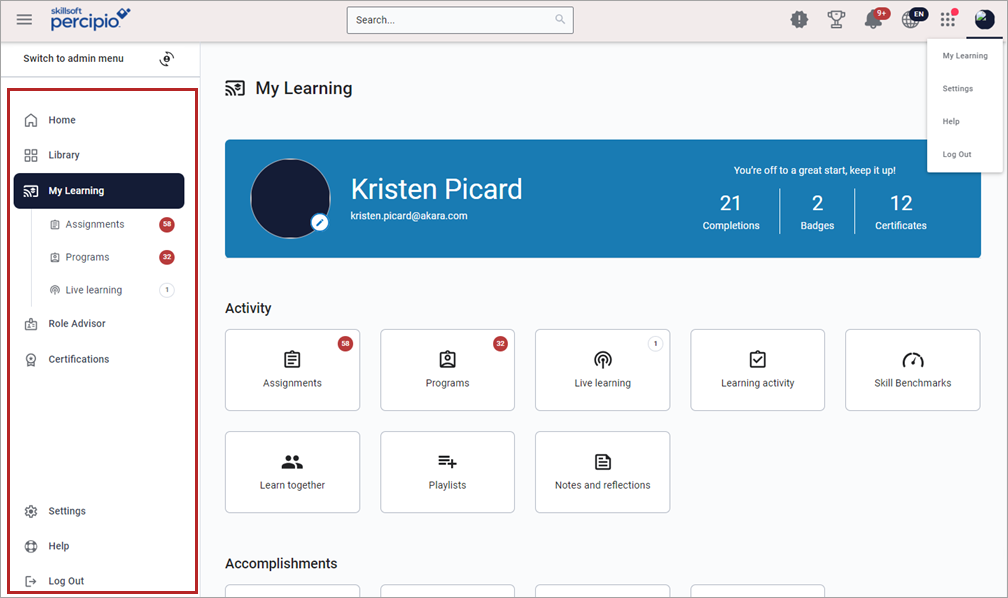
The My profile drop down has been re-organized. Most of the options currently located on the My Profile menu are being moved to the My Learning page. Frequently accessed and time sensitive items such as Assignments, Programs, and Live learning display in the left navigation for visibility and easy access.
Current experience:
From My profile, you access:
- A list of all activity, accomplishments, and personalization pages
- Account information
- Help
- Log out
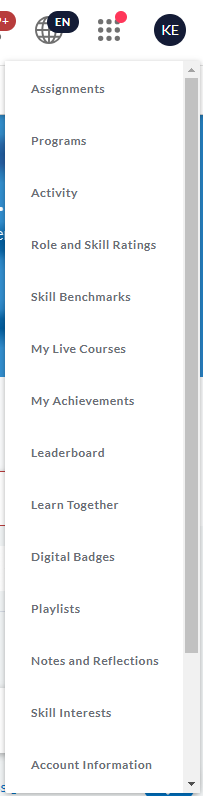
New experience:
From My profile drop down, you will access:
- New My learning page which contains links to all activity, accomplishments, and personalization pages
- Account information, now called My Settings
- Help
- Log out
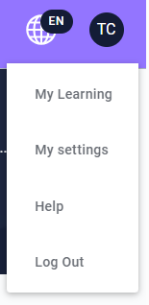
The Library menu is now the Library page with items presented on cards instead of in the straight list format of the Library menu. All existing items on the Library menu are transferring to the Library page.
The new Library page not only makes the library content easier to navigate, but allows more content to be displayed on the page so that you can scan, locate, and access content more easily.
In addition to the new library page, the Area and Subject pages have also been updated to include a Search section so you can search within an Area or Subject to find the specific content you need more quickly.
Included in the new Library page is access to the new Bookshelf. A page that lets you browse books by topic like you were in a book store.
Current experience:
From the top navigation, you access the Library menu.
New Experience:
From the left navigation, there is a Library option which opens a new Library page.
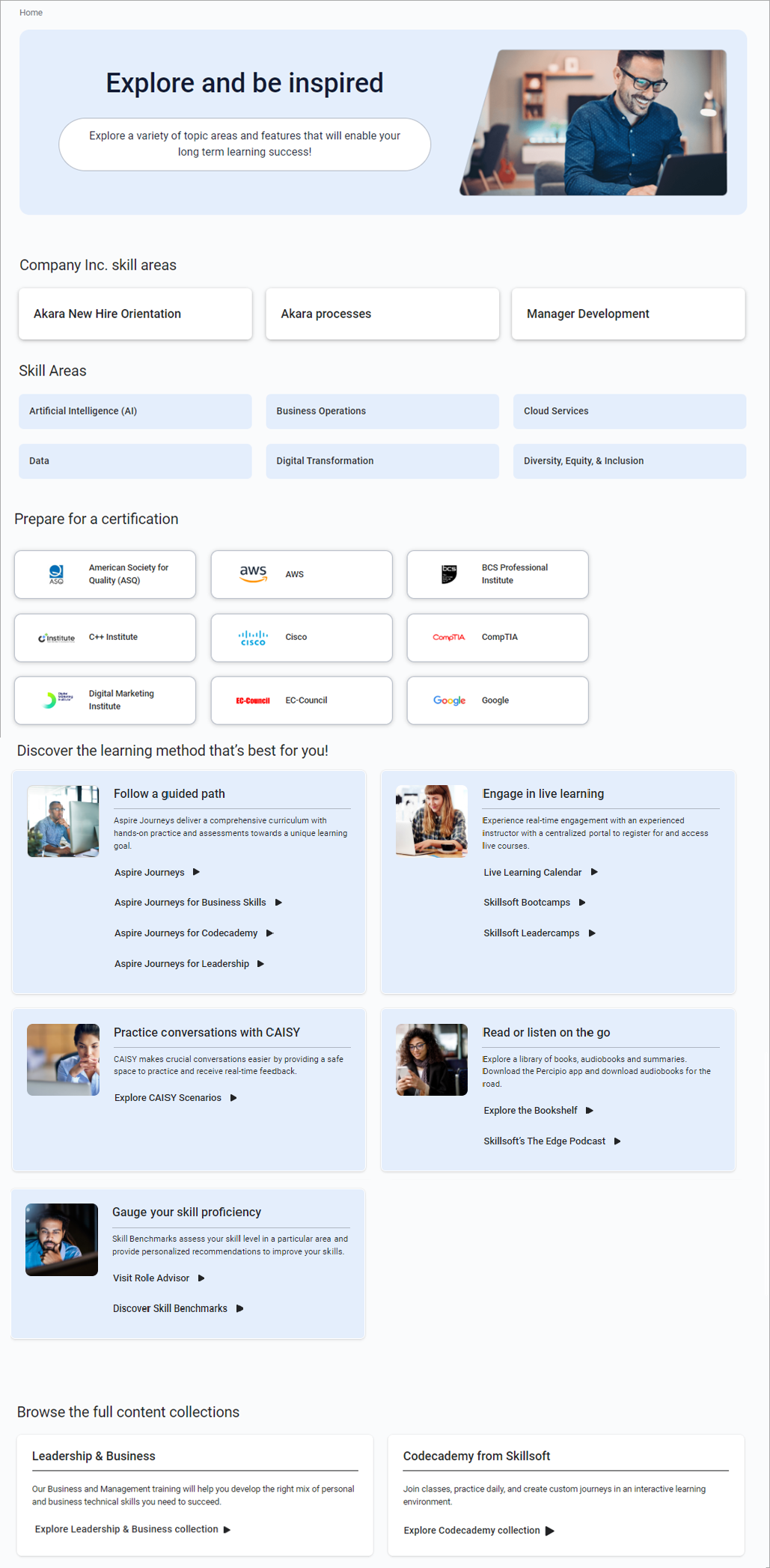
On the library page you see the following sections:
- Company specific: This is where you see what is important to your company and its business needs.
- Skill areas: This is where you see all content you are entitled to. It is organized into broad topic areas.
- Prepare for a certification: This is where you see all areas where you can train to achieve a certification.
- Discover the learning method that's best for you: This is where you can discover the different types of learning available to you through the platform. In this area you will see Explore the Bookshelf, a page that allows you to browse books by topic like in a book store.
- Browse the full content collections: This is where you have access to all the content your company has licensed and that is entitled to you.
With the introduction of the left navigation and the re-organized My profile drop down, we created a My Learning page that contains links to all your activity, accomplishments, and personalization pages. You can access this page from either the left navigation or from My profile drop down menu.
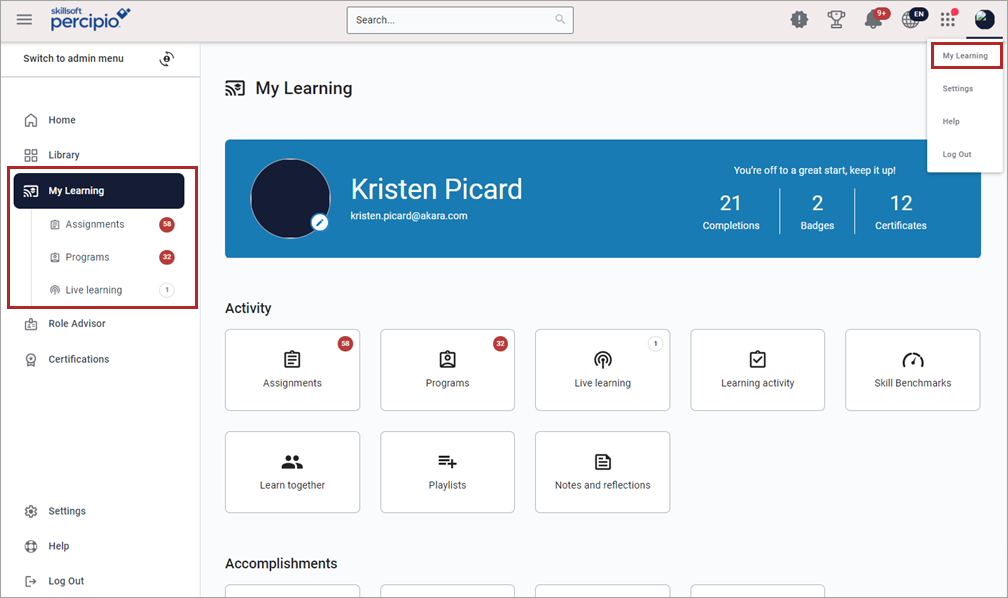
The sections of the My Learning page are:
-
Activity: This section shows all activity related to your learning. A new Learning Activity card opens to your redesigned Activity page.
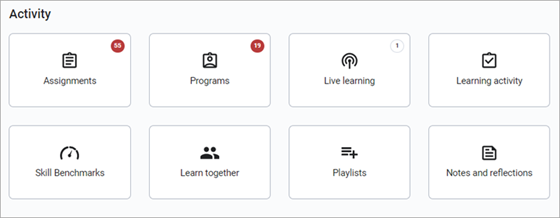
-
Accomplishments: From this section you'll access your achievements, learderboards, digital badges, and the brand new Completion Certificates page where you will find all of your certificates in one convenient location for download. You can still download certificates from More Actions options on the Learning Activity list.
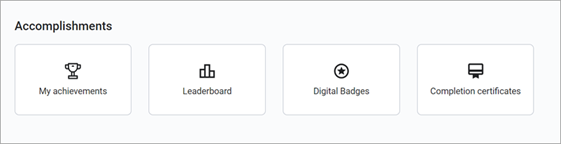
-
Personalization: In this section, you will have access to your personalization settings for your Percipio experience including adding your role and skill ratings, selecting your skill interests, and setting up how you want to interact with Percipio.
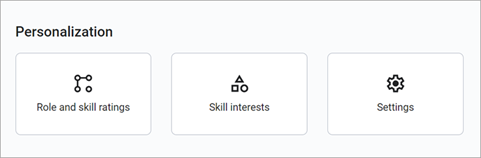
-
Management: If you are currently an Approval Manager for live courses or are a subject matter expert (SME) who reviews and monitors Q&A activity for your assigned subjects and channels, you'll find those options located in this section.
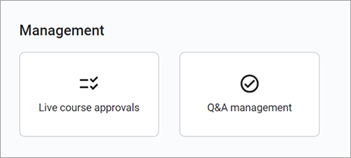
With the introduction of the left navigation, the Learning Activity page has been re-imagined where you can see the breakdown of your activity using the tabs across the top. You'll see the same history and status of all content you have started.
Current experience
Learning Activity page with left navigation to sub pages of activity including PMI PDU,
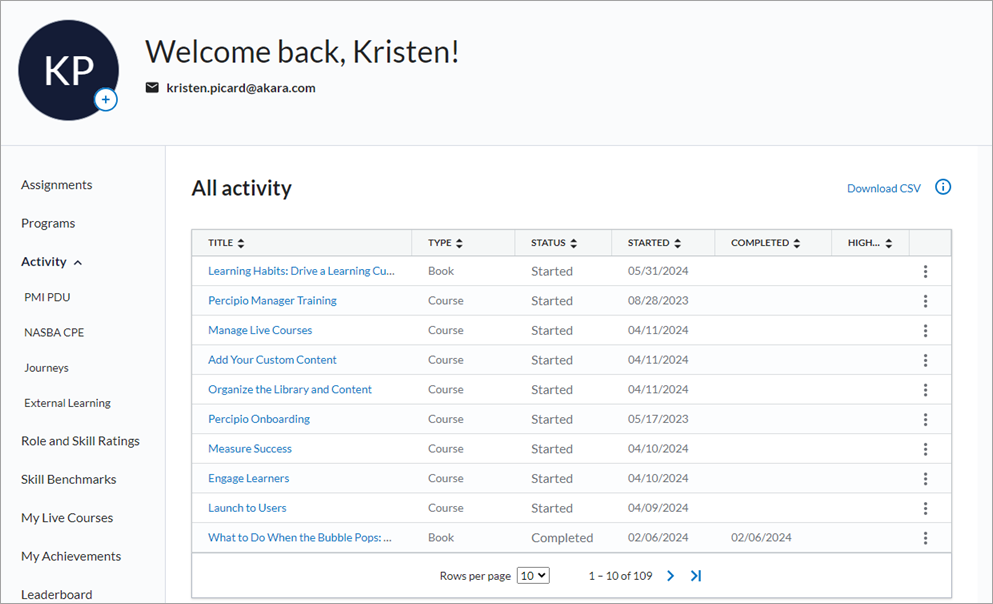
New experience
New Learning Activity page with tabs across the top.
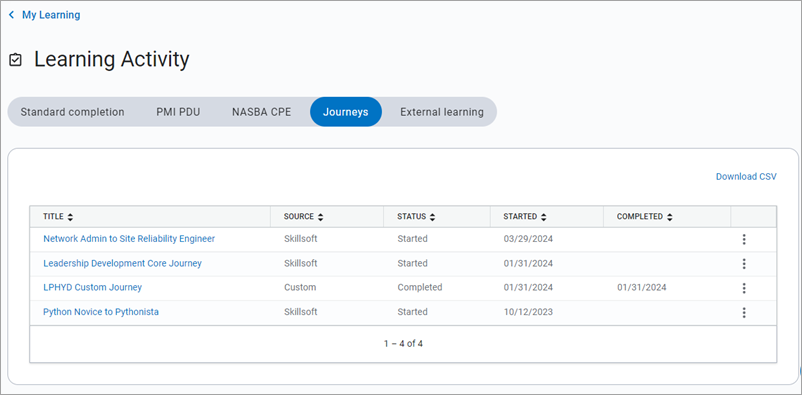
Starting August 4, 2024, AI Assistant is rolling out in phases across all organizations. When rolled out to your site, if you have the AI Assistant setting on, learners can access the AI Assistant from the left navigation bar .
Powered by ChatGPT technology, the AI Assistant enables learners to have a dialogue to help them find the exact content needed to meet their learning needs. The learner initiates the interaction by entering a request and the AI Assistant responds with recommended content or a clarifying question.
