Skillsoft Coaching
Welcome to Skillsoft Coaching where you are paired with a coach accredited by the International Coaching Federation (ICF). This executive-quality coach focuses on developing the behaviors and skills that you need to lead successfully no matter your level in the organization.
We are excited to work with you over the next several months. To help you acclimate to the coaching process, let's review the Skillsoft Coaching home page. The page is broken out into eight sections, select each section to learn more.
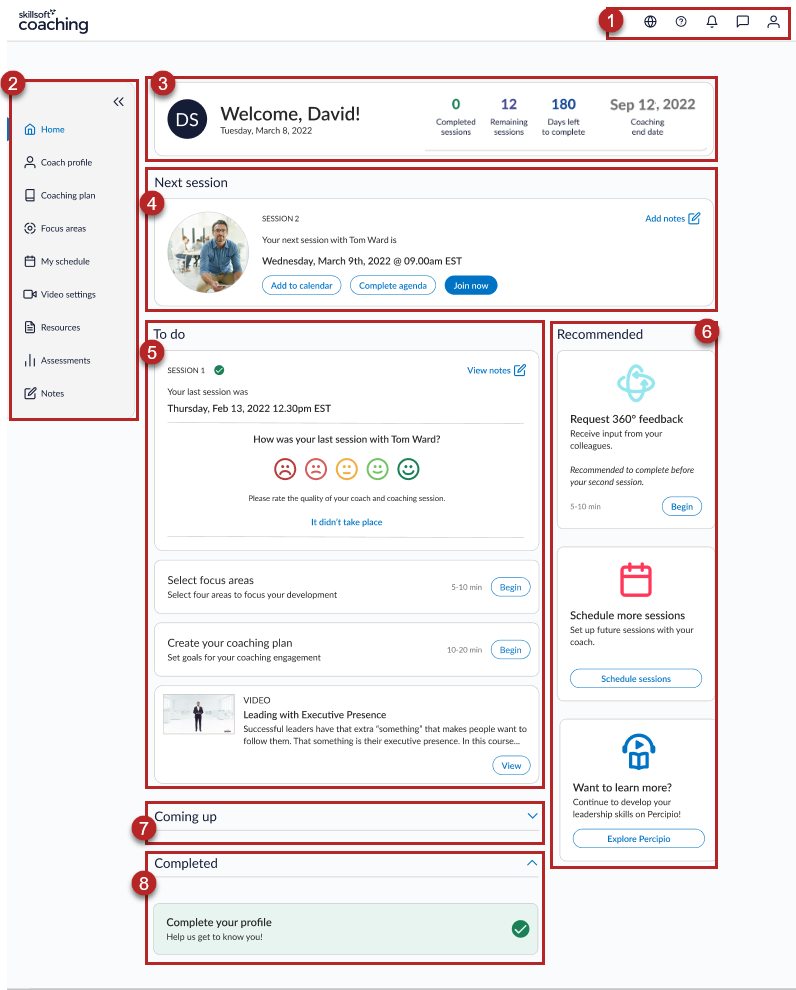
Located on the top right of the page, this is always available. The following options are available from the toolbar:
- Languages: Select this to choose your platform display language. The platform immediately switches languages. For best results, we suggest you sign out and back in after you switch languages.
- FAQ: Select this to get additional help with the coaching platform. It provides details on how to get started with coaching, how to set up sessions, and how to attend your first session.
- Notifications: Select this to see system notification reminders that help keep you on track with your coaching engagement. To mark them read, select the three dots or use the Mark all read button.
- Messages: Select this to access your Coach Chats and Coaching Guide chats.
- Profile: Select this to review and update your profile information. This is where you can also change the time zone for sessions and sign out.
Located on the left side of the page, this is always available and provides easy access to most of your To Do items. The following options are available from the Navigation bar:
- Home: Select this to navigate back to your main dashboard
- Coach Profile: Select this to review your coach’s biography details. You can access their LinkedIn profile and learn about their hobbies.
- Coaching Plan: Select this to set development goals and track your progress.
- Focus areas: Select this to choose the skills you would like to focus on during your coaching engagement. We make recommendations based on the results of your assessments.
- My Schedule: Select this to see your previously completed sessions, upcoming sessions, and to schedule future sessions directly on your coach’s calendar.
- Video settings: Select this to quickly access the video tools. From this link you can update your video link or test the Skillsoft video system. For more information, see Video Conferecing Setup.
- Resources: Select this to access all resources that your coach or organization previously shared.
- Assessments: Select this to review your self-assessment immediately after you complete it. If you invited colleagues to complete a 360, their completed assessment results display 48 hours before your first session.
- Notes: Select this to review all your notes. When adding notes from the session card, you are directed here.
Located at the top of the page below the toolbar, this shows you where you are in the coaching engagement. You can see how many sessions you completed, how many you have remaining, along with how many days you have left to complete the remaining sessions before your end date.
Located below the Engagement section, this displays information about your next scheduled session. If you have no session scheduled, you see an option to schedule your next session.
- Coach Photo: Displays a picture of your coach.
- Add to calendar: Select this to add the details of your coaching session directly to your calendar.
- Create agenda: Select this to let your coach know what you’d like to discuss during the session. You can add items such as progress and roadblocks, as well as other discussion topics. You can access your agenda at any time and make edits up until the session starts. The agenda is not saved if you cancel the session. If you need to cancel a session and want to keep the agenda, we recommend that you copy the agenda prior to canceling and paste it into another document for safe keeping.
- When your next call starts: Shows how long until you can join your next call. If you are within 10 minutes of the scheduled start time, this changes to a Join now button.
- Add Notes: Select this to add notes for the current session.
Located in the center of the page, your To do list shows the tasks available for completion. You see a description of what the task is and an estimated time to complete it. Your tasks are not associated with specific sessions, but we do recommend completing the tasks prior to your next session. Tasks remain on your To do list until you complete them.
Types of tasks that you might see on your To do list include:
- Onboarding tasks: These tasks display on your To do list when you first sign into Skillsoft Coaching. We recommend you complete all these tasks before meeting with your coach for the first time.
- Complete your profile: Answer profile questions so we can match you with a coach.
- Complete the Skillsoft Coaching Leadership Assessment: Answer the assessment questions about the skills that are important to your role and organization. The results of this assessment provide a baseline for measuring your progress and also help determine where you should focus during your coaching engagement. If you choose not to answer a question, you won't be able to measure your growth for that skill. Your 360 respondents receive the same assessment to complete.
- Request 360 feedback: Shows only if your organization has opted for you to complete a 360 assessment as part of onboarding. If your organization has opted for an optional 360, you see the 360 assessment option under the Recommended section instead of under To do. If available, we suggest collecting all 360 assessments prior to starting your first coaching session. To use 360 assessments:
- Send initial invitations and wait for responses.
- If needed send reminders.
- Access your 360-assessment report 48 hours before your first session. Only completed 360 assessments display on this report.
- To complete the 360 assessment in your To do list, collect the minimum number of responses and remove anyone pending. If you do not collect the minimum number of responses, the 360 assessment task is automatically closed from your To do list two-thirds of the way through your engagement. After the task closes, you cannot collect 360 measurement data from your colleagues.
- Take the engagement survey: Complete an engagement survey to further assess yourself.
- Assessment Results: Displays on your To do list after you complete your self assessment. To complete this task, review your self-assessment, which is available immediately after you complete it. If you invited colleagues to complete a 360, their completed assessment results display 48 hours before your first session.
- Create your coaching plan: Displays on your To do list after you complete your first coaching session and schedule your second session. We suggest completing a draft plan prior to the second session to review with your coach. You can access your coaching plan from the Navigation bar after you complete at least a first draft. To complete this task, fill in all the sections for at least 2 goals.
- Select focus areas: Displays on your To do list after you complete your first session and schedule your second session. You can access your focus areas from the Navigation bar after you complete your first session and schedule your second. To complete this task, select 2-8 focus areas.
- Your organization may assign you focus areas, you see these at the top of the focus area page.
- Your coach assigns resources based on the focus areas you selected.
- You are not able to change focus areas after you start remeasurement.
- Session Rating: Displays on your To do list after you complete a session. Provide feedback on your coach and on the platform. This task stays on your ‘To do’ list until you answer both questions and until you complete your next session.
- Resources: Displays on your To do list after your coach or organization shares readings, videos, reflections or exercises. You can access this at any time from the navigation bar once it’s available. To complete these tasks, open the resource and consume its content, then select Complete.
- We recommend completing the resource tasks between sessions. Coaches typically assign resources following each session.
- Resources can only be assigned after you select your focus areas.
- After you mark the resource complete, your coach receives an alert that you completed it.
- The rating is not provided to your coach, only for the platform team. We suggest if you don’t feel a resource is relevant, you let your coach know directly.
- Remeasurement: Displays on your To do’ list when you are two-thirds of the way through your coaching engagement. This is your opportunity to reassess yourself and see what progress you are making and make any final tweaks before finishing your engagement.
- Record your goal completion: Indicate if you met the goals that you created at the beginning of your engagement.
- Complete you post experience assessment: Answer a combination of questions from the original self-assessment that only directly correlate with your focus areas.
- Complete your Engagement Survey: Answer the same questions as from the original engagement survey that you took during onboarding.
- Request 360 Feedback: If you originally received 360 feedback, request feedback from the same individuals again. The feedback questions they answer are a combination of the original questions that only correlate directly with your focus areas.
- At this time, you are not able to add new colleagues, this is an assessment of growth from the initial ratings.
- If you switched teams and the original responders are no longer available to provide feedback, you can choose to mark this step complete without feedback. You can do this by unchecking the invite box for all the responders and clicking submit. If you do not complete this step, you cannot complete the Impact report.
- Please note if you choose to omit the 360 assessment, you will only have self-reported data.
- Evaluate Skillsoft Coaching: Provide feedback on the coaching engagement experience for both the platform and your coach.
- Impact Report: Displays on your To do list 24 hours after you complete all remeasurement tasks. Download this prior to your last coaching session. As soon as your coaching engagement ends, you can no longer access this report.
- Request 360 feedback: Displays in your Recommended section if your organization opts not to make this part of onboarding. Getting feedback from colleagues is an important part of growing as a leader. We recommend that you ask for feedback within the first few sessions. At the time of remeasurement, you can no longer solicit colleagues' feedback. To keep your colleagues and the data anonymous you can't send additional invitations after all your feedback requests have been completed.
- Schedule more session: Displays in your Recommended section when you have no future sessions scheduled. To schedule your next session, select Schedule sessions.
- Percipio: Displays if your organization opted to provide you Percipio access. To access Percipio, select Explore Percipio and login. We suggest using the courses, books, audio summaries to continue your development.
Tasks that require you to take a specific action before they are available for completion display here. For each task, you see instructions on what you must do for the task to be available for completion in your To do list. By default, this section shows expanded on the page. To hide the upcoming tasks, select the arrow.
All sessions and tasks that you complete display in this section. Use it as reference for all you have achieved throughout your coaching engagement. By default this section is collapsed. To expand it, select the arrow. Completed sessions show with a green check. Sessions that you canceled less than 24 hours before the start time are deducted from your session count and show with a red x.