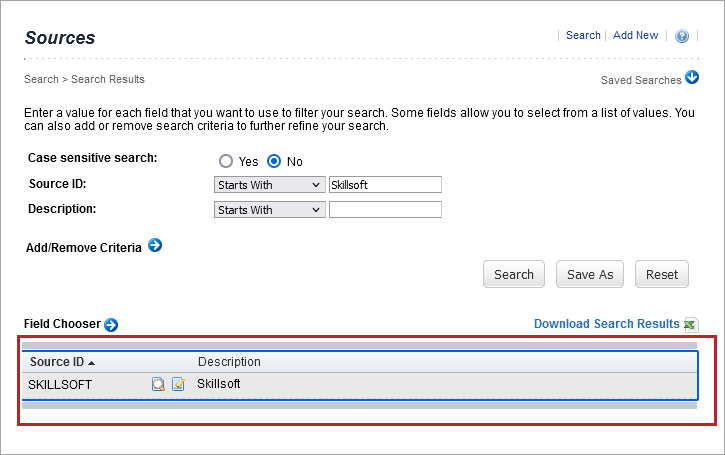Configure SuccessFactors Learning References for Skillsoft Content
SuccessFactors allows administrators to define the Learning References used to help learners find and complete content. These references are imported with each content item. The Percipio connector sends the following references with its content in the Item Data Connector file:
- Delivery Method
- Item Types
- Completion Status
- Source
To ensure the Learning References are configured properly in your SuccessFactors instance for Skillsoft content, please follow the steps below. If you choose values other than those recommended, please inform your Skillsoft Technical team so that they can update the Item Data Connector file export accordingly.
For more information or questions on SAP SuccessFactors Learning References, please see SAP Help Portal or inquire with SAP support.
You can either bulk import the Learning References for Delivery Methods, Item Types, Completion Statuses, and Learning Sources, or configure them manually.
Bulk Import Learning References
To bulk import the Learning References, you use a scheduled import with the SuccessFactors' Import Data function. If you configured SuccessFactors for other Percipio libraries, the Delivery Methods may already be configured. Steps on how to search for existing Delivery Methods are outlined in the Manual configuration section.
- Log into SuccessFactors using your Learning admin credentials.
- From the Admin Center, select Learning Administration, then select System Administration > System Management Tools > Import Data.
- On the Import Data screen, under Action, select Download Template.
- From the Entity Type dropdown menu, select References.
-
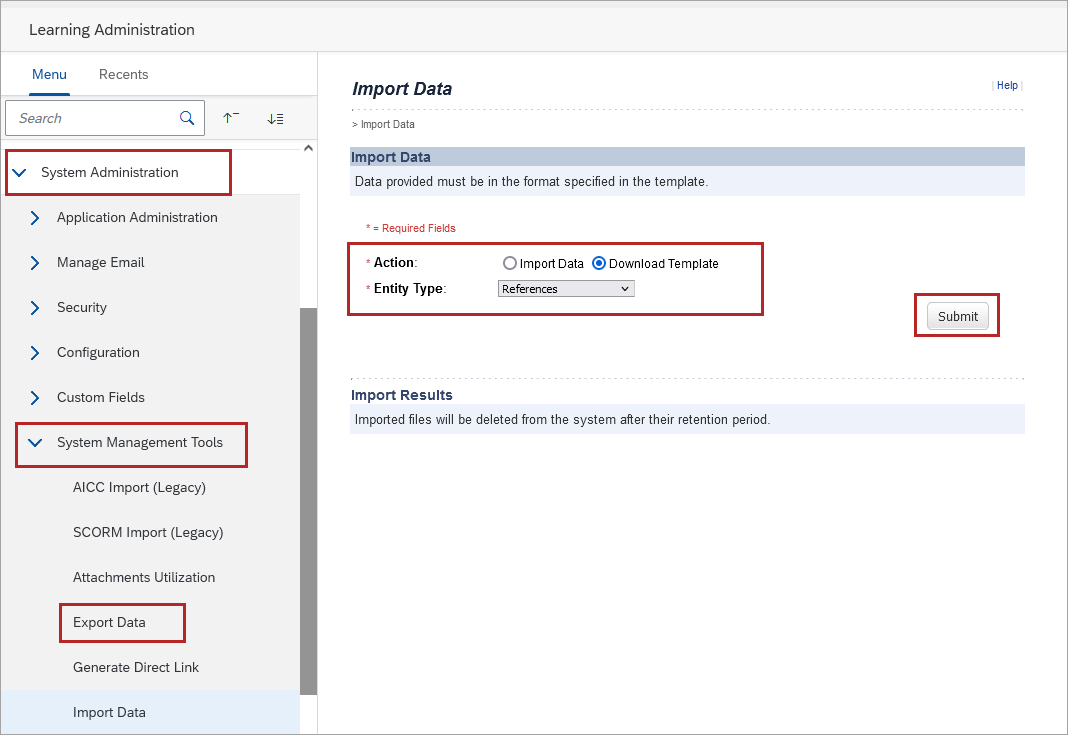
- Select Submit.
- The EntityTemplate_group_Reference.xlsx downloads to your Download's folder.
- Open the file and add Delivery methods, Item Types, Completion Statuses, and Learning Sources as shown in the tables below. You can view a sample file with all the configurations.
- Navigate to the Delivery Method sheet in the file and add the list of Delivery methods as shown below.
Delivery Method ID (*required) Description COURSE Course BOOK Book BOOK SUMMARY Book Summary AUDIOBOOK Audiobook AUDIO SUMMARY
Audiobook Summary CHANNEL Channel VIDEO Video JOURNEY Journey - Navigate to the Item Types sheet in the file and add the list of Item Types as shown below.
Item Type ID (*required) Description COURSE Course BOOK Book BOOK SUMMARY Book Summary AUDIOBOOK Audiobook AUDIO SUMMARY
Audiobook Summary CHANNEL Channel VIDEO Video JOURNEY Journey - Navigate to Completion Status sheet in the file and add the list of Completion Statuses as shown below.
Completion status ID (*required) Description Item Type (*required) Credit Given (*required) User Satisfaction Surveys Assignments (*required) Application of Learning Surveys Assignments (*required) Enable electronic signature (*required) Approval Process COURSE-COMPL Completed Course COURSE Y Y N N BOOK-COMPL Completed Book BOOK Y Y N N BOOK-SUMM-COMPL Completed Book Summary BOOK SUMMARY Y Y N N AUDIO-BK-COMPL Completed Audiobook AUDIOBOOK Y Y N N AUDIO-BK-SUMM-COMPL Completed Audiobook Summary AUDIO SUMMARY Y Y N N CHANNEL-COMPL Completed Channel CHANNEL Y Y N N VIDEO-COMPL Completed Video VIDEO Y Y N N JOURNEY-COMPL Completed Journey JOURNEY Y Y N N - Navigate to the Item Source sheet in the file and add Learning Source, as shown below.
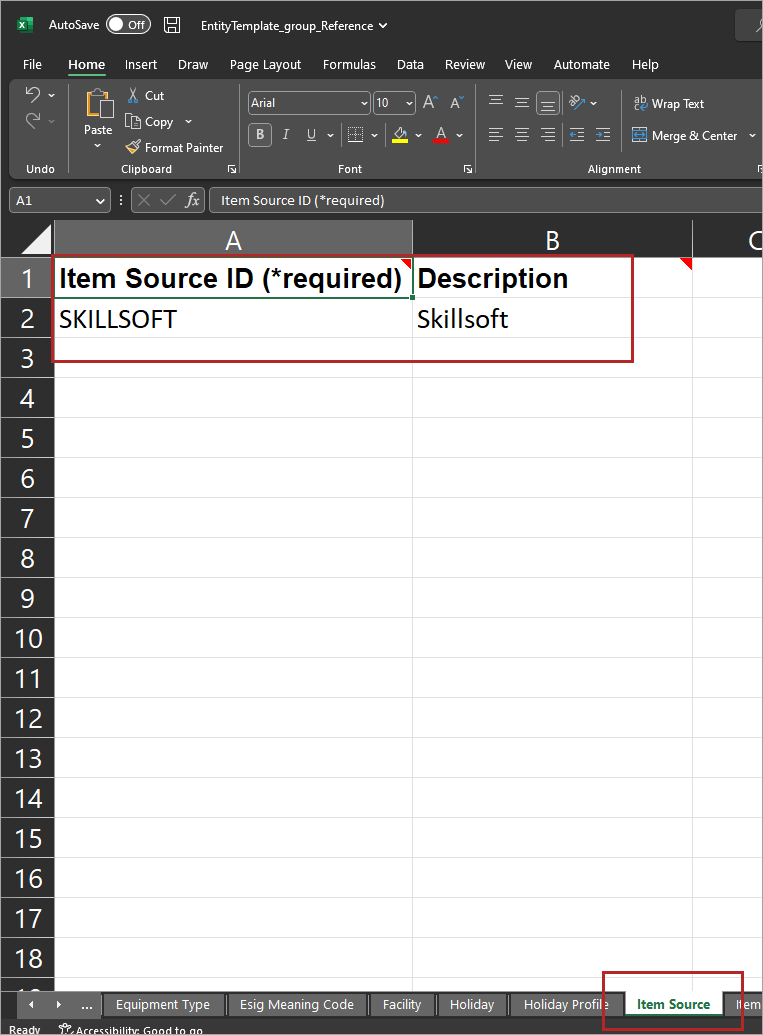
Note: If a Completion status is already present and is already mapped to an Item Type, it cannot be updated as it will be in use. To update it, the mapping of Completion Status with Item Type needs to be removed manually from SuccessFactors.Account Code Type ID (required) Description (required) SKILLSOFT Skillsoft - Save the file.
- Back on the Import Data screen under Actions, select Import Data.
- From the Entity Type dropdown, select References.
- From the Import Options dropdown, select Add and Update.
-
Note: There are three Import Options available- Add, Update, Add and Update. Use the Add and Update option to avoid rejection of records if they are already present.
- Under Import File, select Browse to choose the file to import.
- From the Time Zone ID, select the appropriate time zone.
-
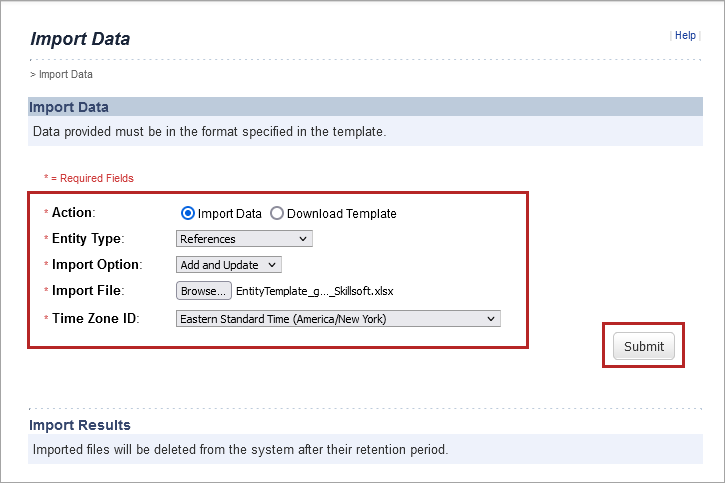
- Select Submit to upload the file. Wait until Done displays below Submit.
-
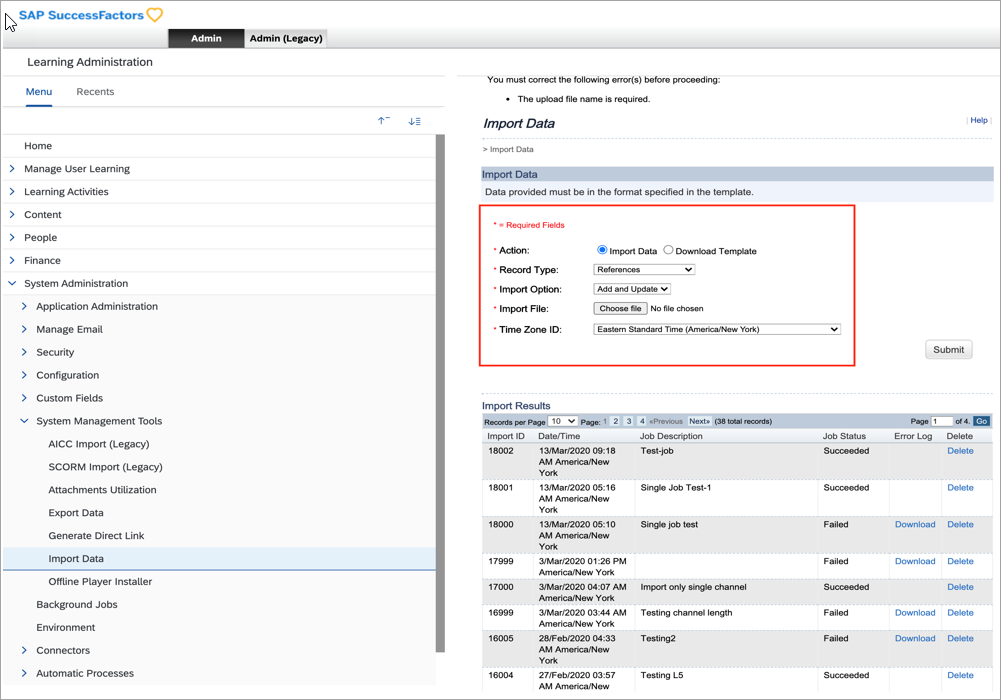
- After the import completes, wait until you are redirected to the Schedule Background Job page. You can run the schedule immediately or run it later.
-
Select View Available Time Frames to confirm if you can run the job immediately or need to schedule it.
- If you can run it immediately, on the Schedule Background Job page, select Run this job immediately, if allowable, to bulk import the configurations.
- Deselect Notify via email upon completion, if email notification is not required.
- Select Finish.
-
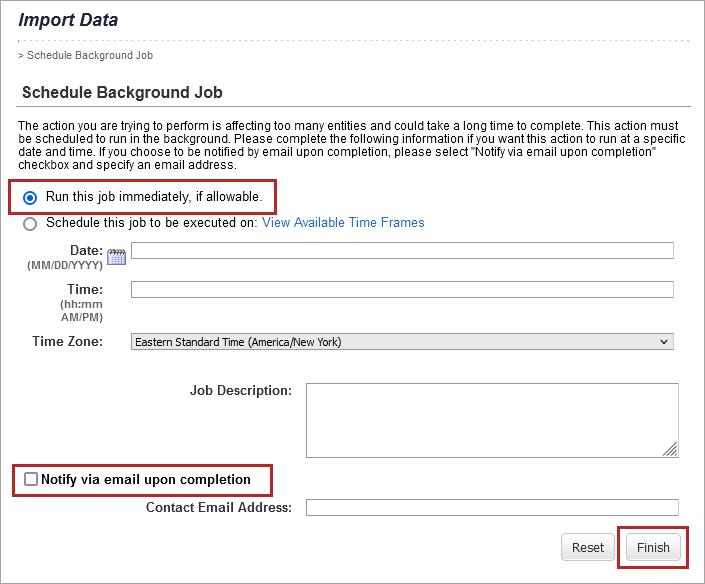
- The scheduled job is triggered and executed immediately. Wait until the Status shows Succeeded to confirm that the configurations were imported successfully.
-
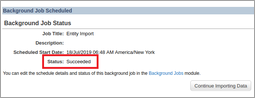
Manual configuration
Follow the steps below to manually create delivery methods, item types, completion statuses and learning source.
The Delivery Method defines how the content is delivered. Examples include course, book, or video. The Percipio connector uses the Delivery Methods in the table below. If you choose values other than those recommended, please inform your Skillsoft Technical team so that they can update the Item Data Connector file export accordingly.
| Percipio Content Type | Delivery Method ID |
| Course | COURSE |
| Book | BOOK |
| Audiobook | AUDIOBOOK |
| Audiobook summary | AUDIO SUMMARY |
| Channel | CHANNEL |
| Video | VIDEO |
| Book summary | BOOK SUMMARY |
| Journey | JOURNEY |
- Sign into SuccessFactors as a Learning admin.
- From Admin Center go to Learning Administration.
- Select References > Learning Activities > Delivery Methods.
- If you have configured SuccessFactors for other Percipio libraries, the Delivery Methods may already be in SuccessFactors. To verify if a Delivery Method exists, in the Delivery Method ID box, type COURSE (or the method you are verifying).
- If the Delivery Method ID exists, you don’t need to do anything further.
-
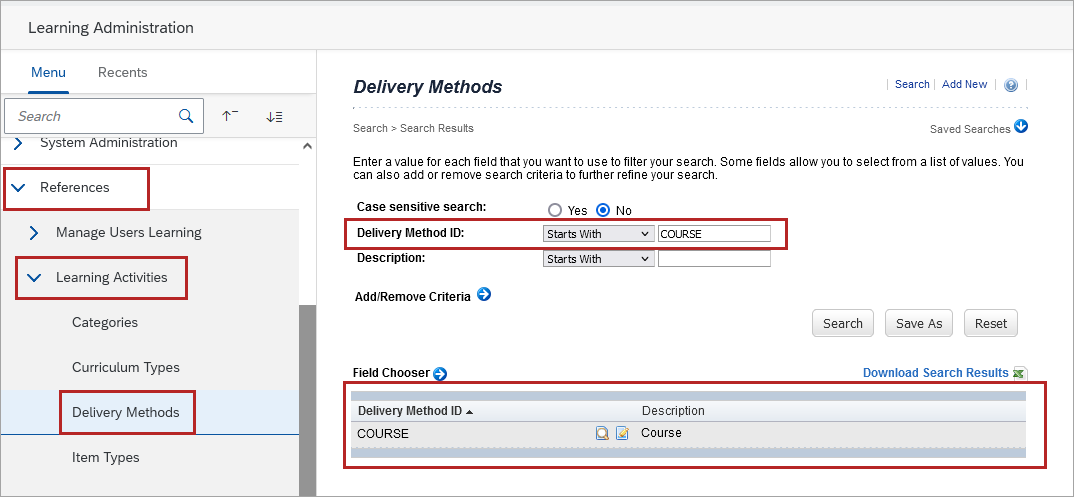
- If the Delivery Method ID does not exist, then select Add New in the top right corner.
-
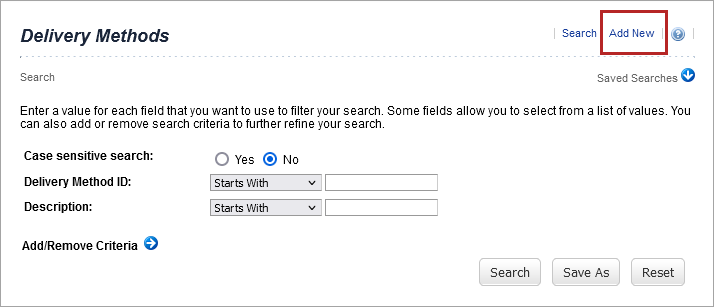
- From the Add New window, enter the Delivery Method ID and Description (see table above).
- Select Add.
-
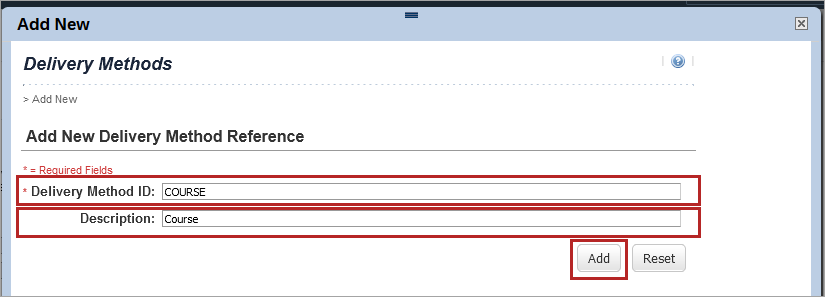
- Select Apply Changes to save the new delivery method.
-
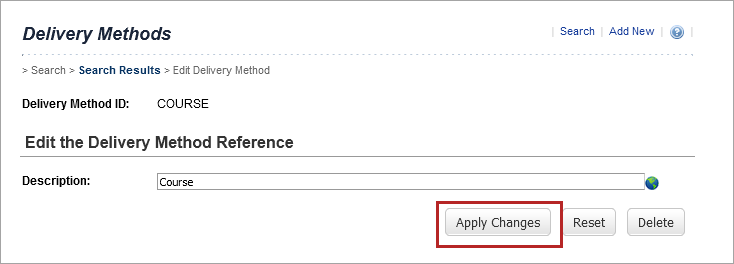
- Search for the Delivery Method ID to verify it was added.
-
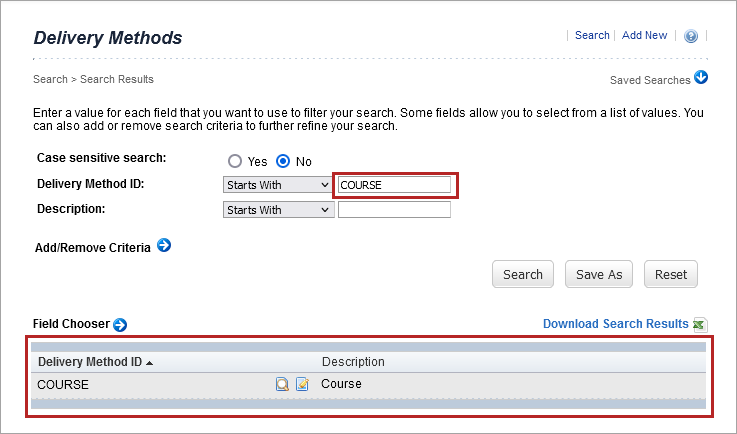
- Repeat steps 4 through 10 for all delivery methods.
The Item Type describes the categories of learning in SuccessFactors. The Percipo connector uses the Item Types in the table below. If you choose values other than those recommended, please inform your Skillsoft Technical Team so that they can update the Item Data Connector file export accordingly.
| Percipio Content Type | Item Type |
|---|---|
| Course | COURSE |
| Book | BOOK |
| Audio Book | AUDIOBOOK |
| Audiobook Summary | AUDIO SUMMARY |
| Channel | CHANNEL |
| Video | VIDEO |
| Book Summary | BOOK SUMMARY |
| Journey | JOURNEY |
- Sign into SuccessFactors admin using your admin credentials.
- From the Learning Administration menu, select References > Learning Activities > Item Types.
- If you have configured SuccessFactors for other Percipio libraries, the Item Types may already be in SuccessFactors. To verify if an Item Type exists, in the Item Type ID box, enter COURSE (or the item type you are verifying).
- Select Search.
- If the Item Type ID exists, you don’t need to do anything further.
-
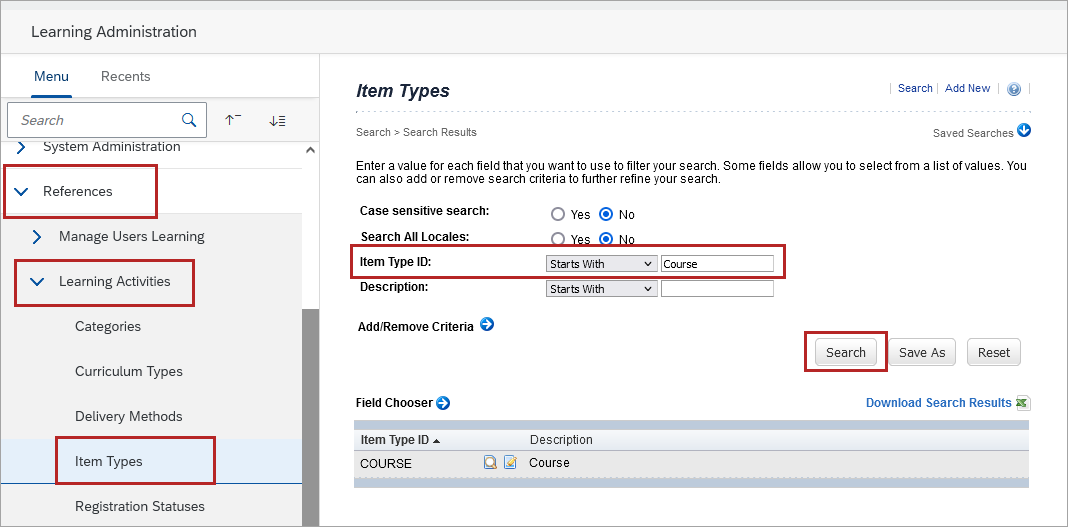
- If the Item Type ID does not exist, to the right of Item Types, select Add New.
-
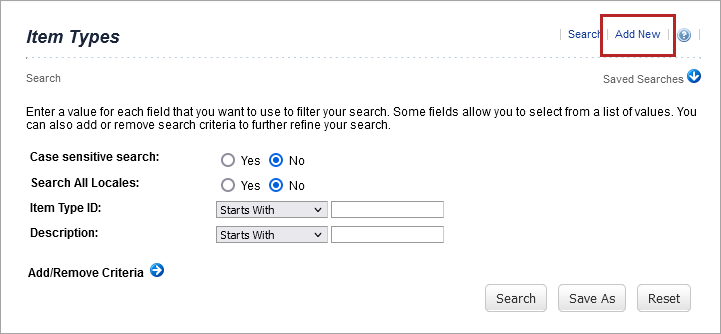
- In Item Type ID, enter COURSE (or the item type you need to add).
- In Description enter Course (or the description you need to add).
- Select Add.
-
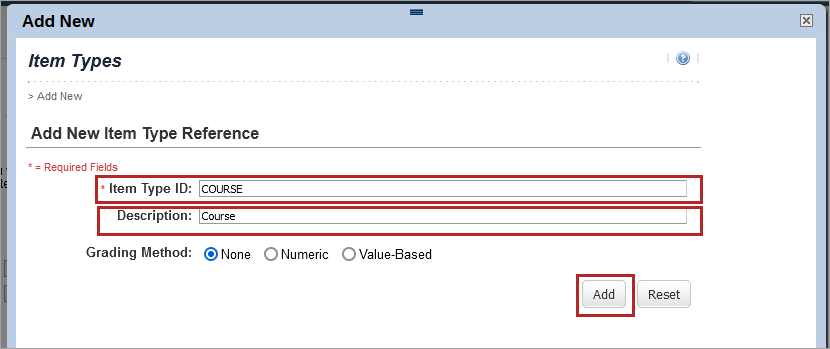
- Select Apply Changes, then close the Add New window.
-
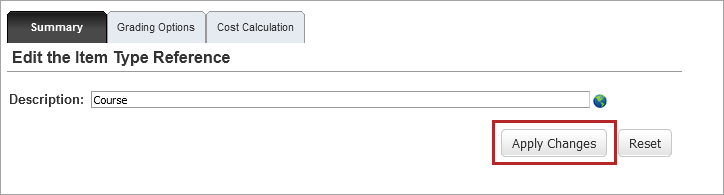
- From the Search window, search for the Item Type to verify it was added.
-
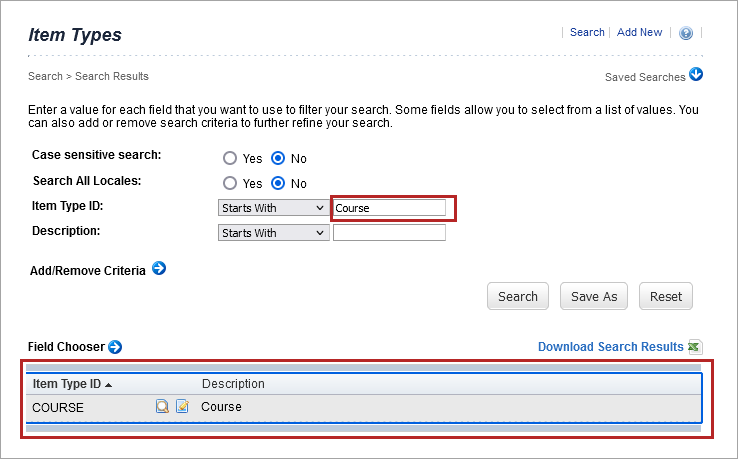
- Repeat steps 6 through 11 for all other Item Types.
Completion Status determines if a learner receives credit in SuccessFactors for completing the content. The Percipio connector uses Completion Status IDs in the table below. If you choose values other than those recommended, please inform your Skillsoft Technical Team so that they can update the Item Data connector file export accordingly
| Percipio Content Type |
Completion Status ID |
|---|---|
| Course | COURSE |
| Book | BOOK-COMPL |
| Audio Book | AUDIO-BK-COMPL |
| Audiobook Summary | AUDIO-BK-SUMM-COMPL |
| Channel | CHANNEL-COMPL |
| Video | VIDEO-COMPL |
| Book Summary | BOOK-SUMM-COMPL |
| Journey | JOURNEY-COMPL |
- From the Learning Administration menu, select References > Manage Users Learning > Completion Status
- If you configured SuccessFactors for other Percipio libraries, the Completion Status may already exist. To verify if a Completion Status exists, in the Completion Status ID box, enter the ID you are verifying, then select Search.
- If the Completion Status ID exists, you don’t need to do anything further.
-
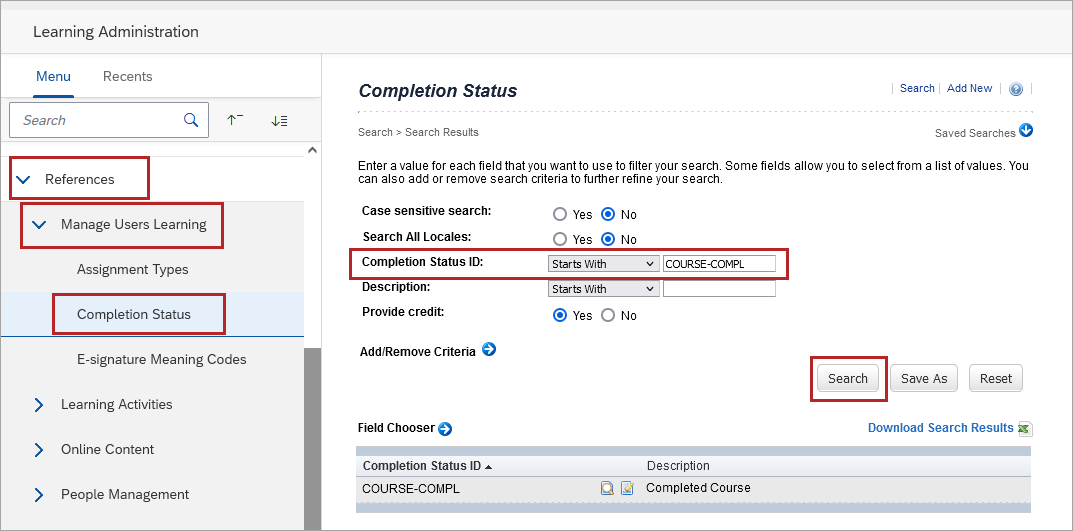
- If the Completion Status does not exist, to the right of the Completion Status title, select Add New.
-
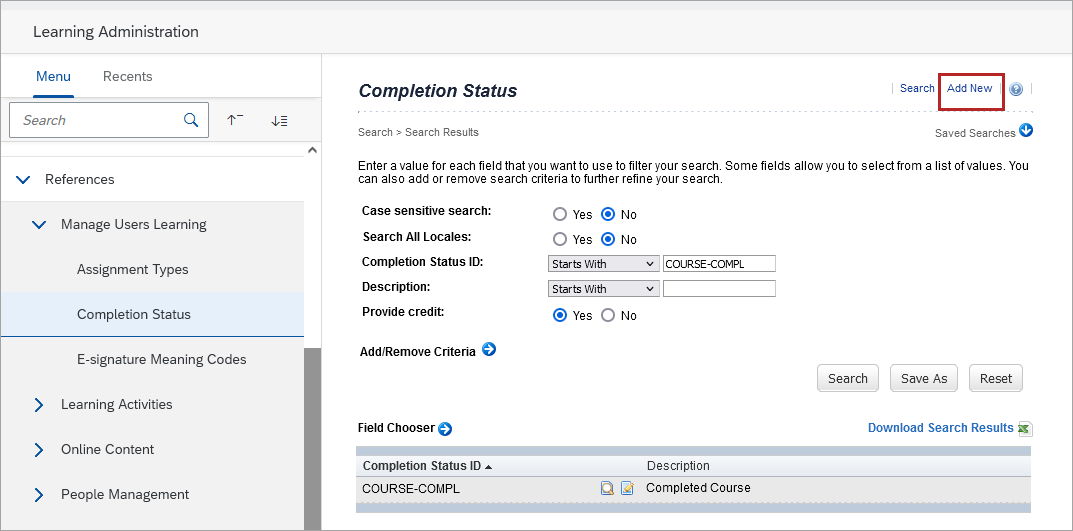
- In the Completion Status ID box, enter COURSE-COMPL (or the new Completion Status that you are creating).
- In the Description box, enter Completed Course (or the description for the Completion Status that you are creating.
- From the Item Type dropdown, select Course (COURSE) or the Item Type the completion status should be mapped to.
- Select Credit Given.
- Select Include history records with this completion status for Course Feedback Surveys Assignments checkboxes (see image below).
- Select Add.
-
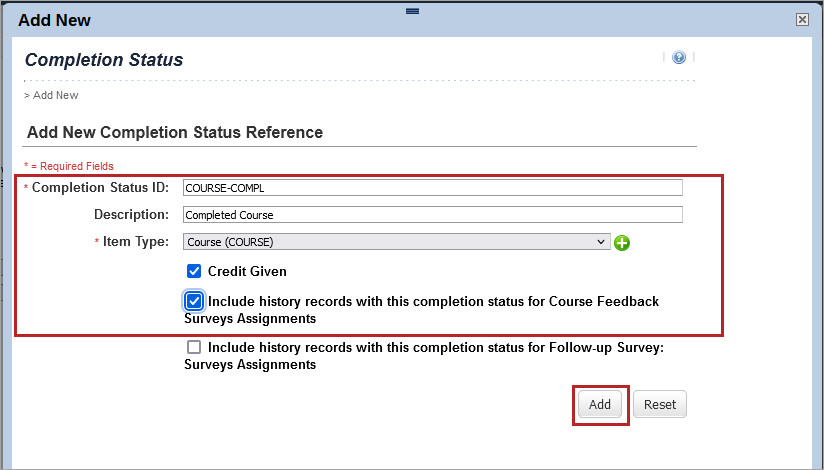
- Verify the Completion Status ID and Description.
- Select Apply changes to save the new Completion Status ID.
-
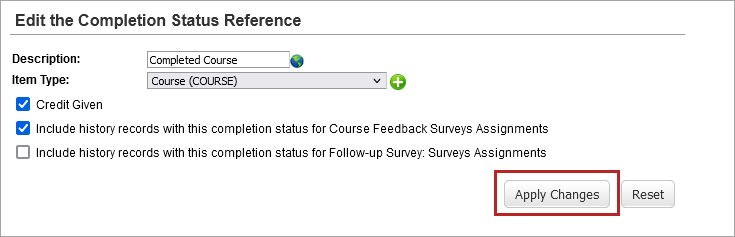
- Close the Add New window.
- Search for the Completion Status ID and verify it was added.
-
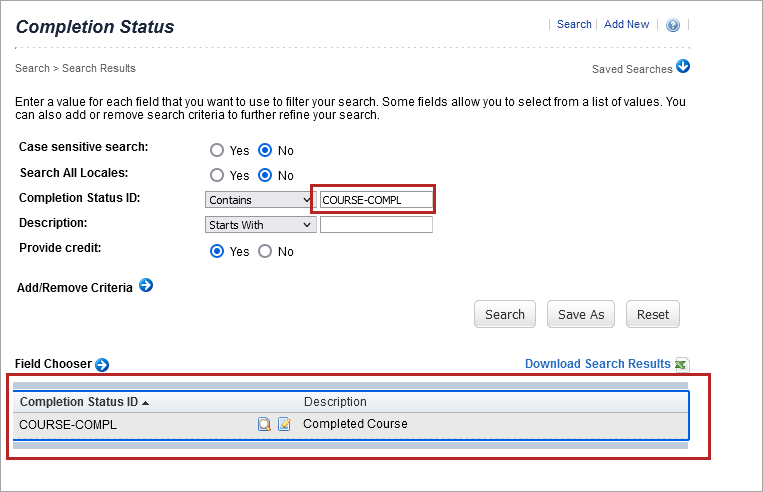
- Repeat steps 2 through 14 to create all of the Completion Status IDs.
The Learning Source identifies in SuccessFactors where the content originated from. By default, the Percipio connector uses Skillsoft as the Source. If you choose values other than those recommended, please inform your Skillsoft Technical Team so that they can update the Item Data Connector file export accordingly.
- From the Learning Administration menu, select References > Learning Activities > Sources.
- If you have configured SuccessFactors for other Percipio libraries, the Source called Skillsoft may already exist. To verify if the Source exists, in the Source ID box, enter Skillsoft.
- Select Search.
- If the Source ID for Skillsoft exists, you don’t need to do anything further.
-
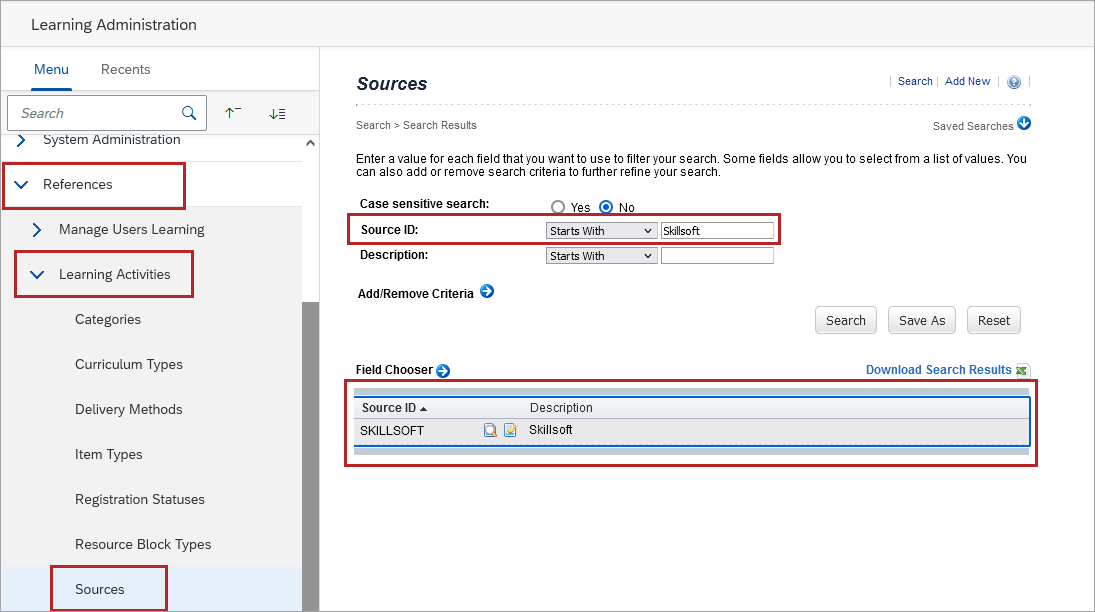
- If the Source ID for Skillsoft does not exist, select Add New.
-
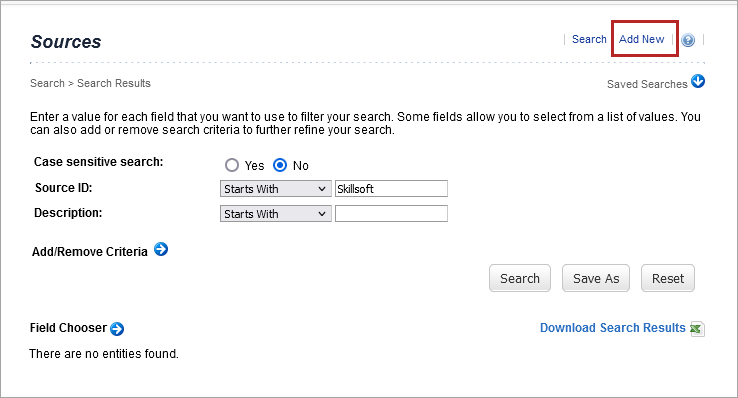
- In the Source ID box, enter SKILLSOFT.
- In the Description box, enter Skillsoft.
- Select Apply Changes to add the new Source, then close the window.
-
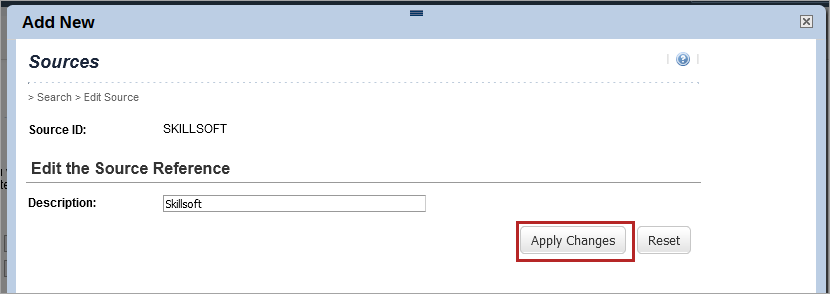
- Search for the Source to verify it was added.
-