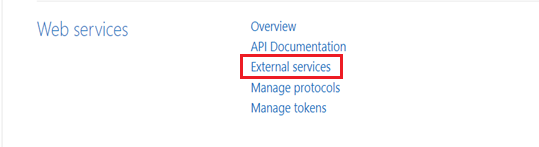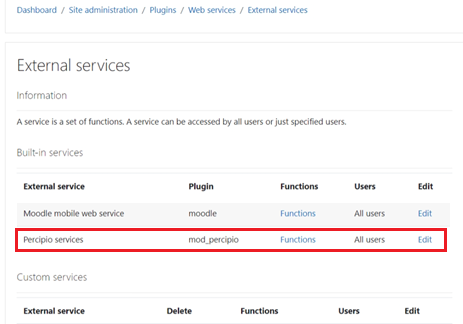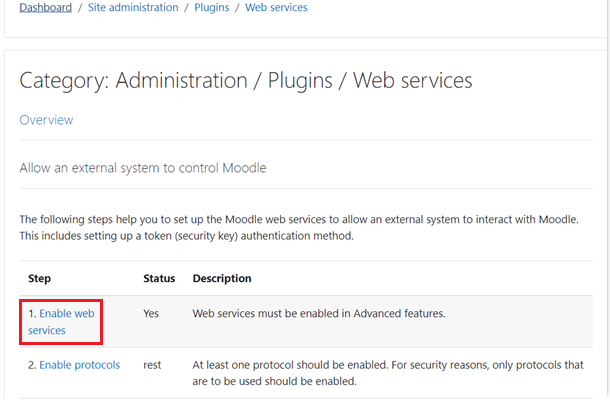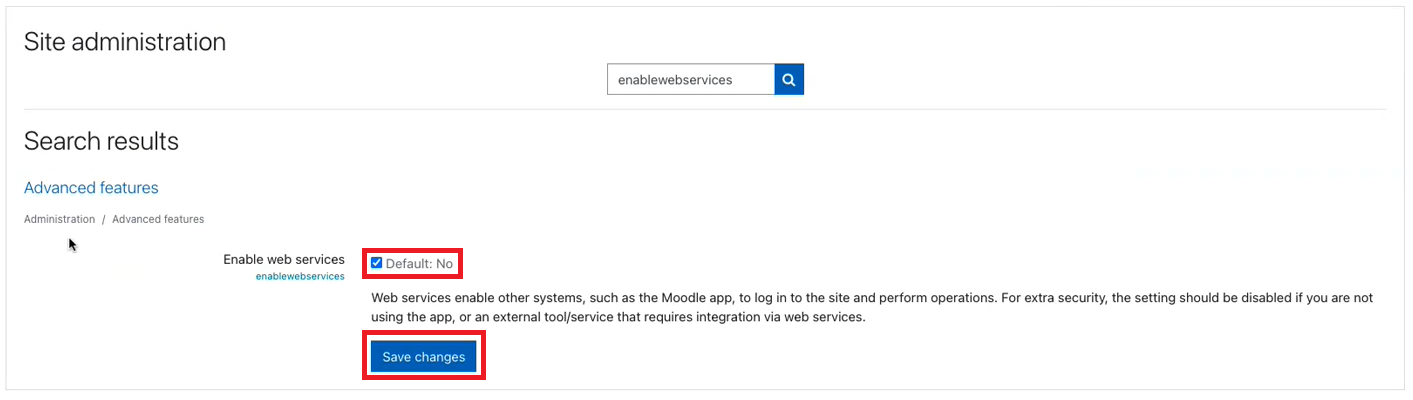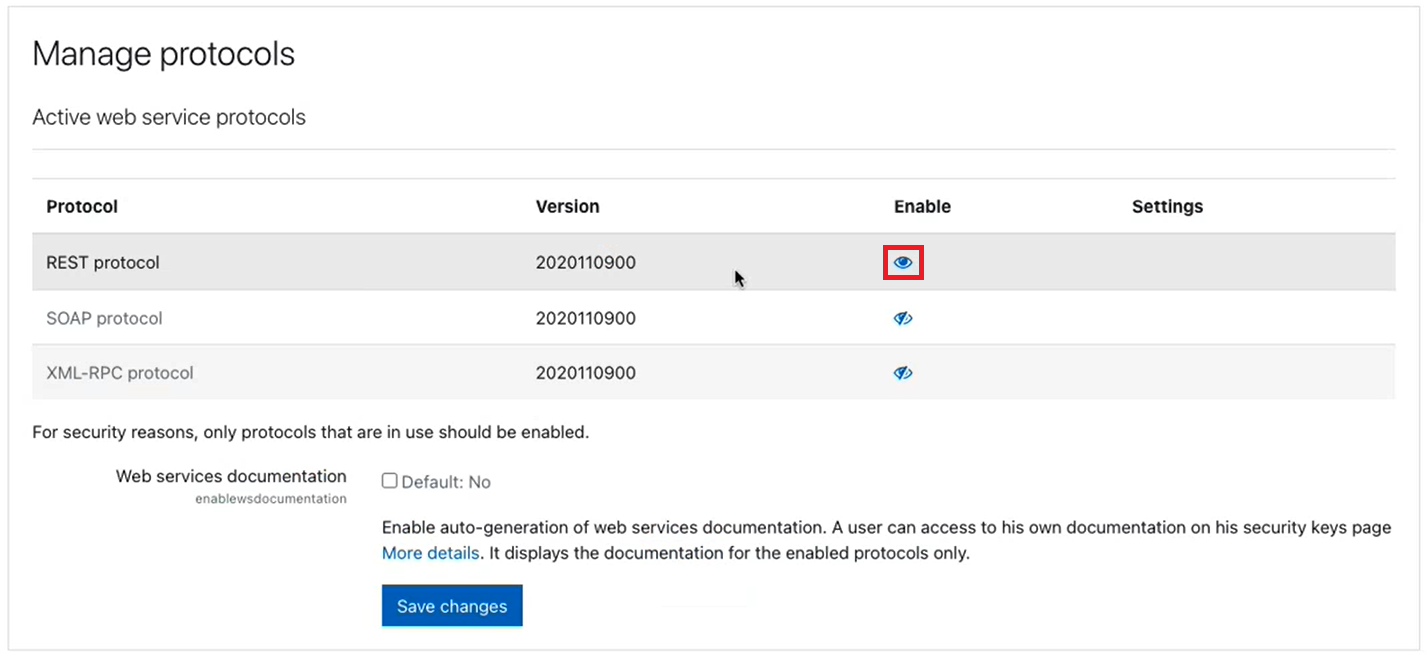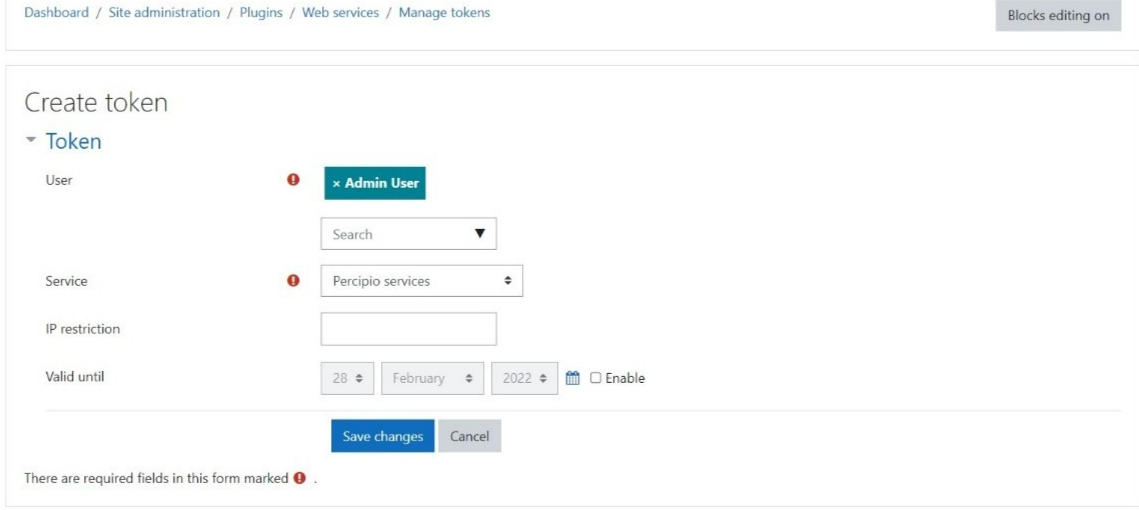Generate a Percipio Token in Moodle
After the zip package is installed, you must enable Web Services and generate a security token. This token is used by the Skillsoft implementation team to facilitate the integration through authentication and tracking APIs.
To generate a Percipio token in Moodle:
-
Log in to Moodle as an Admin user.
-
Go to Site Administration > Plugins > Web services.
-
Click External Services.
-
On the External services screen, under Built-in services, set Users to All users.
-
In the breadcrumb menu, click Web services.
-
On the Web services page, click Enable web services. The Advanced features page displays.
-
Check the checkbox to enable web services and then click Save changes.
-
Now go to Site Administration > Plugins.
-
Navigate to the Web services section and click Manage protocols.
-
On the Manage protocol page, enable REST protocol by clicking the Eye
 icon and then Save changes
icon and then Save changes -
Go back to the Plugin page and navigate to the Web services section, then click Manage Tokens.
-
On the Manage tokens page, click Add. The Create token page displays.
-
In the User section in the dropdown search box, choose Admin user.
-
In the Services section, choose Percipio services from the dropdown.
-
Ignore the IP restriction section unless it is necessary for your deployment.
-
Optionally, enter an expiration date in the Valid until section.
-
Click Save changes.
Next steps
At this point in the integration process, you should be in contact with the Skillsoft implementation team. They will work with you to configure the Percipio side of the integration and provide you with the following:
-
Client ID
-
Client Secret
-
Organization UUID
-
Percipio production OAuth URL
-
Percipio API URL
After you received the above items, you must configure authentication in Moodle. For more information about configuring authentication in Moodle, see Configure Authentication in Moodle.