You must link an evaluation to learning content so that it is available to users. You can link an evaluation to the following types of content:
Note: When linking an evaluation to a content type marked with an asterisk (*), that evaluation cannot be marked as Required. For more information, see the note in step 5 below.
To link an evaluation to learning content
The Evaluation Manager page displays.
The Link Items page displays, showing the content items in the left pane and the linked items in the right pane. You can resize the panes on this page to adjust the viewing window.
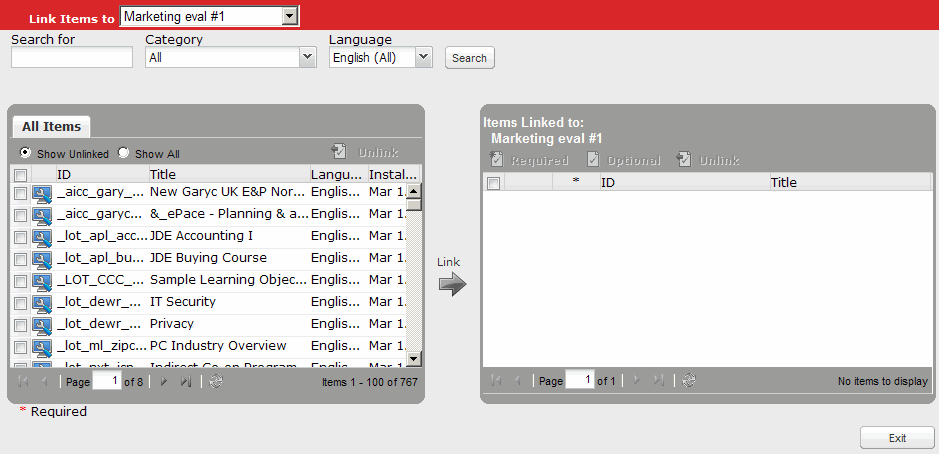
The Link Items page has three main areas:
For more information on the menu options on this page, see Options When Linking Evaluations.
Note: An evaluation does not display if a content items that it was linked to it was uninstalled from the Content Installer tab.
You can also drag and drop selected items into the right hand pane to link them to the selected evaluation.
To require users to complete an evaluation after completing a linked content item, select Required. Otherwise, an evaluation remains optional for the user to complete.
Note: For required evaluations, the user is prompted to complete the evaluation after completing the linked content. If the user does not complete the evaluation at that time, a reminder message displays whenever the user subsequently signs in to Skillport. Required evaluations cannot be deleted from a user's Assigned Learning tab of his learning plan. If the evaluation is optional, a user is not required to complete the evaluation, and he can delete the evaluation.
The specified evaluation displays on the content details page for the linked content, and in the user's learning plan upon content completion.
Note: Content that cannot be completed (for example, Job Aids, SkillBriefs, and Express Guides) does not place an evaluation in a user's learning plan.