Custom credentials are composed of assets that can be completed. Only these types of assets can be added to a Credential. They are:
![]() Course
Course
![]() Custom Content
Custom Content
![]() Final Exam
Final Exam
![]() Practice lab
Practice lab
![]() Project
Project
![]() SkillSim
SkillSim
![]() Test Prep
Test Prep
Note:Types of non-completable assets, such as Knowledge Centers, Learning Programs, and Job Aids, cannot be included in a custom Credential.
To add assets to a custom credential
The Credential Manager appears. Select a custom credential from the list.
The Edit Credential screen appears.
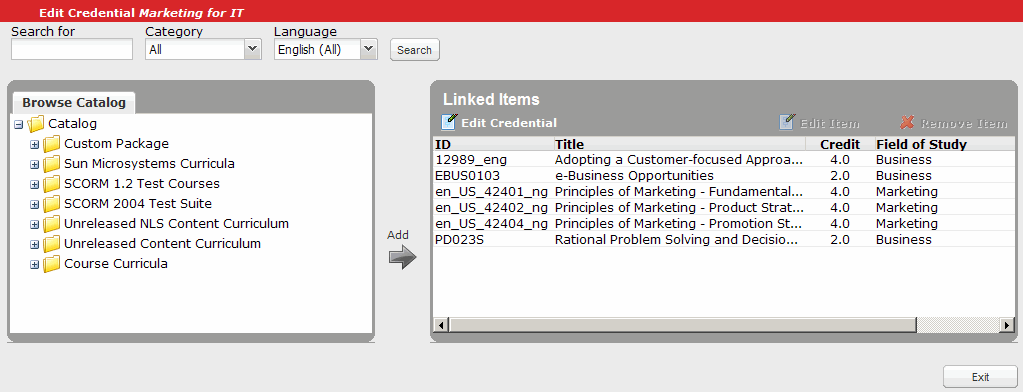
The Edit Credential screen is divided into two resizable panes. You use the left pane to browse the Catalog in its current state or to browse the results of a search. The right pane will display assets that are linked to the custom credential.
Note: For detailed information on the search tool, including tips on creating search expressions, see Search for Assets and Folders.
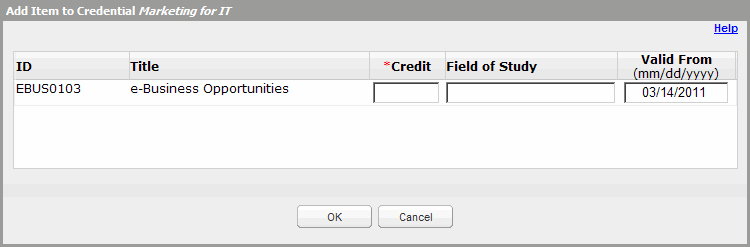
Note: The Field of Study field is not required for non-NASBA Credentials.
To remove courses from a custom credential
The Credential Manager appears.
The Edit Credential screen appears. Select the course or courses that you want to remove from the Credential from the list displayed in the right pane.
Note: Learners who complete a course which is later removed from a Credential will still be able to generate a Credentialing Certificate.