Report results are created when a schedule runs either automatically, or when you select the schedule on the Reports > Schedules tab and click Run Now. The results of the Data Export Reports are available via an SFTP site, and from the Reports > Results tab of Skillport Administrator.
The SFTP Site
All report results saved to the SFTP location are saved with a filename that includes the name of the Schedule you created, appended with the date and time the report runs. The format for the date and time is _yyyymmdd_hhmm. For instance, if you create a Schedule with the name "MyAssetActivityReport" and the report runs on December 15, 2016 at 1:53 PM UTC time, the filename for the results is MyAssetActivityReport_20161215_1353.<ext>. You can download the report results file via an SFTP connection at the following location:
<ftp_root>\<companyshortname>\skillport_exports\MyAssetActivityReport_20161215_1353.<ext>
Note: If multiple files with the same name are generated within the same minute, _n is appended to the filename.
Creating a Static Filename for Download
Downloading report results with the datetimestamp appended requires that you either search the SFTP site for the file, or know the exact minute the report ran. In order to simplify your ability to locate report results, you can prompt the system to create a static file that does not include the datetimestamp.
When you create a schedule for the report, checking the Create copy with static filename option in the Save Schedule dialog, creates a duplicate of the report results without the datetimestamp appended to the filename. To download the duplicate, you only need the SFTP site path, the name of the report, and the file extension of the results (also determined in the Save Schedule dialog).
For instance, to download a static copy of the "MyAssetActivityReport" report results, use the following path:
<ftp_root>\<companyshortname>\skillport_exports\MyAssetActivityReport.<ext>
Since static report results do not include a datetimestamp, each time the report runs, any existing result with the same name is automatically overwritten. While you can still access the results from the Results tab, if you prefer to download the results from the FTP site, make sure you do so before the next scheduled report runs.
Note: Contact your Skillsoft Representative for the location of your SFTP site.
The Results Tab
All report results are available for download from the Reports > Results tab. Each time a report runs, a new row is created in the Results list. For non-static results (the Create copy with static filename option is unchecked in the Save Schedule dialog), the name of the result is prepended with "[Export]."
For static results (the Create copy with static filename option is checked in the Save Schedule dialog), the latest result is prepended with "[Export (Static)]." Earlier results created from the same schedule are automatically updated so that the name is prepended with "[Export]." Since static copies with the same name are overwritten, this allows you to determine which result the static copy relates to and when it was generated.

Both result types can be selected and downloaded from the Results tab. However, the filename for both static and non-static results will download with the datetimestamp appended.
Both result types can also be selected and deleted from the Results tab. When you delete the latest result that is prepended with [Export (Static)], the duplicate file located in the SFTP location will also be deleted. A confirmation message will alert you to this action:
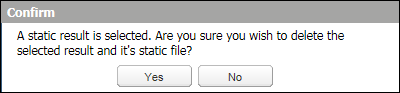
Deleting earlier results will not affect the static result.