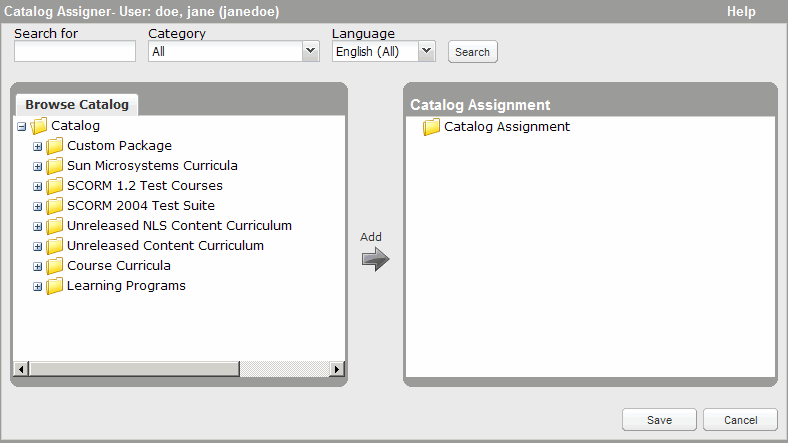Assign or Deassign Assets in the Library
Assigning content (including learning programs and Live Learning courses) to users and groups makes it available within the Library and search to those specific users. You can assign content to:
- Groups
- Advanced groups
- Assignment groups
- Individual users
If you assign content to a group, it is inherited by all members of the group and all members of all child groups.
Note: Be aware that directly assigning content to a group or user overrides all inherited assignments from that group or user. For this reason, when you make direct assignments, be sure to assign all of the intended content. To restore the inherited assignments, you must manually remove all direct assignments.
You can also deassign content that you have directly assigned to a group or user. However, you cannot deassign inherited content. To remove inherited assignments, deassign the content from the group to which it was directly assigned.
To assign or deassign content to a group or user
- Click Users & Groups > User Management on the navigation bar.
The User Management page displays.
- In the left panel, find the group or find the user whose assignments you want to modify, and select that group or user.
- In the right panel, click the Catalog Assignment tab.
The content assigned to the selected user or group displays.
- If the assignments are inherited, you can
 override the assignments.
override the assignments. - If the assignments are explicit (directly assigned to the selected group) or individual (directly assigned to the selected user), and you want to remove one or more assignments:
- Click Edit Individual Assignments.
- Hover your mouse over the assignment.
- Click the Deassign link that displays:
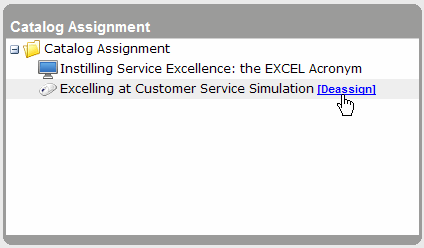
- Click OK.
Note: If you remove all explicit (direct) assignments from a group, the assignments inherited from the parent group are restored. If you remove all individual (direct) assignments from a user, the assignments inherited due to membership in one or more groups are restored.