Create a Custom Credential
Custom credentials can be created with assets you select that align well with a defined skill set or business initiative. By developing these internal ("custom") credentials, organizations can ensure that workers are equipped with the job-specific skills necessary to support the company direction within their department.
Note: You can only create credentials at the company level. Advanced groups are not supported for Credentialing.
To create a custom credential
- Click Content > Credentials on the navigation bar.
The Credential Manager page appears.
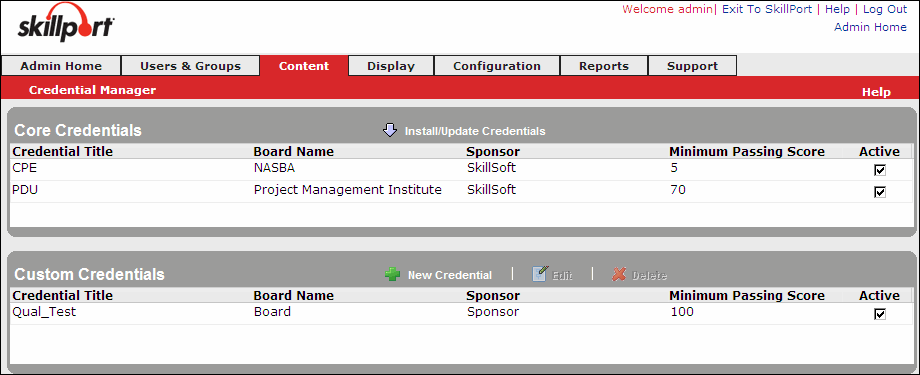
- In Custom Credentials, click New Credential.
The New Credential dialog box appears.
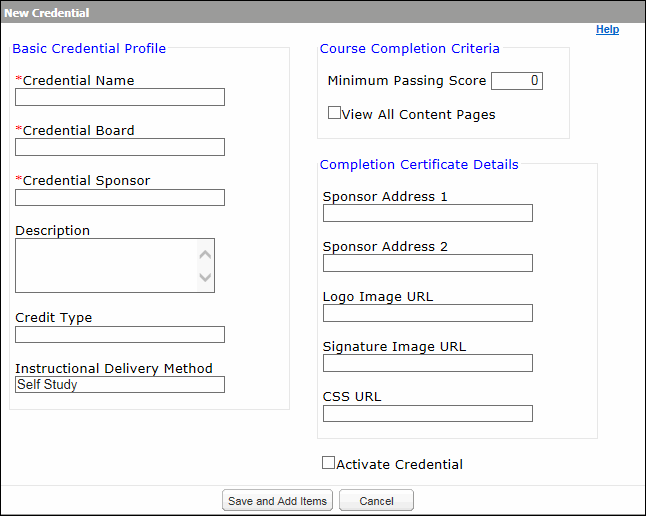
- Enter the information for the credential using the fields provided:
Field
Description
Credential Name
The name of the credential. This name will appear in the SkillPort UI. This is a mandatory field. The credential name must be less than or equal to 60 characters and cannot include the plus (+) sign.
Credential Board
The group of professionals in a professional association that establish the subject standards, policy, and Credential requirements. This is a mandatory field. The board name must be less than or equal to 60 characters and cannot include the plus (+) sign.
Credential Sponsor
The organization approved by a Credentialing board to carry out the Credential requirements. This is a mandatory field. The sponsor name must be less than or equal to 60 characters and cannot include the plus (+) sign.
Description
A description of the Credential. This description displays for the Credential on the main Credentialing page. The description must be less than or equal to 1,000 characters and cannot include the plus (+) sign.
Credit Type
A unit of credit that varies depending on the type of Credential. The credit type must be less than or equal to 50 characters and cannot include the plus (+) sign.
Examples of credit type are:
- NASBA: CPE
- PMI: PDU
- ISM: Contact Hour
- CFP: CE
Instructional Delivery Method
The method of instruction. This value must be less than or equal to 150 characters and cannot include the plus (+) sign.
For NASBA, the default value of this field is "Self Study". Other values include group-live, group-internet based, lectures, teleconferencing, and so on.
Course Completion Criteria (Minimum Passing Score)
Course completion criteria is a combination of the minimum passing score set and, if selected, viewing all content pages. The minimum score that a learner must earn to receive credit for a course must be an integer value between 0 and 100, inclusive.
Note: The rule for assessing course completion is as follows: If View All Content Pages (described immediately below) check box is selected, then course completion is contingent upon meeting the following criteria:
- The learner's score is equal to or greater than the score you set in this Passmark field AND
- The learner has viewed all of the pages in the course
If View All Content Pages check box is not selected, then course completion is contingent upon only the learner's score being equal to or greater than the score you set in this Minimum Passing Score field.
View all Content Pages
Whether or not a learner must page through every page of a course to get credit for that course. Possible values are True or False; the default value is False.
Note: Minimum Passing Score (above).
Sponsor Address 1
The first line of the address that appears on the Credential certificate. The address must be less than or equal to 199 characters and cannot include the plus (+) sign.
Sponsor Address 2
The second line of the address that appears on the Credential certificate. The address must be less than or equal to 199 characters and cannot include the plus (+) sign.
Logo Image URL
The simple file name of the certificate logo that you are using for the credentialing certificate. The file name must be less than or equal to 49 characters, and it cannot include the plus (+) sign or the double quote ( " ) character. For example, to use the image in a graphics file named CompanyX_Logo.gif, specify CompanyX_Logo.gif as the value of this field.
This graphics file must be either .jpg or .gif file, and it must be 240 pixels long X 86 pixels high.
Note: You must copy this graphics file into the SkillPortFE\custom\<SName> directory, where <SName> is the value of "Short Company Name" for SkillPort Company as exhibited inside the Master Admin.
Signature Image URL
The file name of the signature that you are using for the credentialing certificate. This file should contain the image of the customized signature for the certificate. The file name must be less than or equal to 149 characters, and it cannot include the plus (+) sign or the double quote ( " ) character. For example, to use the image in a graphics file named CompanyX_Signature.gif, specify CompanyX_Signature.gif as the value of this field.
This graphics file must be either .jpg or .gif file, and it must be 240 pixels long X 86 pixels high.
Note: You must copy this graphics file into the SkillPortFE\custom\<SName> directory, where <SName> is the value of "Short Company Name" for SkillPort Company as exhibited inside the Master Admin.
CSS URL
The URL of the cascading style sheet (CSS) used to define the appearance of the completion certificate. This URL can be either for the default CSS provided by Skillsoft or for a custom CSS.
Activate Credential
Selecting this check box activates the credential and makes it available to users.
- Click Save and Add Items to create the credential.
The Edit Credential page appears, allowing you to add assets to the credential.
Note: After the credential is created, you must add courses to it and then activate the credential in order to make it available to users. (The credential is deactivated by default).
- Add assets to the credential.