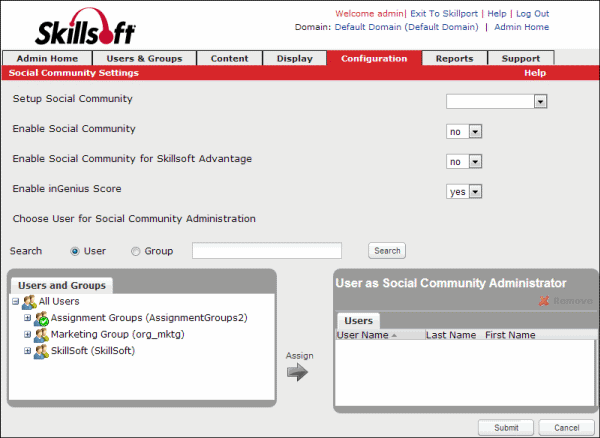Assign or Remove a Social Community Administrator
A social community administrator moderates comments reported as abuse on the Moderate Community page in Skillport Administrator (Content > Moderate Community).
Note: To access this page, you must log in with Company Admin privileges, or as an admin with inGenius Settings custom privileges. To set up a community, contact your Skillsoft representative. For more information about user roles, see User Privileges by Role.
 To assign a social community administrator To assign a social community administrator
- Click Configuration > Features > inGenius on the navigation bar.
The Social Community Settings page displays.
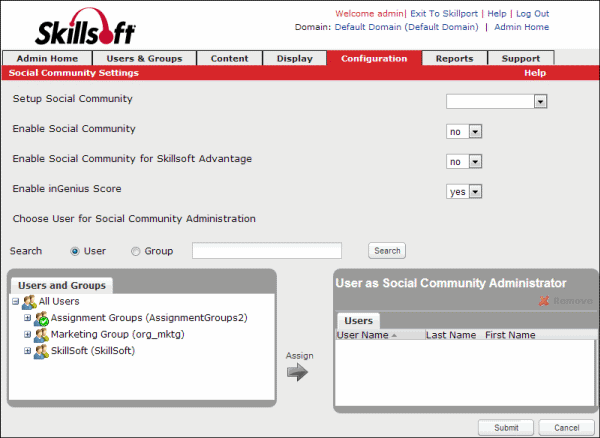
- Configure the following settings:
Field
|
Description
|
Setup Social Community
|
This feature is configurable by Super Administrators only.
|
Enable Social Community
|
Select yes from the drop-down menu to enable the Community features in Skillport.
Note: This is only available if there is a community set up and configured. If a community is not yet configured, contact your Skillsoft representative for setup.
|
Enable Social Community for Skillsoft Advantage
|
Select yes from the drop-down menu to enable the Community features for Skillsoft Advantage users.
|
Enable inGenius Score
|
Select yes from the drop-down list to enable the Community Score feature.
|
- Choose a user for Social Community Administration by:
- Click Submit. The user is now assigned as a social community administrator.
 To remove a social community administrator To remove a social community administrator
- Click Configuration > Features > inGenius on the navigation bar.
The Social Community Settings page displays.
- In the User as Social Community Administrator section, click a user name to select it.
- Click Remove.
- Click Submit. The user is no longer assigned as a social community administrator and cannot access any of the community administrator features.
|
 To assign a social community administrator
To assign a social community administrator