Preview an Evaluation
You can preview evaluations while you are creating them or after they have been saved. Previewing an evaluation allows you to ensure the content is arranged in a logical order, to experience the user perspective, and to test for accuracy.
To preview an evaluation during creation
- Begin to create, copy, or edit an evaluation so that it is open for changes.
At any point after questions have been entered, click Preview to display the evaluation.
- After previewing the evaluation, do one of the following:
- Click Print to print the evaluation.
- Click Close Preview to return to the Evaluation Manager page.
If desired, you can edit, delete, or reorder questions, then preview the evaluation again.
- Do one of the following:
- Click Save to save any changes.
- Click Exit to return to the Evaluation Manager page.
To preview an evaluation after it has been saved
- Click Content > Evaluations on the navigation bar.
The Evaluation Manager page appears.
- Select an evaluation from the list, and click Preview.
The evaluation opens, showing all questions in the order they will appear in the evaluation. The example below shows the four possible question types: Yes/No, Likert Scale, Text Entry, and Drop Down.
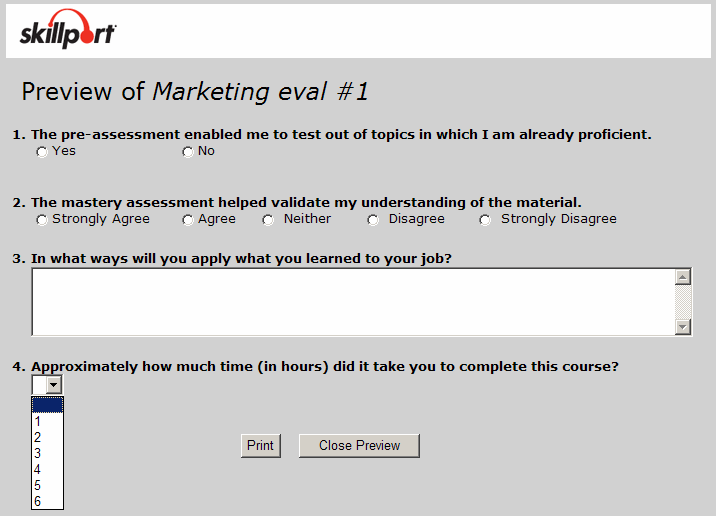
- After previewing the evaluation, do one of the following:
- Click Print to print the evaluation.
- Click Close Preview to return to the Evaluation Manager page.