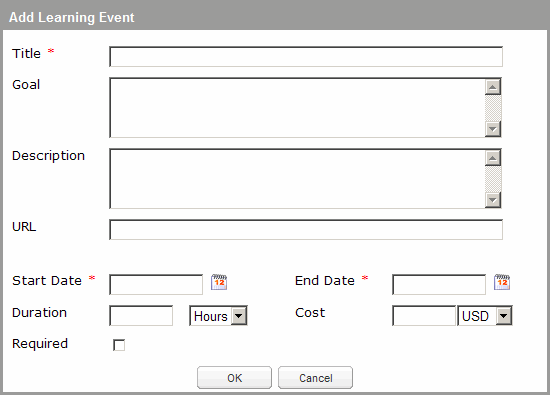|
Create and Assign a Learning Event in the Learning Plan
You can use a learning event to track training completed outside of the Skillport LMS, such as a conference, training course, or webinar. You must create the learning event at the same time you assign it to a user or group.
Note: If a learning event is removed from the learning plan before a learner accesses it (Not Started), the learning event does not display in the learner's transcript, but it does display in reporting.
 To assign a learning event to an individual learner's learning plan To assign a learning event to an individual learner's learning plan
- In Skillport Administrator, click Users and Groups > User Management from the top navigation bar.
The User Management page displays.
- In the Users and Groups pane, navigate to the learner name.
- In the right pane, click the Learning Plan Assignment tab.
- Click Edit Individual Assignments.
The Learning Plan Assigner dialog box displays.
- At the top right of the Learning Plan Assigner dialog box, click
 Create LE. Create LE. The Add Learning Event dialog box displays:
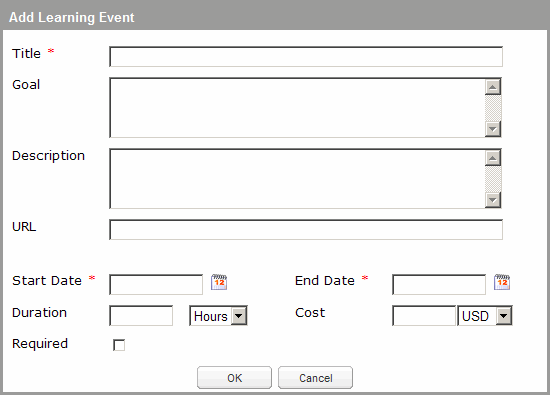
- Enter the Title, Start Date and End Date.
- Optionally, enter a Goal (up to 100 characters), Description, URL, the Duration (in Hours or Days), and the Cost.
- If asset completion is required, select Required.
Note: This setting has no impact on the system's behavior; it is an attribute that displays in generated reports.
- Click OK.
The learning event displays in the Assigned Learning tab of the user's learning plan.
 To assign a learning event to a group's learning plan To assign a learning event to a group's learning plan
- In Skillport Administrator, click Users and Groups > User Management from the top navigation bar.
The User Management page displays.
- In the Users and Groups pane, navigate to the group name.
- In the right pane, click the Learning Plan Assignment tab.
- Click Edit Group Assignments.
The Learning Plan Assigner dialog box displays.
- At the top right of the Learning Plan Assigner dialog box, click
 Create LE. Create LE. The Add Learning Event dialog box displays:
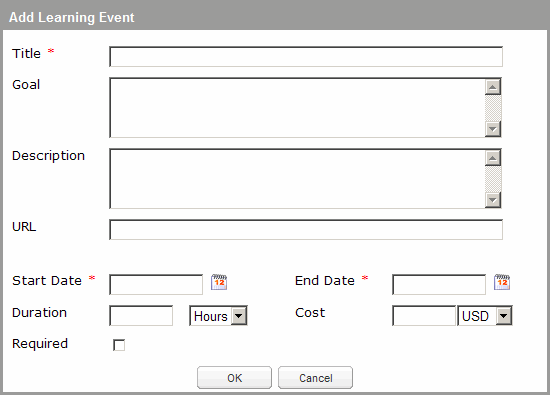
- Enter the Title, Start Date and End Date.
- Optionally, enter a Goal (up to 100 characters), Description, URL, the Duration (in Hours or Days), and the Cost.
- If asset completion is required, select Required.
Note: This setting has no impact on the system's behavior; it is an attribute that displays in generated reports.
- Click OK.
The learning event displays in the Assigned Learning tab of each group member's learning plan.
|
 To assign a learning event to an individual learner's learning plan
To assign a learning event to an individual learner's learning plan