Note: Removing a learning program or Live Learning Course (LLC) from a learning plan does not withdraw the learner from it. For information about withdrawing a learner, see Withdraw Users or Groups.
To remove an asset from the learning plan for a group or user
- Click Users & Groups > User Management on the navigation bar.
- In the left panel, find the group or find the user whose assignments you want to modify, and select that group or user.
- In the right panel, click the Learning Plan Assignment tab.
The current assignments display:
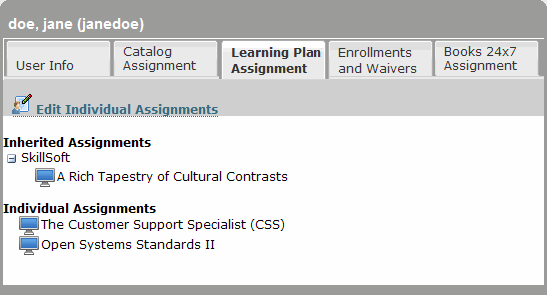
Note: While you can browse the inherited learning plan assignments for the user or group, to modify these, you must modify the assignments of the parent group.
- Do one of the following:
- If you have selected a user, click Edit Individual Assignments.
- If you have selected a group, click Edit Group Assignments.
- In the right pane, move the cursor over the asset in the displayed list, and click the Deassign link that displays:
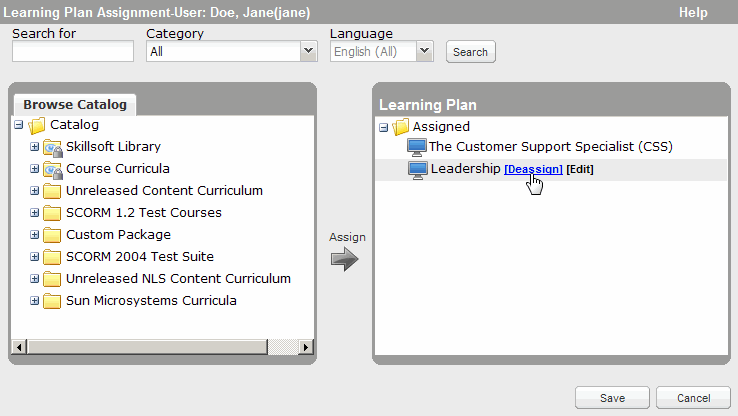
- Click OK, and then click Save.
- If your site is configured to do so, the Preview Email Template dialog box displays, where you can send an email about the assignment:
- If desired, enter a personal message in any language at the top of the body of the email, and click Send. You can enter a maximum of 1,024 characters. Click Don't Send if you do not want to send the email.
- In the case of a group assignment, click Send again in the confirmation window that displays to confirm the action.