Activate or Deactivate an Email
When you activate an email, it is sent by Skillport to the specified recipients whenever the associated event occurs.
When you deactivate an email, it is never sent by Skillport when the associated event occurs. However, be aware that instances of the email that have already been queued by the system for delivery to recipients are still sent.
Note for Learning Program Notifications: When you deactivate the Learning Program notification email, if users are added to an enrolled group who already had an email sent, those newly-added users will not receive the notification email.
To activate or deactivate an email
- Click Configuration > Notification Management on the navigation bar.
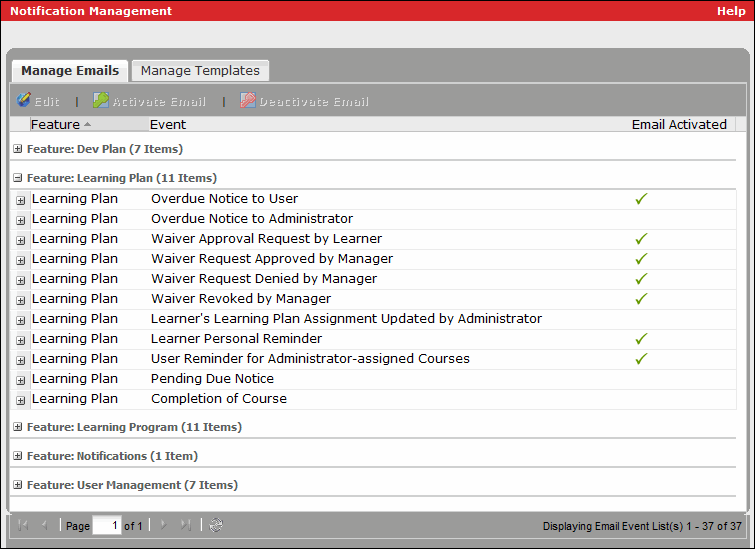
- Select the event for which you want to activate or deactivate emails.
- Do one of the following:
- To activate the email, click Activate Email at the top of the tab. Activated emails have a
 in the Email Activated column.
in the Email Activated column. - To deactivate the email, click Deactivate Email at the top of the tab.
- To activate the email, click Activate Email at the top of the tab. Activated emails have a
- Click Yes to confirm the action.