View the Events That Trigger Emails
Most of the events that trigger emails to be sent by Skillport to learners, administrators, and approval managers are exposed in the Administrator UI. This allows you to disable the emails that you do not want to be sent and, if required, to customize those that you do.
To view the events that trigger emails
- Click Configuration > Notification Management on the navigation bar.
The Manage Templates page displays, with the Manage Emails tab shown by default. This tab groups the events by major feature area and indicates if the email triggered by the event is activated.
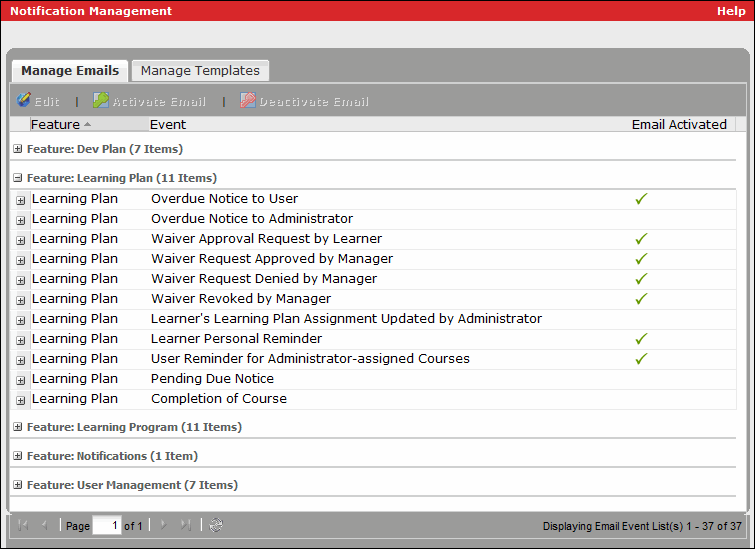
- Use the Manage Emails tab to:
- Filter and sort the columns to change the information that is displayed. As an example, you can apply a filter to the Feature column to display just Learning Plan events so you can work easily with them. For help with filtering and sorting, see Manage Information in Tables. Note that filtering by language is not supported; the templates in all languages that are assigned to an event are always shown.
- Identify which emails are activated (that is, are sent when the corresponding event occurs) and activate or deactivate an email if desired.
- Identify which email template is used for an email and, if desired, change the email template.