Edit a Keyword
You can edit all aspects of a keyword. However, be aware that changing the name can be a process-intensive operation because it requires all linked assets to be updated accordingly.
To edit a keyword
- Click Content > Keywords on the navigation bar.
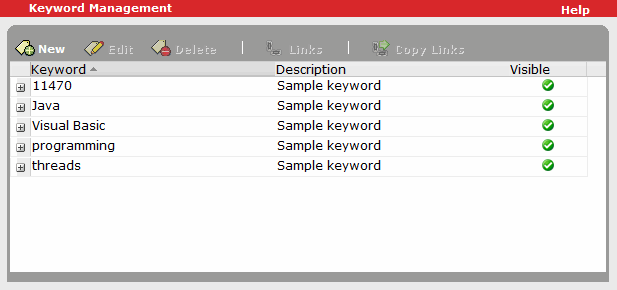
- Select the keyword that you want to edit, and click Edit.
- In the Edit Keyword dialog box, change the keyword's information as needed:
- Keyword: (Required) The word or phrase. You can enter a maximum of 64 characters. All keywords must be unique, and the following characters are supported:
- The space character (used to separate words in a phrase)
- Any letter in any language
- Any number in any language
- Any currency character
- Any of the following ASCII graphical characters (which are used like a letter or number in a tag): # % + - . / : @ ^ _ $,
(number sign, percent sign, plus sign, hyphen (minus), full stop (period, dot, decimal point), solidus (slash), colon, at sign, circumflex accent, underscore, dollar sign)
- Visible:
If you select this option, the keyword is visible to all users, and displays in search results and on the summary pages of the assets to which it is linked.
If you clear this option, the keyword is visible only to company administrators in search results and on the Details page, and is displayed in italics to indicate that it is not visible to other users. The keyword will not be visible to learners, managers, or administrators.
Note: If entering a keyword as a corrective measure (for example, using a commonly misspelled word, such as "customre" instead of "customer", to display intended results), you can leave this option cleared so the misspelled word does not display for learners, managers, or administrators in the user interface.
- Description: A phrase describing the keyword or the reason for its use. You can enter a maximum of 256 characters.
- Keyword: (Required) The word or phrase. You can enter a maximum of 64 characters. All keywords must be unique, and the following characters are supported:
- Click Save.
Note that there may be a short delay before your changes affect Catalog searches while the database is updated accordingly.