Copy a Keyword's Linked Assets
As a convenience feature, you can copy one keyword's linked assets to another keyword. This allows you to quickly link a large number of assets to a keyword by 1) performing the copy and then 2) adding or removing individual assets as appropriate.
To copy a keyword's linked assets
- Click Content > Keywords on the navigation bar.
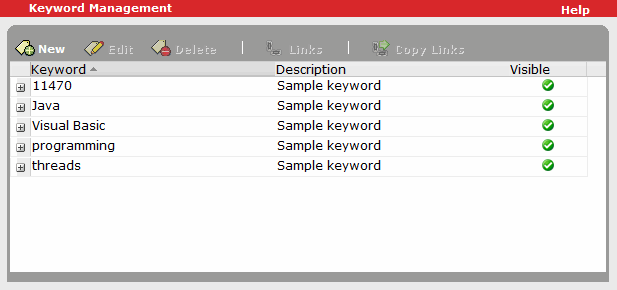
- Select the asset that has the linked assets that you want to copy, and click Copy Links.
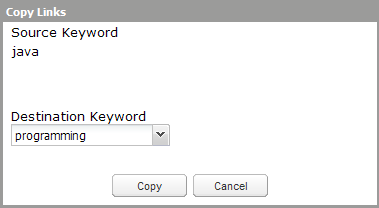
- In Destination Keyword, select the keyword to which you want to copy the linked assets.
- Click Copy, and then click OK.
The linked assets are copied to the destination keyword. Note that there may be a short delay before your changes affect Catalog searches while the database is updated accordingly.
- If desired, add or remove individual linked assets as appropriate.