Grant Waivers to Multiple Users
If multiple users have requested a waiver for the same asset, you can grant waivers to them using the
Grant waivers to multiple users
- In Skillport Admin, click Users & Groups > Enrollments and Waivers on the navigation bar.
The Manage Enrollments and Waivers page displays.
- Click the asset for which you wish to grant waivers.
- Click Manage Waivers.
The Grant Waivers page displays.
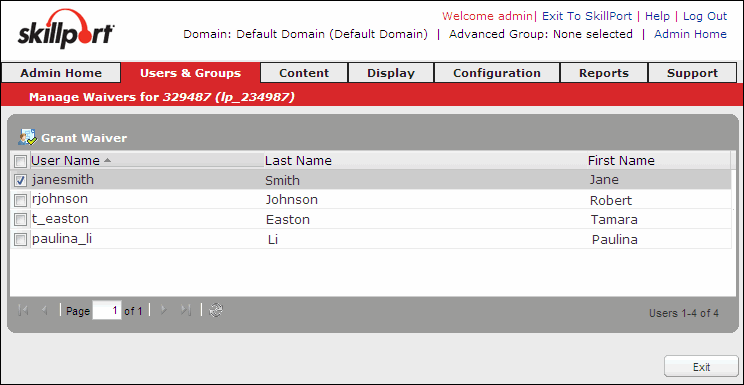
- Select all users for whom you want to grant the waivers, and click
 Grant Waiver.
Grant Waiver. The Grant Waivers for Multiple Users dialog box displays.
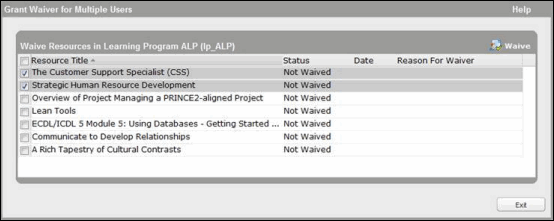
- Select each asset you wish to waive for the selected users.
- Click Waive.
The Waive Resource dialog box displays.
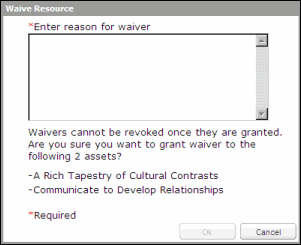
- Enter the reason for the waiver.
- Click OK. The Waive Resource dialog box closes, and the Grant Waivers to Multiple Users dialog box updates to reflect the granted waivers.
Note: Waivers cannot be revoked once granted.
- Click Exit.