Save a Report
Saving a report allows you to view the results at a later date without the need to re-run the report.
To save a report
- Click Templates and select either the Default or Personal tab.
- Select the desired template.
- Click Preview. The Preview window displays the results.
- Click Save Result.
You can also save the result from the Edit Template window.
The Save Result dialog displays with a Properties tab and an Email tab.
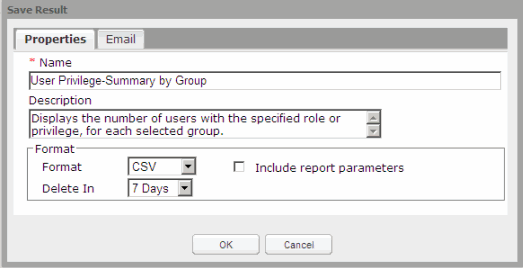
- In the Properties tab, complete all fields as described below.
- Name - (Required) Modifiable field pre-populated with the name of the saved template. Max character limit is 120. Cannot contain the following characters: \ / : * ? " < > |; {}
- Description - Modifiable field pre-populated with the description from the saved template. Field can be blank. Max character limit is 512.
- Format - Available options: HTML, CSV (default), PDF, Excel. Chart templates can only be saved in the PDF format.
- Delete In - Determines when the report will be automatically deleted from the Reporting interface. Choices include: 7 Days (default), or 30 Days. To store a report for longer than 30 days, use the Download option.
- Include Report Parameters - When checked, parameters such as template name, description, date generated, input options, and last successful database refresh will display in the results. Default is unchecked. You cannot include parameters in reports saved as a CSV file.
Note: Saving a report in the Excel format with Include report parameters checked causes columns to merge and the output is difficult to read.
- If desired, click the Email tab to configure the Email Notifications feature.
- Click OK. The Results window opens with the saved report displayed at the top of the list. If you are saving the result of a chart template accessed from the dashboard, the Results window will not open.
Note: If you are saving the results from the Edit Template window, the template changes will not be saved. You must save the template first in order to maintain the changes.