Designate the Library's Browse Views
The Library can have only 3 active browse views at any given time. These browse views designate the content that will appear in the Browse the Library area in the Skillport learner user interface (UI). Folders that you create as browse views are identified with a browse view folder icon ( ![]() ).
).
![]() Watch: Designate Browse Views in the Library
Watch: Designate Browse Views in the Library
To designate the Library's browse views
- Click Content > Designate Browse Views on the navigation bar.
The Designate Browse View page displays.
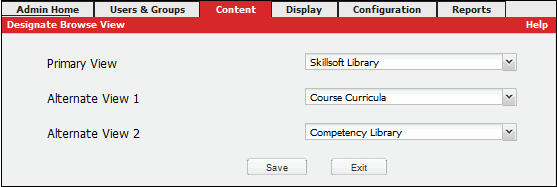
- Select a view for each of the following settings. You can select from the stock view provided by Skillsoft and all of the custom views that you have created and specified as browse views.
- Primary View: This is the default view shown to learners, and it appears as the first option in the browse menu.
- Alternate View 1: (Optional) If you select a view for this setting, the view appears as the second option in the browse menu.
- Alternate View 2: (Optional) If you select a view for this setting, the view appears as the third option in the browse menu.
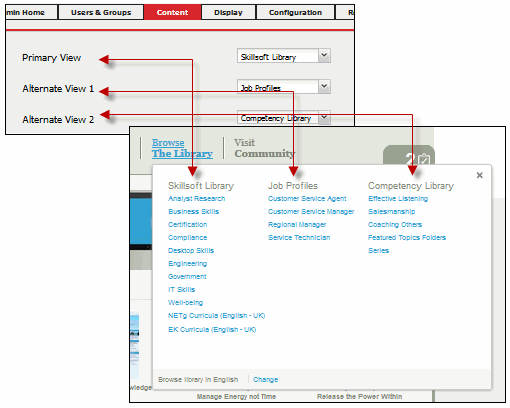
- Click Save.
Note: Browse views are available across the entire site for all users and groups, including Advanced Groups.