Assign User Completions
If you have made a learning plan assignment with a non-web-based training (non-WBT) delivery method (such as video, classroom, or CD), you can record a training completion for individual users.
Note: If an HTML link has been assigned and the Completion dialogue box is enabled, the user will get a completion for that non-WBT assignment by accepting the confirmation upon closing the HTML link.
![]() Watch: Assign User Completions within Advanced Compliance
Watch: Assign User Completions within Advanced Compliance
To assign user completions
- Click Users > Assign Completions on the navigation bar.
The Assign Completions page displays.
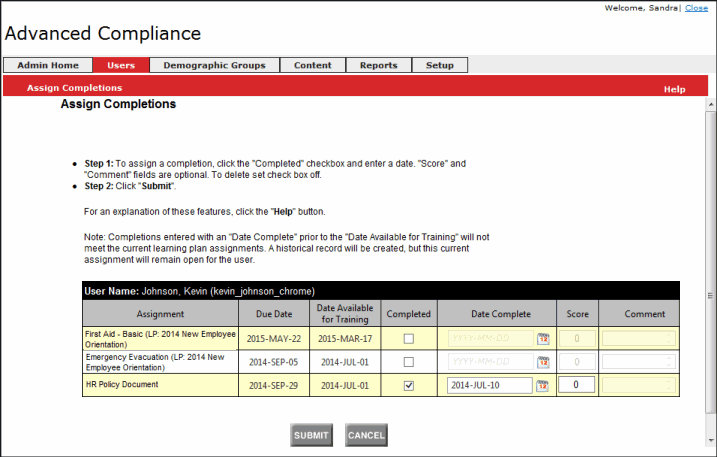
- To search for the user by Last Name, enter the first letter(s) of the last name.
Or, use the drop-down menu to select a different search criteria.
- Click Find. A list of users matching your search criteria displays.
- Click the desired user name from the list.
The Assign Completions page displays with the user's list of learning plan assignments.
- For the desired assignment, select the Completed check box, then enter a date in Date Complete.
Note: The Score and Comment fields are optional.
- Click Submit.