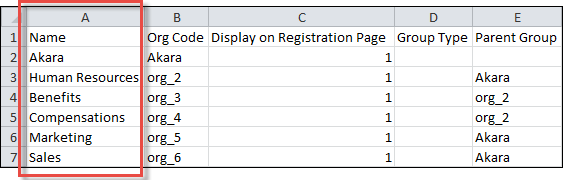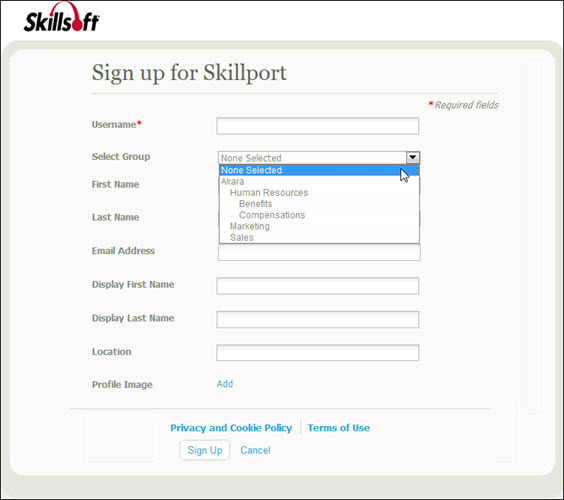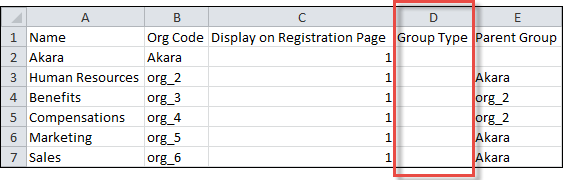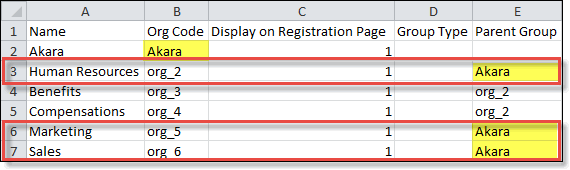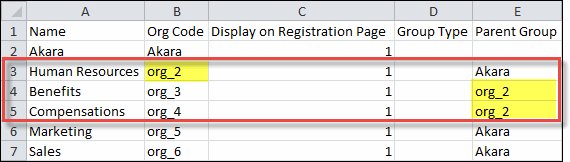Completing the Group CSV Template
Important Information
- The group CSV template adds groups in a hierarchical manner:
- The top-level (root) group must be indicated first.
- Subgroups are added sequentially as defined in the group CSV template.
- To effectively show how to create a group CSV file, this procedure uses an example company, Akara.
Example Group CSV Template
Because groups are added to Skillport in a specific manner, to create an effective group hierarchy like this:
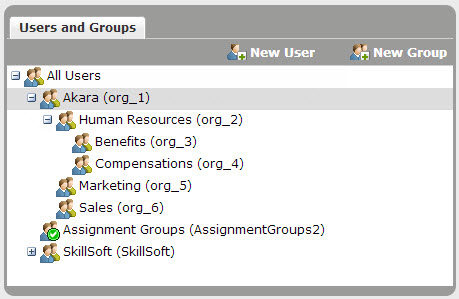
You must create a group CSV template like this:
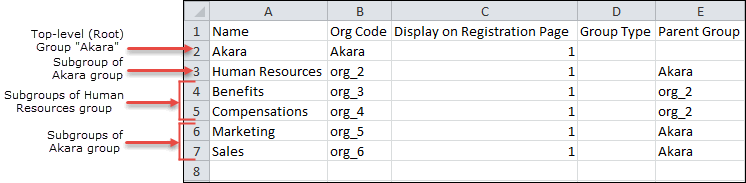
To successfully complete the group CSV template
 List your groups and associated Org Codes. You can use the default groups (SkillSoft and Assignment Groups), or create your own. List your groups and associated Org Codes. You can use the default groups (SkillSoft and Assignment Groups), or create your own.- Enter the name of a parent group you wish to add in the Name column.
- In the Org Code column, enter a unique code for the group.
- Enter the name of the subgroups you wish to add in the Name column directly below their associated group.
- In the Org Code column, enter a unique code for the subgroup.
- Repeat these steps for all groups and subgroups you wish to add to Skillport.
Note: To create a top-level group in the Group CSV file, enter its group name in both the Name and Org Code columns. Then, for each of its subgroups, enter the new top-level group's name. For example, to create the Akara top-level group, enter the following:

Default Groups in Skillport
Two top-level groups are available by default in Skillport - Assignment Groups and SkillSoft. By default, both of these groups are entitled to all content your Skillport site offers.
In this example
Akara wants to target their users based on their department and team. They have three departments: Human Resources, Marketing and Sales. The Human Resources department has two teams - Benefits and Compensations. They want each department to have its own group within Skillport, and they want the Human Resources department to have two subgroups for its teams.
Akara creates their own top-level group and enters the group names and associated Org Codes into the group CSV template, listing first the parent group, then any subgroups:
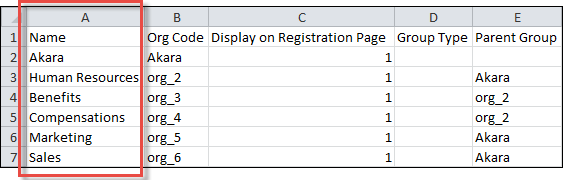
Note: If the Benefits and Compensations groups are listed in the row before the Human Resources group, the upload would fail because both groups are subgroups of the Human Resources group. To add either group to the system, the Human Resources group must already exist - which means it must be created first during the upload.
 Mark groups for inclusion or exclusion on your Skillport registration page. Mark groups for inclusion or exclusion on your Skillport registration page.You can specify that the groups defined in the group CSV file display on the registration page, to allow learners to join these groups (either a single group or multiple groups) when they register themselves.
In the group CSV template, in the Display on Registration Page column:
Note: Ensure you have your Skillport site configured to display groups. See Registration for more information.
In this example
Akara wants to display all of their company-specified groups and subgroups on the registration page. In the groups CSV file, they entered 1 for all groups:

Their registration page, once configured to display groups and the CSV template uploads to Skillport, looks like this:
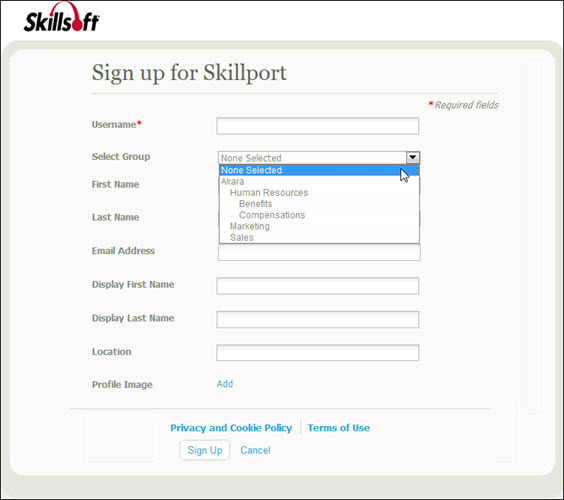
 Determine each group's type. Determine each group's type.There are three different types of groups within Skillport: Normal groups, Advanced groups, and Assignment groups. Enter one of the following values in the Group Type column in the groups CSV template:
NORMALADVANCEDASSIGNMENT_GROUP
If this field is left blank, the group data is treated as a Normal group.
In this example:
Akara created only Normal groups by leaving those fields blank in the group CSV file:
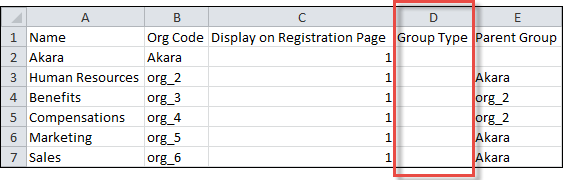
 Define the parent groups. Define the parent groups.- If the parent group already exists in Skillport, enter the parent group name in the Parent Group column.
- If the parent group is being created in the group CSV template, in the Parent Group column, enter the Org Code specified in the Org Code column of the group CSV template.
In this example
Akara had an existing group already existing in Skillport (Akara). Akara wants to target their users based on their department and team. They have three departments: Human Resources, Marketing and Sales. The Human Resources department has two teams - Benefits and Compensations. They want each department to have its own group within Skillport, and they want the Human Resources department to have two sub-groups for its teams. Each department - Human Resources, Marketing, and Sales - has a parent group of Akara.
They enter the Akara parent group name in the Parent Group column:
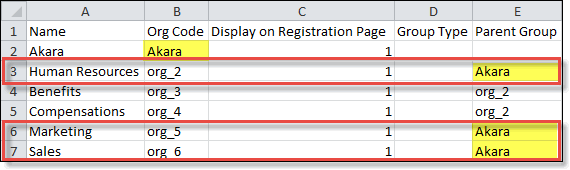
The Human Resources group has its own subgroups. Those subgroups, Benefits and Compensations, are listed directly underneath the Human Resources group, and reference the Human Resources Org Code (org_2) as their parent group:
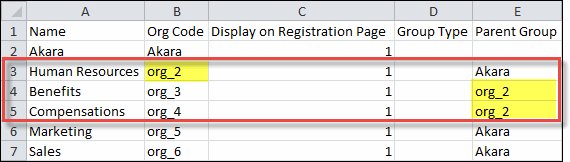
Note: If the Benefits and Compensations groups are listed in the row before the Human Resources group, the upload would fail because both groups are subgroups of the Human Resources group. To add either group to the system, the Human Resources group must already exist - which means it must be created first during the upload.
|
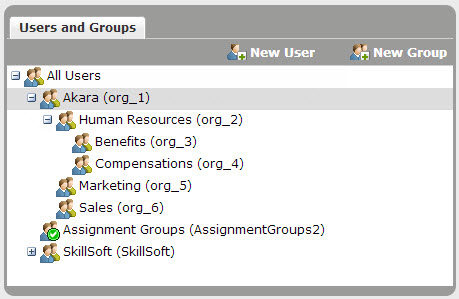
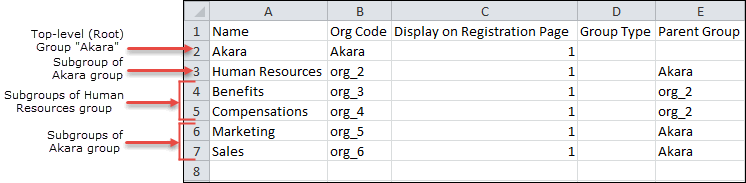
 List your groups and associated Org Codes. You can use the default groups (SkillSoft and Assignment Groups), or create your own.
List your groups and associated Org Codes. You can use the default groups (SkillSoft and Assignment Groups), or create your own. Mark groups for inclusion or exclusion on your Skillport registration page.
Mark groups for inclusion or exclusion on your Skillport registration page. Determine each group's type.
Determine each group's type. Define the parent groups.
Define the parent groups.