Registration
You can configure registration options that determine the layout and appearance of the New User Registration page that users use to create their own accounts. If you have made this page available to users (see Configure Self-Registration), it is available via a link on the Sign In page.
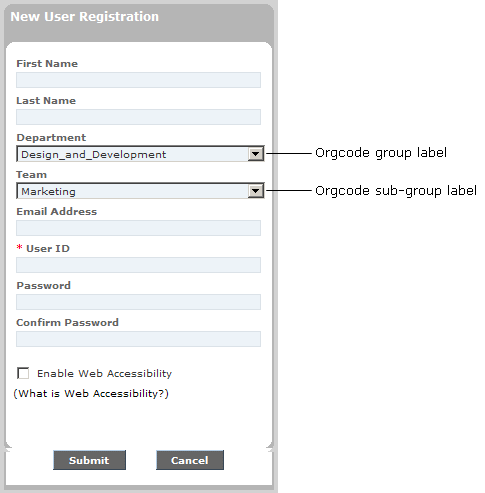
For information on specifying what fields (for example, First Name and Last Name) display on the New User Registration page, see Configure User Profile Information.
To configure registration options
- Click Display > Registration on the navigation bar.
- Configure the registration options as needed. For help with this step, see the information that follows.
Field
Description
Group title / Orgcode Display at Self- Registration Page
Specify whether users can enter or select a user group on the New User Registration page. The options are:
- Default (Orgcode only): A single text field is displayed on the page. A user can enter an org code. You can change the label in Web Site Settings.
- Single Select Box: A single-select Select Group drop-down list is displayed on the page. Subgroups appear indented under their respective parent groups. You specify the label for this drop-down list using the Orgcode Group Label setting. For more information, see the Single Select Box section that follows.
- Multiple Select Box: Separate Select Group and Select Sub-Group drop-down lists display on the page. You specify the labels for these controls using the Orgcode Group Label setting and the Orgcode Sub-Group Label setting. For more information, see the Multiple Select Box section that follows.
- Disabled: No org code or group fields display on the page.
Note: You must have a group hierarchy set up in order to register users into specific groups and organizations. If you want to make a group available on the New User Registration page, you must set the group's Display on Registration Page setting to Yes (via the Users & Groups interface).
If you select Multiple Select Box, values for the following settings are *required*.
Orgcode Group Label
The field label for the parent group drop-down list.
If you choose a Single Select Box display, this is the label for the drop-down list. If you choose a Multiple Select Box display, this is the label for the parent (first) drop-down list.
Orgcode Sub-Group Label
The field label for the subgroup (child) drop-down list (or lists, if there is more than one subgroup).
Orgcode group default selection text
The default text in the parent group drop-down list (which is selected).
Orgcode sub-group default selection text
The default text in the subgroup drop-down list (which is selected).
If you select Single Select Box, values for the following settings are *required*.
Maximum allowed group count
The total number of groups in your company must be less than the value specified here. Otherwise, the single Select Group drop-down list will not function.
Indentation character
The character used to indent subgroups under their respective parent groups.
Maximum group Level in Self Reg screen
The number of subgroups to display on the New User Registration page. Consult you system administrator before changing this value.
- Click Submit Changes.