Recurring Assets
A recurring asset is an assigned asset that you are required to retake. For example, your organization may require you to repeat training at specified intervals (such as taking a course every year to maintain a certification).
Important things to note about recurring assets:
- Recurring assets, when assigned to you by your manager or an administrator, display on the Assigned Learning tab of your learning plan with *Required displayed in red:
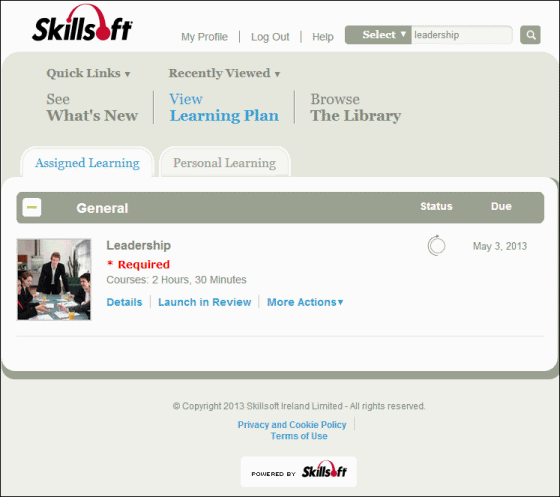
- Recurring assets may only be available for credit during a specified period of time (the "open window"). To view the open window, click Launch in Review to see the open window dates:
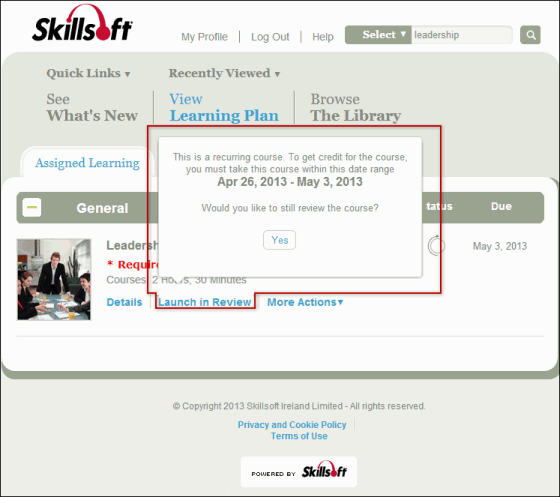
- After you complete the asset (including those assigned through Advanced Compliance, if it is enabled on your site) within the open window, the asset displays in your Learning Plan as follows:
- The status of the asset displays as Completed
 . While the asset is in review mode, it continues to have a Completed status until the next open window is reached.
. While the asset is in review mode, it continues to have a Completed status until the next open window is reached. - The due date does not display.
- Completed recurring assignments are moved to the bottom of the list on the Assigned Learning tab.
- The status of the asset displays as Completed
- When the next open window of the recurrence period is reached:
- The status of the asset changes to Not Started
 .
. - The next recurrence due date displays.
- The course launch link changes from Launch in Review to Launch.
- The status of the asset changes to Not Started
- You can retake the recurring asset as many times as you wish during the open window, to increase your recorded completion score. When you launch a recurring asset during the open window, the following message may display:
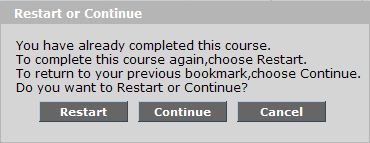
- Restart: This freezes the last completion record and creates a new record in the learner transcript that counts toward the next completion.
- Continue: This does not create a new record in the learner transcript; instead, it allows you to re-enter the last completion with the goal of changing and improving its score. If you select this option, you are returned to your previous bookmark, and the progress made is applied to your last completion.