Learning Transcript Page
Learner transcripts shows the history and status of all your assets. By default, the Core Data transcript displays, which contains the complete history of all launched and/or completed self-assigned and manager-assigned assets.
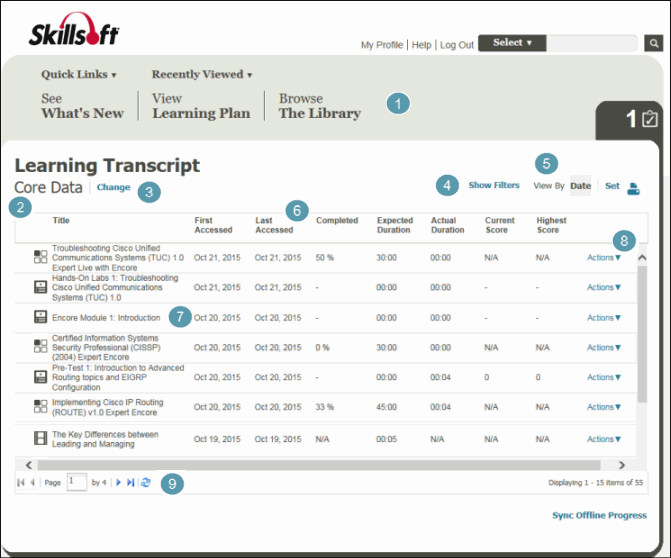
- The Skillport Header: The header provides easy access to the most common areas on your site as well as Quick Links, Search, and Recently Viewed items.
- Transcript title: The title of the currently-open learner transcript (by default, Core Data). This changes if you select a different transcript (for example, if you have imported data progress reports).
- Change link: Click to change the transcript you want to view. Note that if you are looking for credit-based transcripts, these do not display until progress is made against credit-based content.
- Show Filters link: Filter your transcript to display a refined list of assets. Available filters include Status (Started, Completed or Not Started), Type (see Types of Learning Assets for a complete list; only those types in your Skillport history display in the drop-down menu), and From/To date range.
- View By options: Sorting by date displays each asset by date, regardless of where the asset is located within your learning plan. Sorting by set sorts the sets alphabetically, then displays the assets by date within each set.
- Columns: Click any header to sort by Type, Title, Asset ID, First or Last Accessed date, Completed status, Expected Duration, Actual Duration, Current Score or Highest Score.
The
 Expected Duration and
Expected Duration and  Actual Duration columns only display if your site has been configured to support it.
Actual Duration columns only display if your site has been configured to support it. - Asset title: Click any asset title to open the asset's Details page.
- Actions link: Click to access additional options such as Details (opens the asset's details page) or Launch (launches the asset).
- Page Navigation bar: Use the arrows to navigate through the pages of your learner transcript. Click to refresh the transcript.
©2016 Skillsoft Ireland Limited