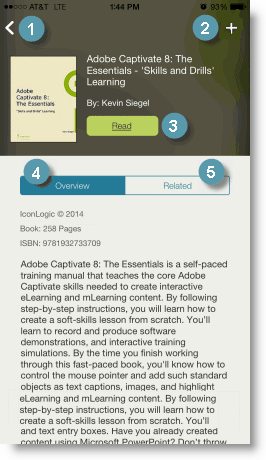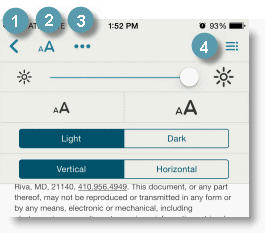Books
Books provide leading on-demand business, technical and engineering content containing thousands of digitized "best in class" books, book summaries, research reports and best practices.
Note: If a Content Item(s) Unavailable message appears when attempting to view a book, you do not have entitlements to book content.
When you first access a book, the Book Overview screen displays. It presents an overview of the book's contents, with a tab to view related content items.
- Tap < to return to the Home screen (or to your Search results).
- Tap + to add the book to a set in My Favorites.
- Tap Read to launch the book. Use the Table of Contents to go to a specific chapter or topic within the book. Tap the name of the chapter or section you wish to read.
- View the Overview to read an introduction to the book. Overviews are a convenient way to quickly determine if a book is right for your learning needs.
- Tap Related to view a list of related content items. If none display, then there are no related content items associated with your book.
Controls: When you are in the book itself, tap the screen to access additional options for navigating through the book or changing its appearance:
- Tap < to return to the Book Overview screen.
- Tap
 to show the reading customizations screen, where you can set a number of page display options, including: to show the reading customizations screen, where you can set a number of page display options, including:- Use the slider to increase or decrease the brightness of the display
- Increase or decrease the font size
- Switch between a light display (black text on white background) or dark display (white text on a black background)
- Choose between vertical scrolling or horizontal paging for book navigation. You can also turn your phone to view pages in landscape mode.
- Tap + to add the book to a set in My Favorites.
- Tap to view the Table of Contents: Bookmarks display at the top of the Table of Contents. You can bookmark any number of locations in the book to easily return to them in the future.
|
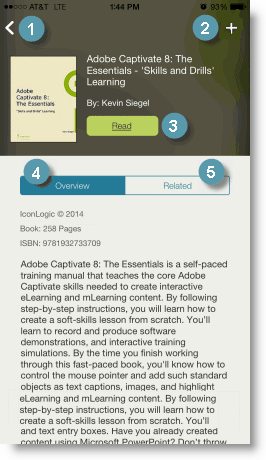
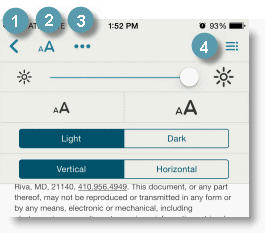
|
|
©2016 Skillsoft Ireland Limited |