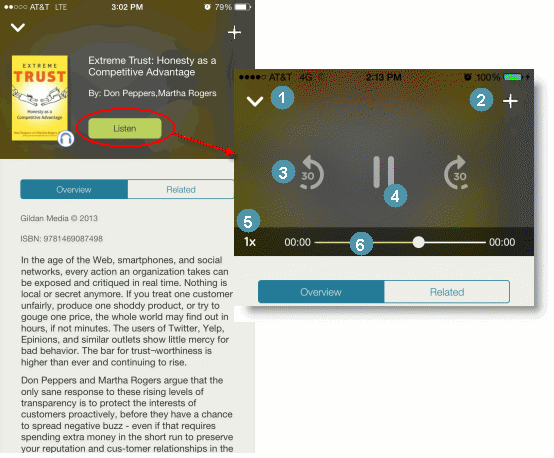Audio books

|
Audio books are great alternatives when you are traveling or driving to keep learning alive and just as simple to access. An audio book is denoted by the headphones icon. The learning app has several controls to allow you to adjust and customize the audio presentation.
When you first access an audio book, the Overview appears. Scroll through the overview to see a summary of the audio book's content, a Table of Contents, and the speaker(s) bio. You can also scroll down the screen to see the Table of Contents.
To begin play of the audio content for a book, tap Listen. You can also download the audio book for offline use.
|
- Tap V to leave the audio book and return to the Home screen.
- Mark the audio book as a favorite by tapping + and adding it to a set in your My Favorites. You can remove an item from your My Favorites list later by tapping the ... in the set and tapping Remove from My Favorites.
- You can advance or rewind the audio playback. Each time you tap the button, the audio moves forward or rewinds by 30 seconds.
- Tap the button to play or pause the audio.
- Tap the play speed indicator to increase or decrease the speed of the audio playback. You can play the audio at normal speed (1x), or increase it to one and a half times speed (1.5x) or double speed (2x).
- Advance or rewind the audio by sliding the progress indicator along the scrubber bar.
|
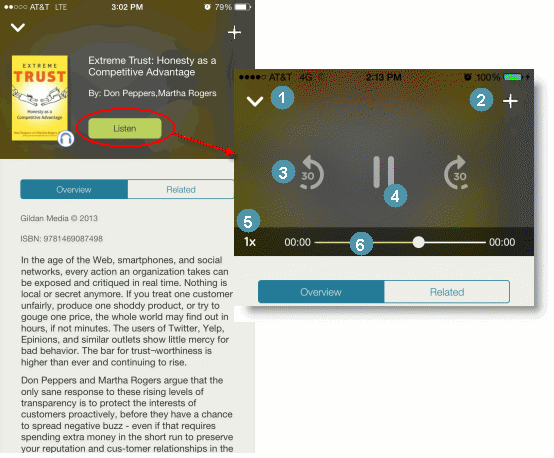
|
|
©2016 Skillsoft Ireland Limited |