Customize the Content Language Drop Downs
By default, all languages to which you are entitled are listed in the Content Language drop downs located in the Skillport Header and in the Library menu. You may want to customize this list so that it includes only languages you commonly use, or to simply shorten it.
The content languages to which you are entitled are listed on the My Profile > Languages page under My additional content languages when browsing and searching. Languages with a check are included in the content language drop downs. Languages that are not checked are not included in the drop downs. All languages are checked by default.
To customize content language drop downs
- In the Skillport Header, click the My Profile drop down.
- Select My Profile.
- In the left menu, under Preferences select Languages.
- Under My additional content languages when browsing and searching, uncheck any languages you do not want to appear in the content language drop downs.
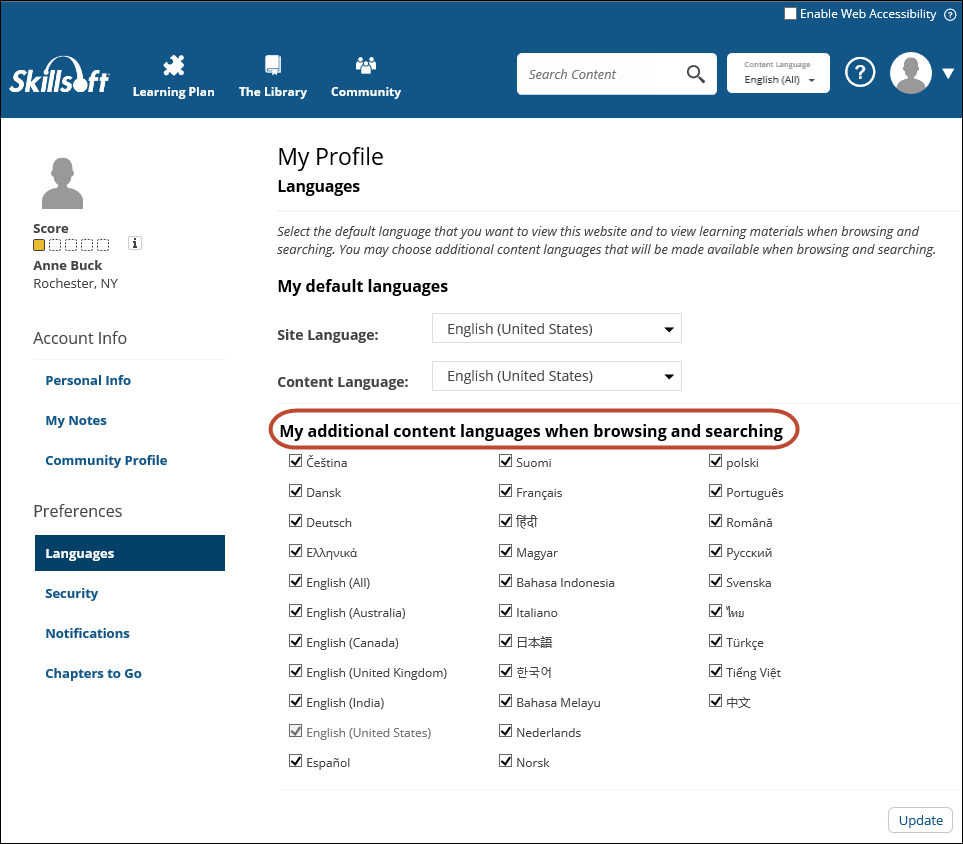
- Click Update.
The unchecked languages are immediately removed from the list.
Unchecked languages can be checked again in order to add them back to the content language drop downs.
To change your content language when searching and browsing, see Find Learning Content in Other Languages.
