Customize a Course
You can customize existing courses by doing the following:
 Opening a Course
Opening a Course
- Click
 , or click File > Open, or press CTRL+O.
, or click File > Open, or press CTRL+O. - Browse to the course you want to open.
Note: The course extension is .crs.
- Click Open. One of the following occurs:
- If the course was created in SkillStudio, the course opens.
- If the course is a Skillsoft course, you are prompted with the following dialog box:
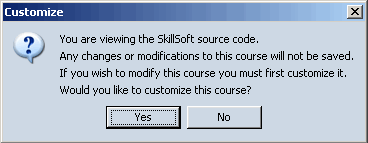
- Select Yes to customize this course.
The Customize Course dialog box displays, where you can enter your own course ID and select a folder for the course to be saved in.
- Click OK. The customized course is created and displays in the course tree.
 Unzipping a Course
Unzipping a Course
- Click Zip > UnZip Course.
- Browse to the course you want to unzip.
- Select the zipped course.
The UnZip Course window displays.
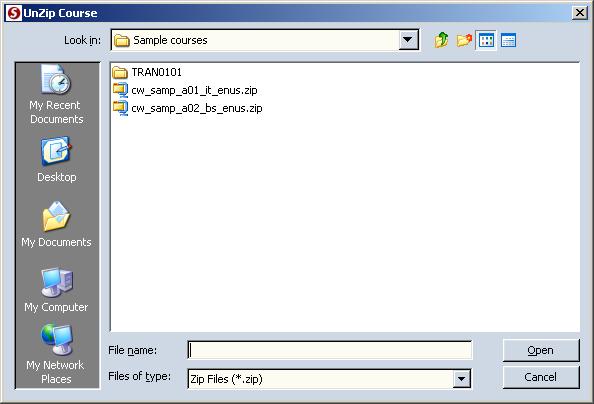
- Select the destination folder for the course.
- Click Save.
- Click OK.
The course is unzipped to the destination folder and opens in the course tree pane.
 Importing Course Strings
Importing Course Strings
- Open the cloned course into which you want to import course strings.
- Click File > Import > Import Course Strings on the menu.
The Import Course Strings window displays.
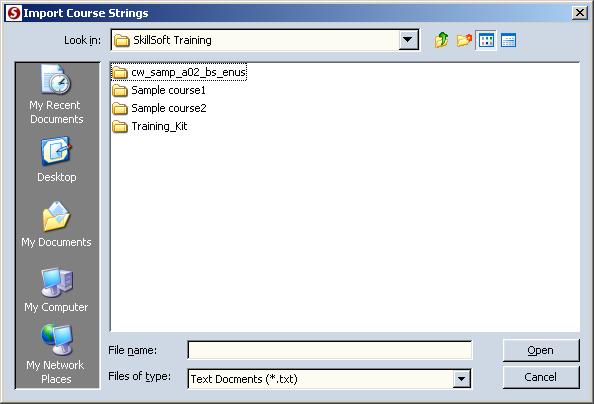
- Browse to the folder containing the course strings you want to use.
- Select the text file of translated strings that matches the language of the course you are in.
- Click Open.
The course strings are imported into the course.
- Click OK.
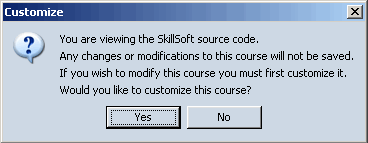
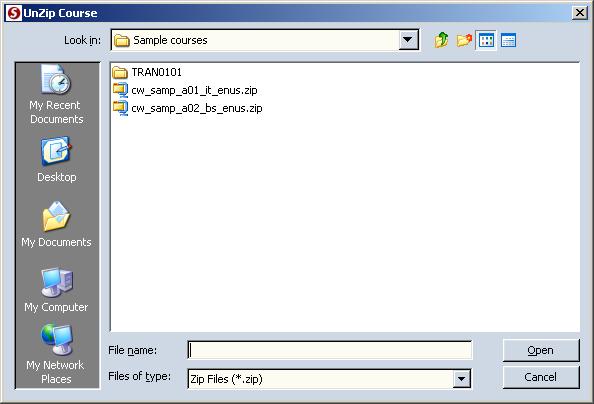
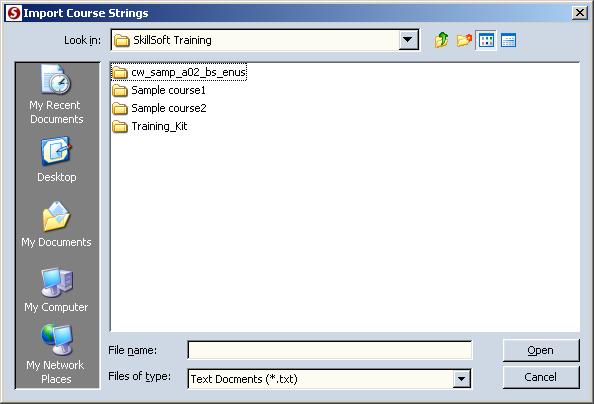
 Opening a Course
Opening a Course