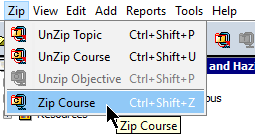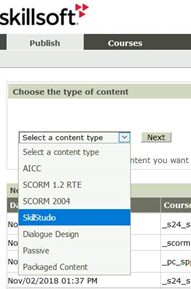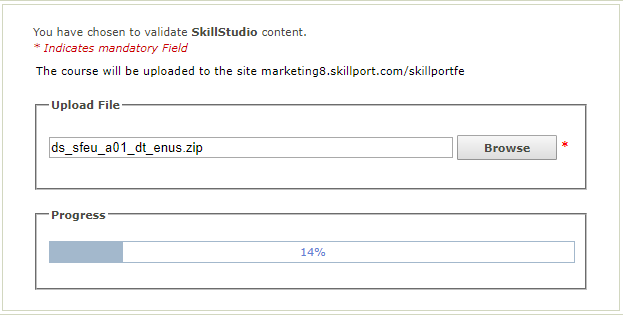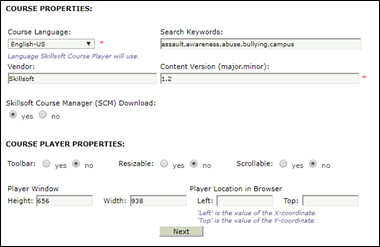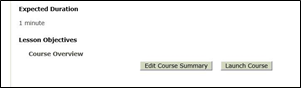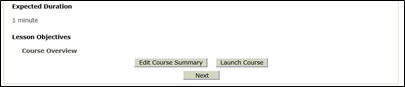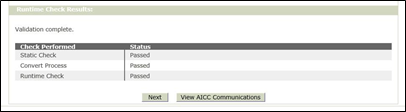Publish a Course to Skillport
Note: As of December 2018, the Publish to Skillport option is unavailable.
In the interim, use the following procedure to publish your course to Skillport.
- In SkillStudio, Save the course.
- Click Tools > Final Publish.
- Once complete:
- Select the course level node in SkillStudio and select the Zip tab.
- Click Zip Course.
- In the browse dialog, specify the location for the zip file.
(THIS STEP CREATES THE FILE YOU WILL POINT TO IN PUBLISHER)
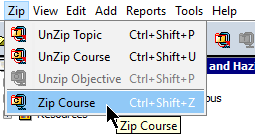
Skillsoft recommends using: C:\SkillSoft\source\COURSE_ID.zip
- Log into Skillport with an Admin account with access to Publisher.
- Click Admin.
- In the Admin menu, click Content > Skillsoft Publisher.
- In the Publish tab, select SkillStudio as the Content Type.
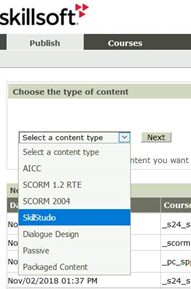
- Click Next.
- On the Upload Content page, Browse to locate the course ZIP FILE you saved in the steps above.
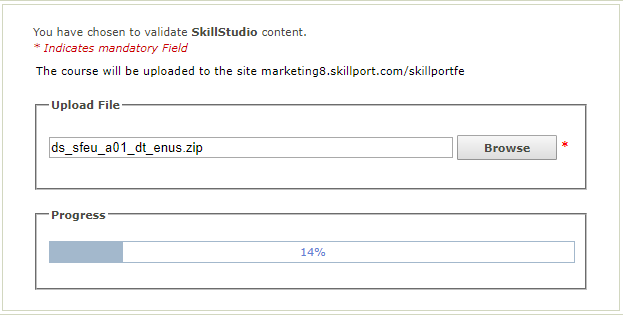
- Make any changes on the Publish File Data page, then click Next.
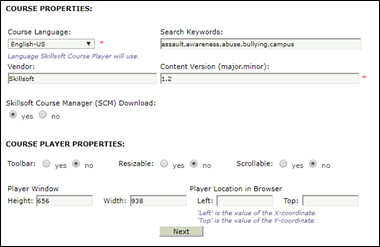
- On the Run time validation page, you can either Edit course Summary or Launch Course.
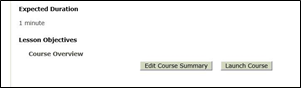
- Launch the course to ensure it is working as expected.
- After you verify the course launches, click Next.
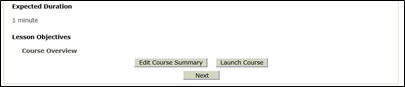
- On the Runtime validation page, click Next.
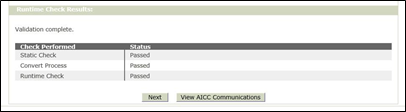
- On the Package setup page, click Publish to Skillport.