Test Metadata Generation
The Test Metadata Generation page generates a test metadata file to import into the third party LMS to test for any issues during communication between the third party LMS and OLSA server.
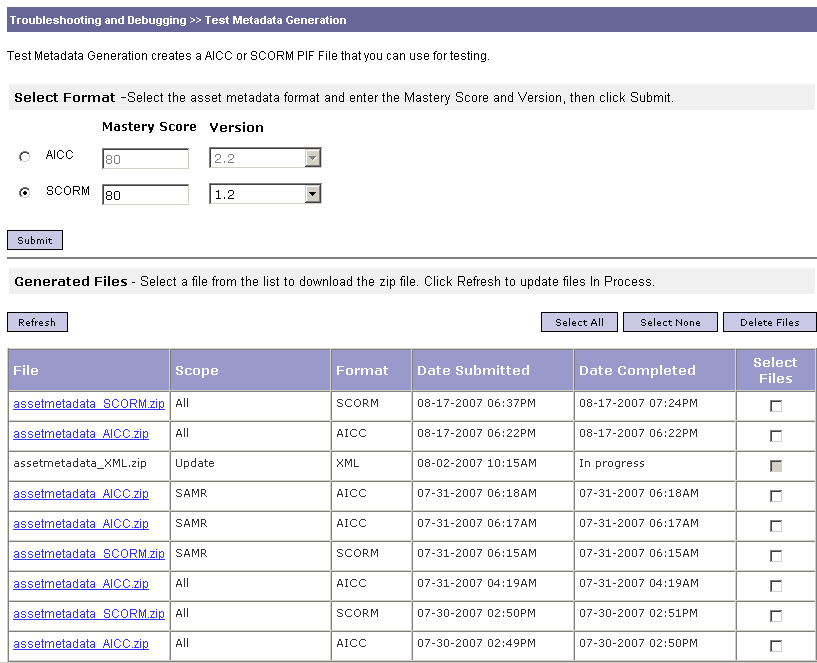
To test the communication:
- Select Test Metadata Generation under Troubleshooting and Debugging tab of OLSA Admin menu.
The Test Metadata Generation page displays.
- Select the Format, Mastery Score and Version, then Click Submit.
The OLSA Admin generates one of the following tester files:
AICC
SCORM
Creates the zip file with the default id = "olsa_tester_001". The zip file contains five sub files .au, .des, .ort, .crs and .cst, same as SAMR metadata for AICC.
Creates the SCORM PIF with default id = "olsa_tester_001". The zip file includes two sub files named imsmanifest.xml and index.html, same as SAMR metadata for SCORM.
The file .au contains the URL pointing to the new servlet.
The file index.html includes the summary of the LMS get and LMS set calls in the proxy SCO window before redirecting to the new servlet.
OLSA Admin displays the link referred to the tester file in Generated Files list.
The Generated Files list file name reflects the level of detail and format of the report, for example, assetdata_AICC.zip or assetdata_SCORM.zip. The Generated Files list displays the following information:
- File
- Format
- Date Submitted
- Date Completed
You have the following options:
- Refresh - Updates the generation status. If the file has not completed its processing, the date completed field displays In progress. Click Refresh to update the status of generated files. The date and time displays in the Date Completed when the file is generated completely.
- Select All - Selects all of the files in the list.
- Select None - De-selects all of the files in the list.
- Delete Files - Deletes the selected files from the list.
- Download the tester file to import to third party LMS.