Asset Launch Report Page
The Asset Launch Report displays data about all asset launches.
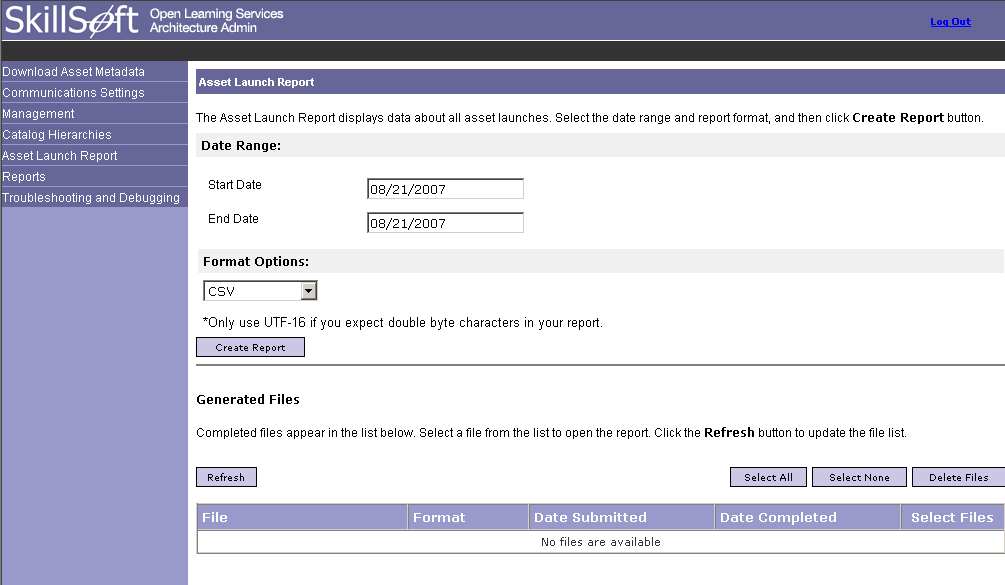
To generate an Asset Launch Report, follow these steps:
- Select the date range and report format:
- Start Date
- End Date
- Select the Format Option:
- CSV
- CSV (UTF-16)
- Click Create Report button to generate the report.
OLSA Admin adds the new report to the Generated Files list at the bottom of the screen.
OLSA Admin adds the new report to the Generated Files list at the bottom of the screen.
The Generated Files list file name reflects the level of detail and format of the report, for example, detail report.html or summary report.csv. The Generated Files list displays the following information:
- File
- Format
- Date Submitted
- Date Completed
You have the following options:
- Refresh - Updates the report status. If a Report has not completed its processing, the date completed field displays In Progress. Click Refresh to update the status of pending reports. The date and time displays in the Date Completed when the report completes.
- Select All - Selects all of the files in the list.
- Select None - De-selects all of the files in the list.
- Delete Files - Deletes the selected files from the list.
Note: When Privacy Support is enabled, in the new created report, the Login Name field will show Hashed Username, and the First Name and Last Name fields are empty. When Privacy support is not enabled, the system functions without a Hashed Username.