Modify the Members of a Group
Note: A user must be a member of at least one organizational group.
To modify the members of a group
- Click Users & Groups | User Management on the navigation bar.
- In the group hierarchy in the left pane, navigate to the group whose membership you want to change, and select it.
- In the right pane, click the Membership tab.
- Add users to the group by copying existing users into the group as follows:
- Click Copy/Move Users in the right pane.
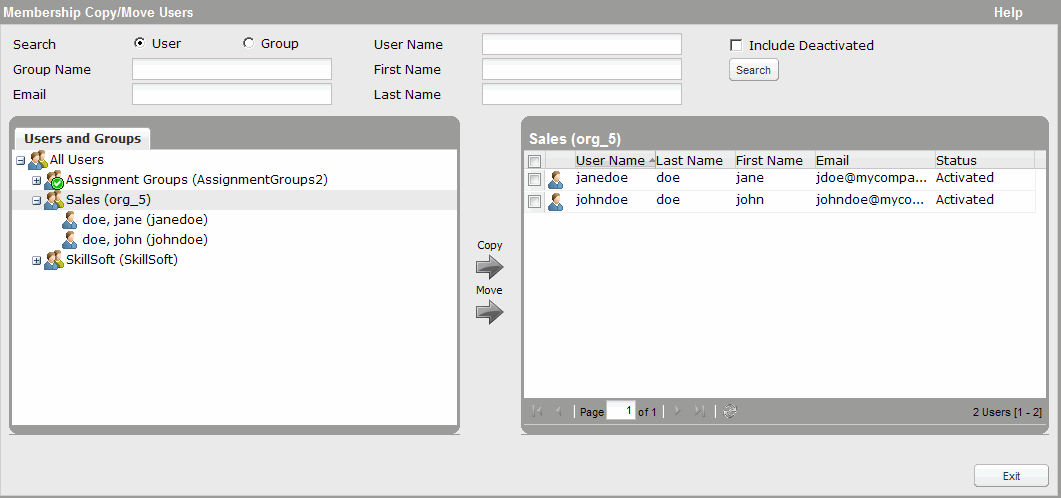
- In the user hierarchy in the left pane, browse to or search for the user to copy to the new group.
- Select the user, and click Copy.
The user is added to the group whose membership is displayed in the right pane.
(You can also move users out of the group whose contents are displayed in the right pane: Select the users in the right pane, select the target group into which to move the users in the left pane, and click Move.)
- Repeat this process as many times as needed to add additional users.
- Click Done.
- Click Copy/Move Users in the right pane.
- Remove members from the group by doing the following:
- In the user hierarchy in the left pane, browse to or search for the group, and select it.
- In the right pane, click the Membership tab.
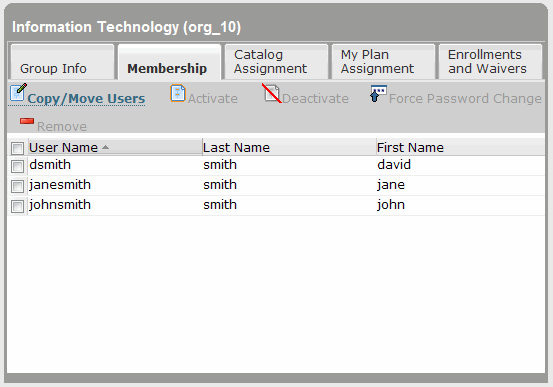
- Select the check box beside each user you want to remove from the group, and click Remove.
Last Updated:
8/23/2012 10:32:23 PM