Apply User Profile Filters
The User Profile filters allow you to filter data based on the values available in your organization's user profile settings.
In order for these filters to be available in Reporting, the Report Filter Options check box for each user field must be checked in the Configure User Profile Information page. These settings are disabled for reporting by default. The new settings will not take place until after a database refresh (ETL).
The following twelve User Profile fields may be enabled for reporting:
- Gender
- Address1
- Address2
- City
- State
- Zip
- Country
- Phone
- CC Number
- CC Type
- CC Expr
- free1
Note: The above list reflects the default labels for each field. Customized labels will appear, if configured.
The User Profile filters appear on the Filter Options tab.
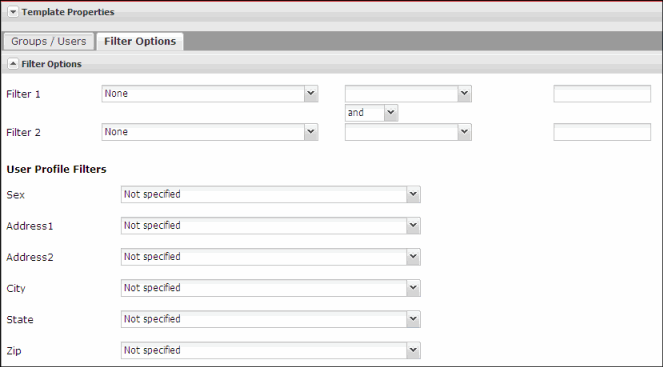
The default value for each filter is "Not specified", and only the top 200 values will be available for reporting. Values for deactivated, or out of scope, users will still be listed in the drop down, however, values no longer used by any users will be removed.
User Profile values are added to the reporting query as an ‘AND’ parameter. For example, if two User Profile filters are selected, the results will only return users who meet the criteria of both filters.
To apply a User Profile filter
- From the menu click Templates.
- Select the desired template.
- Click Edit. The Template window displays.
- Click the Filter Options tab.
- Click the drop down next to each filter you want to specify and select the desired value.
Note: Not all reports include the User Profile Filters.