Apply Additional Filter Options
The Filter Options tab includes a variety of filters for customizing the data returned in results.
To access the additional filters
- From the menu click Templates.
- Select the desired template.
- Click Edit. The Template window displays.
- Click the Filter Options tab.
- If necessary click the Filter Options drop down.
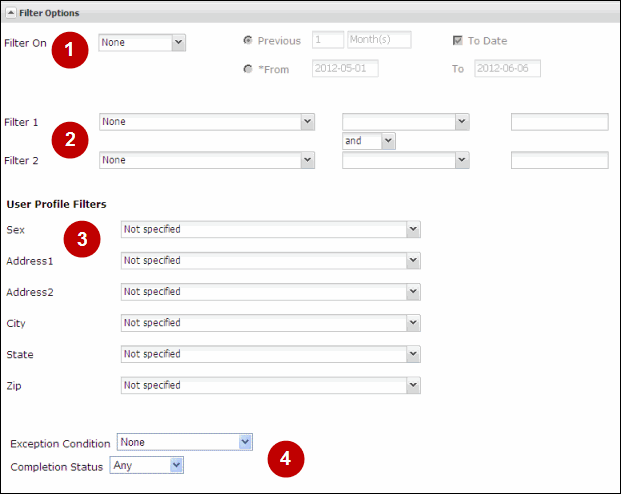
The Filter Options tab can include the following sections:
- Event Filter Options - The Event Filter Options, labeled 'Filter On' in the above image, allow you to select one event and then select a date range for that specific event. See Apply Event Filter Options for more information.
- Custom Filters - The Custom filters are comparison filters that can be used together or individually. See below for information on using these filters. See Apply Custom Filters for more information.
- User Profile Filters - The User Profile filters allow you to filter data based on the values available in your organization's user profile settings. See Apply User Profile Filters for more information.
- Additional Filters - A variety of filters can display in the additional filters section. These filters are typically asset or user related, depending on the type of template selected, and can include the following:
- Completion Status - Filters data based on the user's status for assets that are completable. Available values differ based on the report type. For multi-select options, you cannot select Any if other values are also selected.
- Credential - filters data based on a Credential.
- Exception Condition - Filters data based on exception conditions. Select None, Completion not Achieved, or Exceeded Due Date.
- Participation - Filters data based on whether or not the user has participated in any SkillPort content. Select Both, Participated, or Not Participated.
- Only Show Assignments Exceeding Due Date - Filters data based on the assigned due date.
- Development Plan Status - Filters data based on one or more Development Plan statuses Select Approved, Not Approved, Pending Approval, Denied.
- Login Type - Filters data by user login type, ie: SkillPort, Books24x7, etc.
Note: The screen shot above is an example of filter types included on the Filter Options tab. Not all filters are included in every template.
Last Updated:
8/24/2012 4:50:10 PM