As a convenience feature, you can copy one keyword's linked assets to another keyword. This allows you to quickly link a large number of assets to a keyword by 1) performing the copy and then 2) adding or removing individual assets as appropriate.
To copy a keyword's linked assets
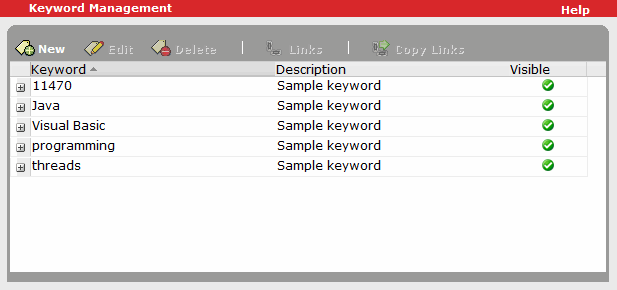
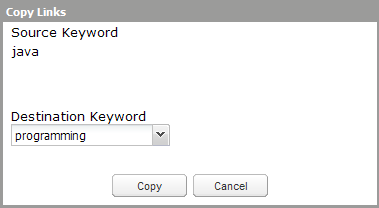
The linked assets are copied to the destination keyword. Note that there may be a short delay before your changes affect Catalog searches while the database is updated accordingly.