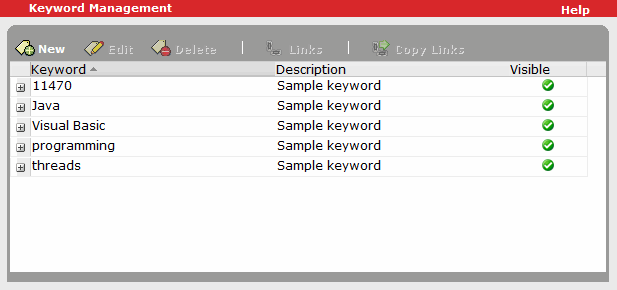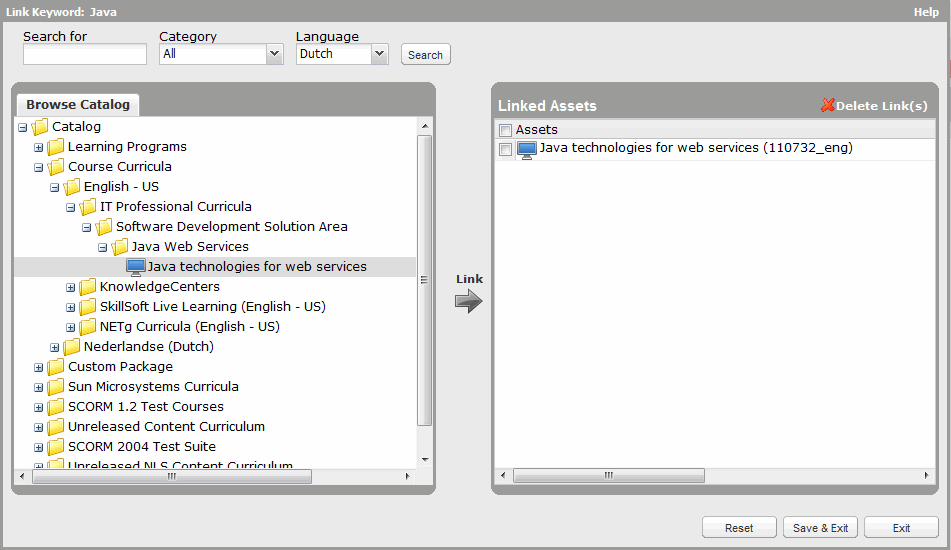Unlink Assets from a Keyword
To unlink assets from a keyword
- Click Content > Keywords on the navigation bar.
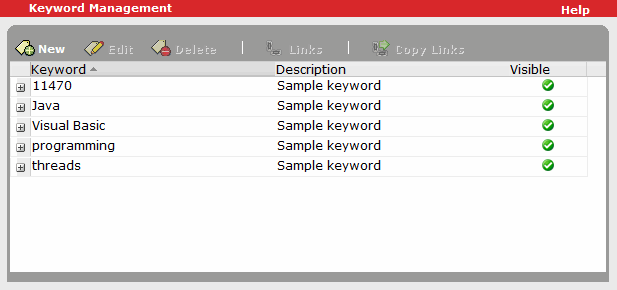
- Select the keyword, and click Links.
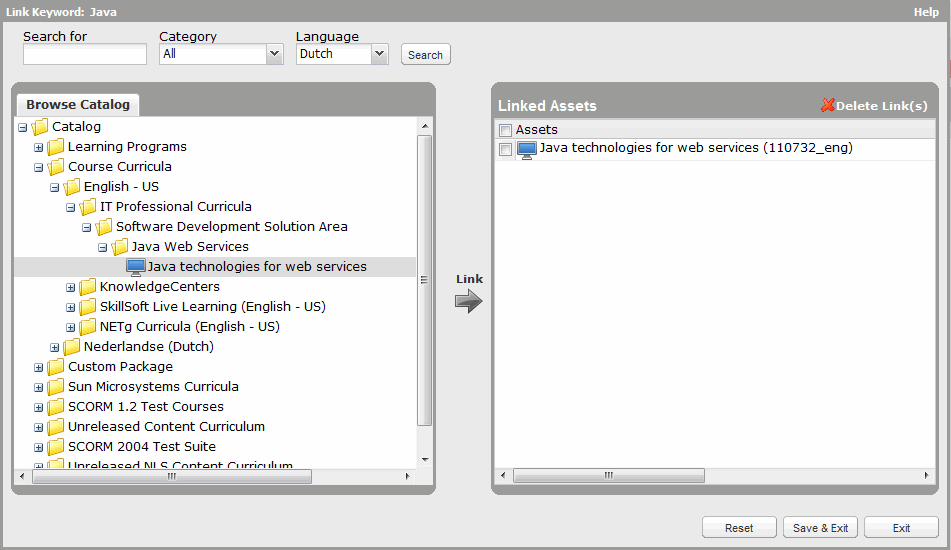
- In the Linked Assets pane:
- Select the asset to remove. To select multiple assets, use Shift+click or Ctrl+click.
- Click Delete Link(s).
- Click Save & Exit.
Note that there may be a short delay before your changes affect Catalog searches while the database is updated accordingly.