A bookmark allows you to mark the page you are viewing without leaving the page. Click  on a content page to add a bookmark. on a content page to add a bookmark.
Once you add a bookmark:
- An icon
 will immediately appear next to the section heading, indicating that a bookmark has been made. will immediately appear next to the section heading, indicating that a bookmark has been made. - The "add a bookmark" tool will transform to
 when a bookmark has been added. when a bookmark has been added. - Your bookmark is listed in the left column under "Notes and Bookmarks". To view all bookmarks for a title, you may need to expand the "Notes and Bookmarks" area using the plus/minus button.
- An icon
 will appear in the asset icons near the title’s descriptive copy. These icons are displayed in title lists and indicate whether you have added bookmarks to a title. will appear in the asset icons near the title’s descriptive copy. These icons are displayed in title lists and indicate whether you have added bookmarks to a title. - An icon
 will appear beside the chapter heading containing the bookmarked page in the chapter’s Table of Contents. will appear beside the chapter heading containing the bookmarked page in the chapter’s Table of Contents. - An icon
 will appear beside the chapter heading containing the bookmarked page in the title’s Table of Contents. will appear beside the chapter heading containing the bookmarked page in the title’s Table of Contents. - If the title is not already binned into a personal folder, it will automatically be placed into the Default folder. Direct links to all bookmarked pages are provided beside the title.
|
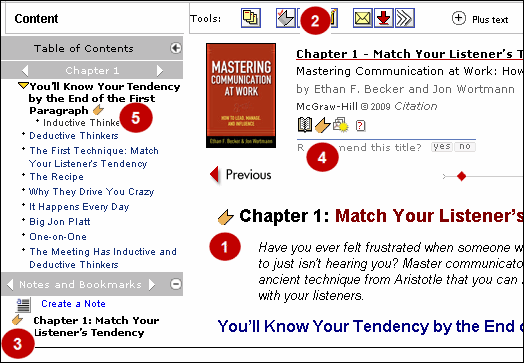
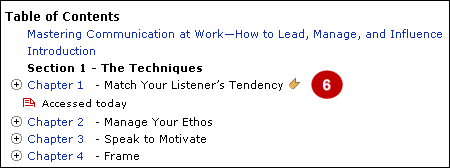

|