- Click on any of the anchors
 to attach your note to a paragraph. to attach your note to a paragraph. - After entering your notes, you can optionally select a bookshelf folder in which to place the title, or create a new folder to hold the title. The title will automatically be placed in your Default folder if you do not select an alternate folder. If your subscription is inGenius - enabled, you can also select if you want the Note to be viewable by the inGenius community or kept private for your reference only.
- Once you create the note, you may view the note (with timestamp) in the paragraph or collapse the note by clicking on the plus/minus button beside the note.
- To delete or edit a note, click on the "Delete" or "Edit" link at the bottom right of the expanded note.
- A record of your note will appear in the left column under "Notes and Bookmarks". To view all notes for a title, you may need to expand the "Notes and Bookmarks" area using the plus/minus button. If your subscription is inGenius - enabled and you selected "Community" for your Note, your Note will appear in the recent activity stream.
- An icon
 will appear beside the chapter heading containing the note in the chapter’s table of contents. will appear beside the chapter heading containing the note in the chapter’s table of contents.
|
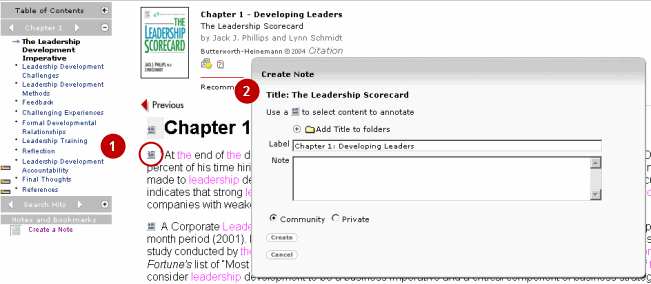
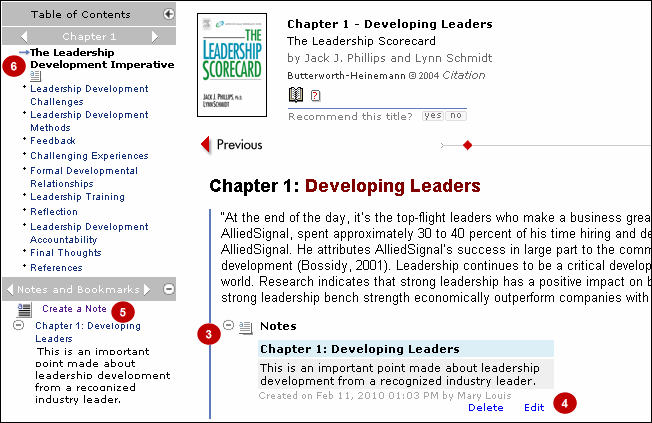
|
![]() on any content page to display the paragraph anchors you may attach your note to, and to launch the "Create Note" window where notes can be entered. The "Create Note" window can be dragged to any location on the active page.
on any content page to display the paragraph anchors you may attach your note to, and to launch the "Create Note" window where notes can be entered. The "Create Note" window can be dragged to any location on the active page.