About Translations
Questionnaires and Assessments can be translated so learners can take them in their preferred language. When you create a new Questionnaire or Assessment, you have the option to select the default language. You can then create translated copies from the default.
Advantage of creating translated copies
When you create a translated copy of a questionnaire or assessment, the name, or ID, of the questionnaire or assessment does not change. When you assign it to your learners, all translated copies are made available with the one assignment. The learners will see the copy that is translated into the language their site is set to. You can then run reports on the one assigned questionnaire or assessment and see results for all users, no matter their language or locale.
If you make individual Questionnaires or Assessments for each language, you'd have to assign and report on each of them separately.
Creating a translated copy
Creating a translated copy of a Questionnaire or Assessment does not change the language of the content. It changes the settings that control what language the learner UI presents the Questionnaire in. For instance, if a learner has her site language set to English, but she launches a Spanish language Questionnaire, the Questionnaire plays in Spanish.
Although the Certitude admin UI is only available in English, you can enter the content (name, title, questions and answers, and completion messages) in your language of choice. If you then create a copy of the Questionnaire or Assessment for translation, you must have the content translated into the new language. Optionally, if you speak the new language, you can retype all the questions in that language.
The default setting determines what language an assigned Questionnaire or Assessment displays in if it is not available in the learner's site language. For instance, if a learner sets her site language to Spanish, but an assigned Questionnaire is not available in Spanish, the Questionnaire displays in its default language.
Example
You create a Questionnaire and set the default language to English. You translate that Questionnaire into German and French. Then you assign the Questionnaire to your learners, Inga and Juan.
Inga's LMS language is set to German. She sees the German version of the Questionnaire in her assignments and when she launches it, the player and all the text is in German.
However, Juan has his LMS language set to Spanish. Since there is not a Spanish version of the Questionnaire, Juan sees the English (default) version in his assignments and when he launches it, the player and all the text is in English.
To create a translated copy
- On the Certitude Home page, click the More Actions menu next to the desired Questionnaire or Assessment.
- Click Create Translation.
-
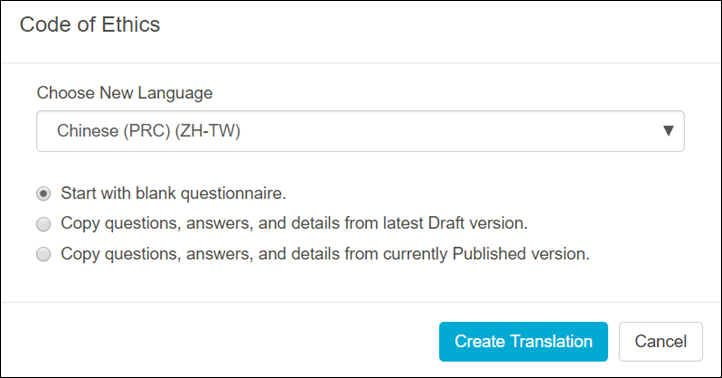
- In the dialog that opens, click the Choose New Language drop down and select the desired language.
- The number of languages will decrease as you translate additional copies of the same Questionnaire or Assessment.
- Select one of the following options:
- Start with a blank questionnaire - select this option if you want to create a translated copy with all new questions and answers. This is useful if you want to create different copies for different locales. For instance, the harassment laws may vary from country to country, but you still want to assign only one questionnaire or assessment that covers harassment.
- Copy questions, answers, and details from latest Draft version - select this option if you have a draft version available. This is useful if you want to use the exact same copy for the new language, or if you simply need to change a few questions for the new language.
- Copy questions, answers, and details from currently Published version - only available if a version is published.
- Click Create Translation.
- If this is a copy of a published version, the translated copy is added to the Home page under the original version.
- If this is a blank copy or a copy of an existing draft, the translated copy will open to the Details tab.