Add a Learning Asset to a Development Plan
Note: If you select to add a learning asset to your Development Plan folder, an approval manager must approve the change. If the change is rejected, you must remove the asset and request approval of the folder again.
To add a learning asset to the Development Plan
- Find a learning asset by browsing the CATALOGUE or by searching for a word or phrase using SEARCH&LEARN™.
- Drag the asset to your MY PLAN. The Add to My Plan window appears:
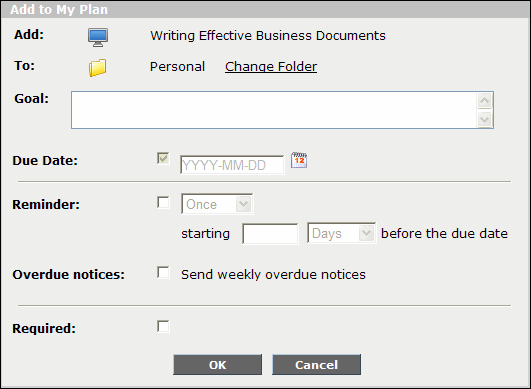
- Click Change Folder. The Change Folder window appears.
- Select Development Plan.
- Click OK. The Change Folder window closes.
- Enter a Goal that describes the objective you want to achieve from the learning asset.
- If applicable, select a Due Date from the calendar.
Note: A manager can override this date.
- If applicable, set a Reminder to have a one-time or recurring email sent to you automatically.
Note: If you set a reminder, you must also enter the number of days before the asset's due date to send the initial or one-time reminder email. The reminder email contains direct links to the asset itself and to its summary page.
- If applicable, select
 Required.
Required. Note: This setting does not affect the behaviour of application; it is used for reporting. It differentiates required assets from optional ones.
- Optionally, select
 Overdue notices to send weekly email reminders if the asset is not completed by the specified Due Date.
Overdue notices to send weekly email reminders if the asset is not completed by the specified Due Date. - Click OK. The asset appears in the Development Plan folder in MY PLAN.
- If you do not have any additional assets to add, send the Development Plan for approval.
Last Updated:
1/3/2013 10:25:41 AM